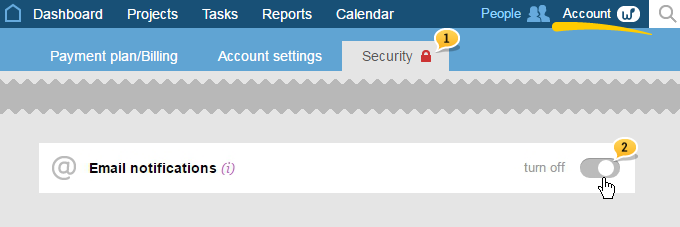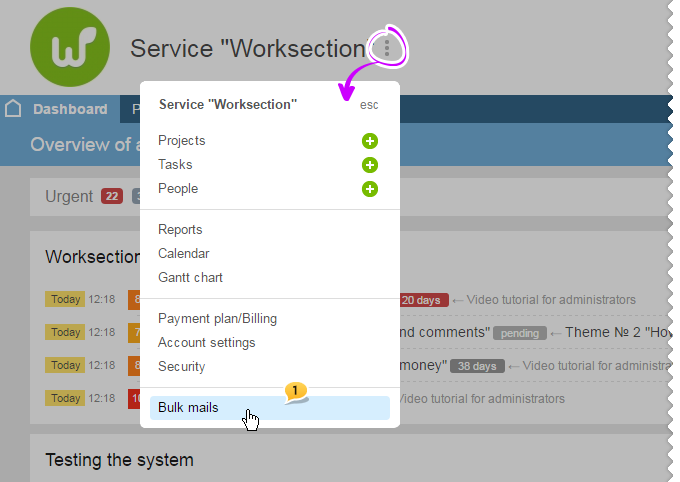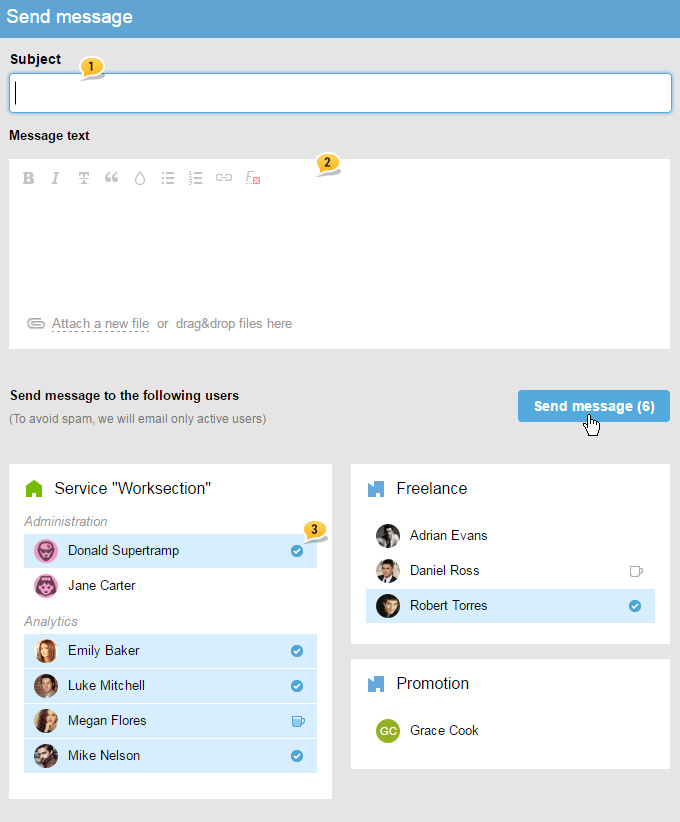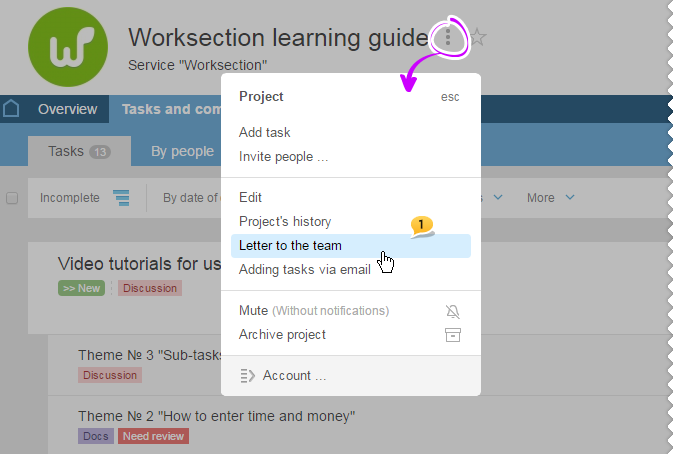How do I set notifications?
First, enable the notifications you would like to receive

After setting notifications to your liking, do not forget to save the changes:
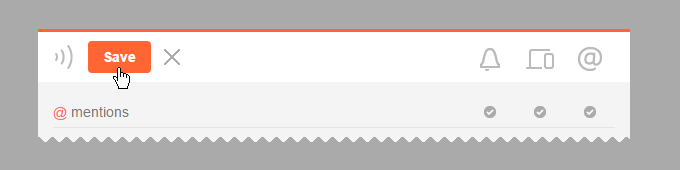
Was this article helpful?
Yes, thank you!
No

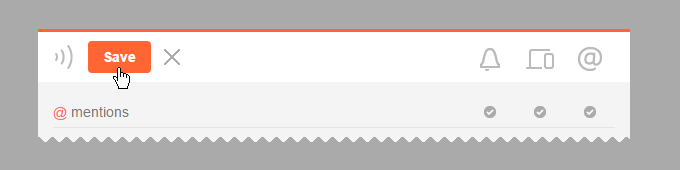
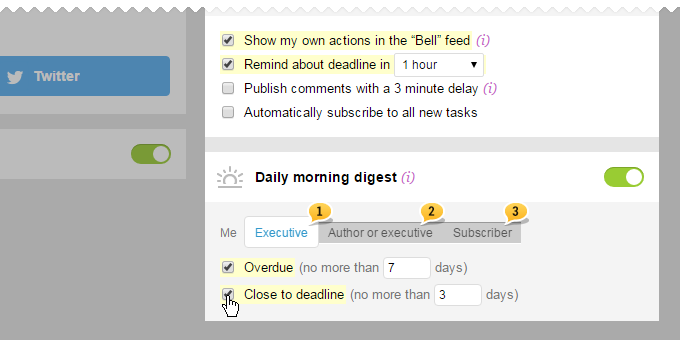
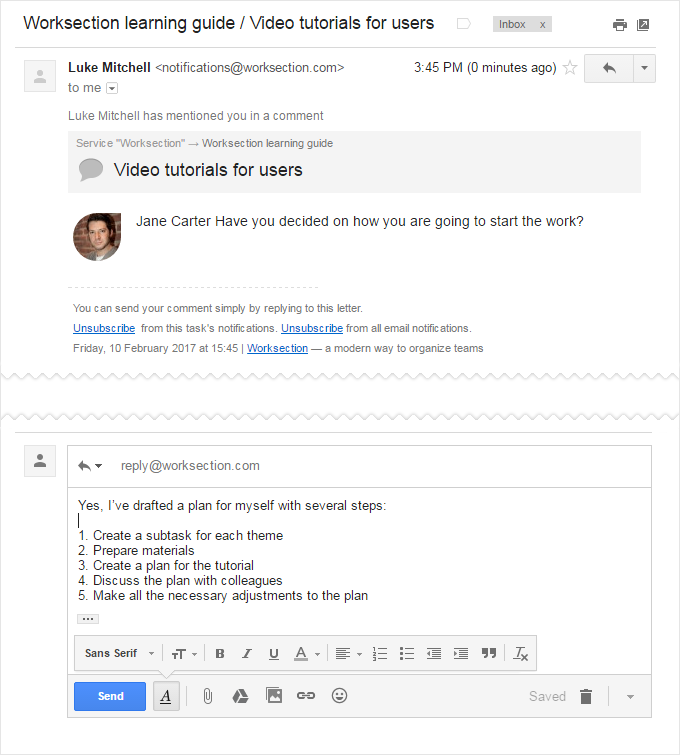
Two simple rules for successful processing of your emails:
Yes, you can. If you are the owner of an account or its administrator with the «Access to the settings and payments of the account» permissions, then jump to the Account -> Security section 1 and turn off e-mail notifications2: