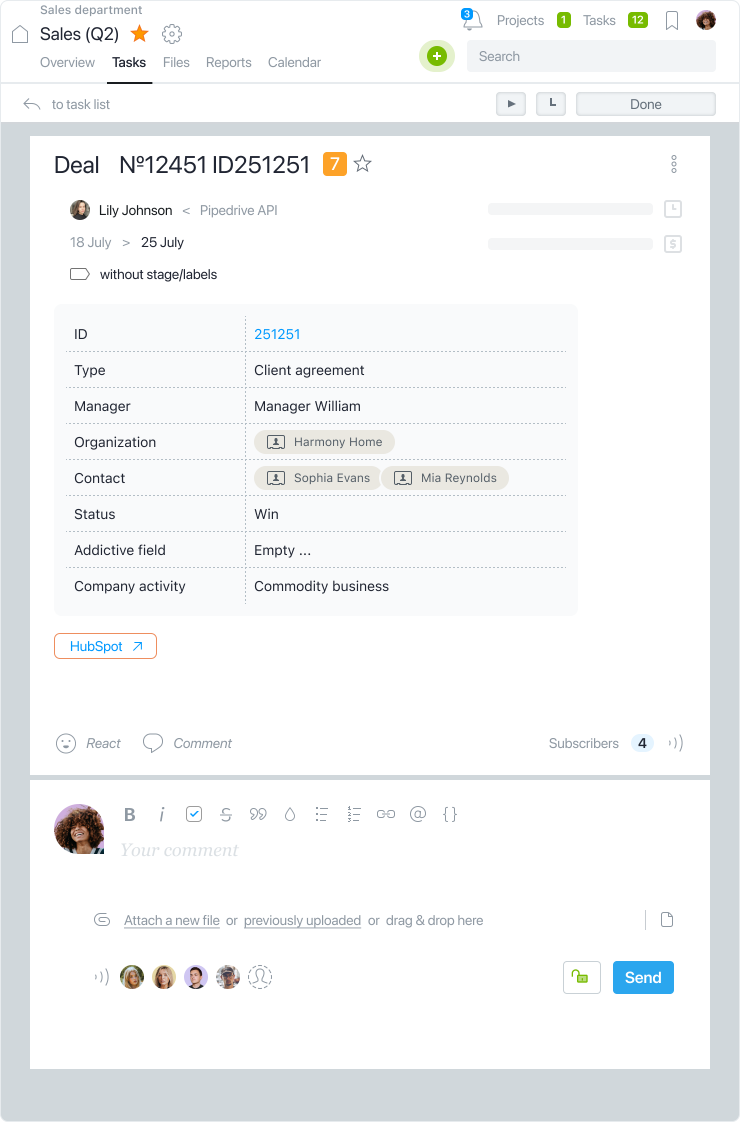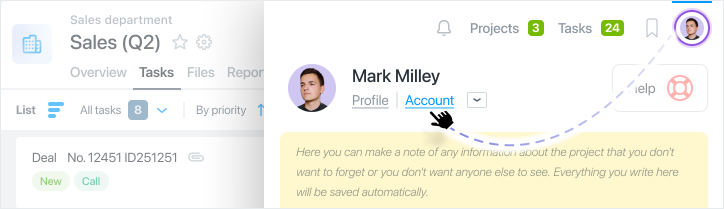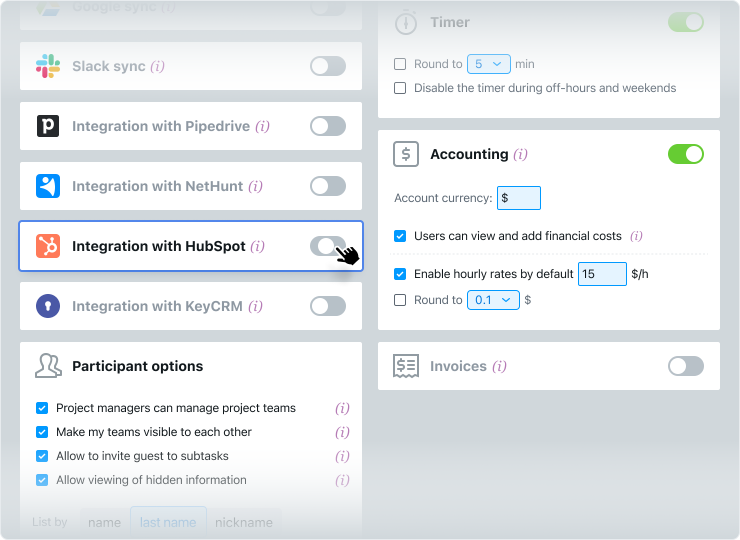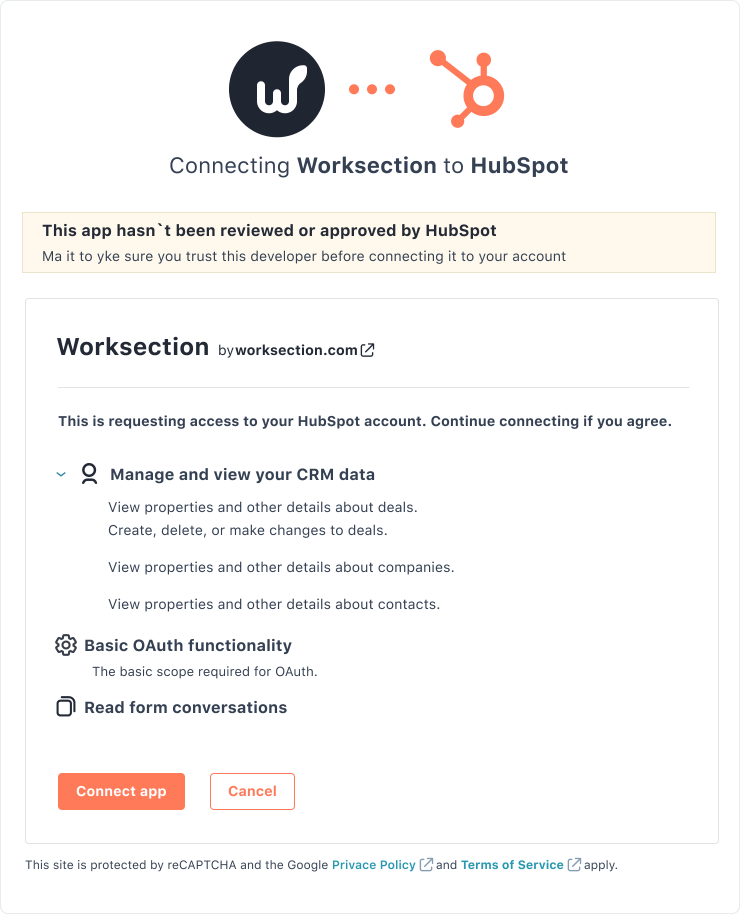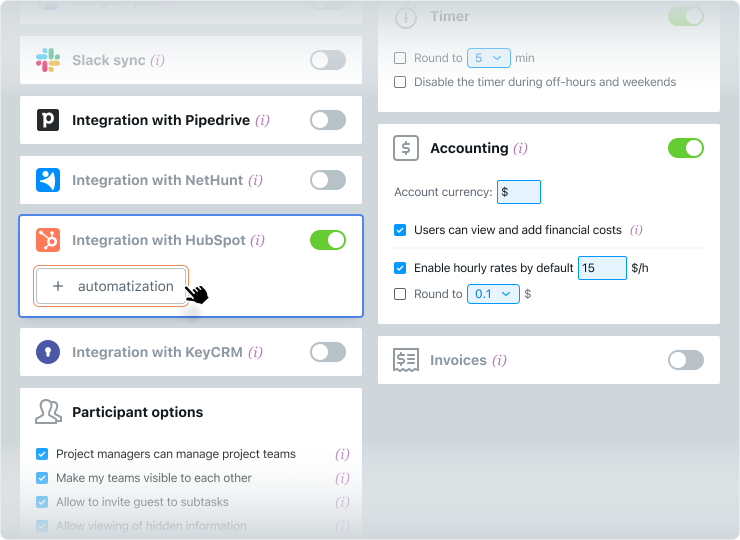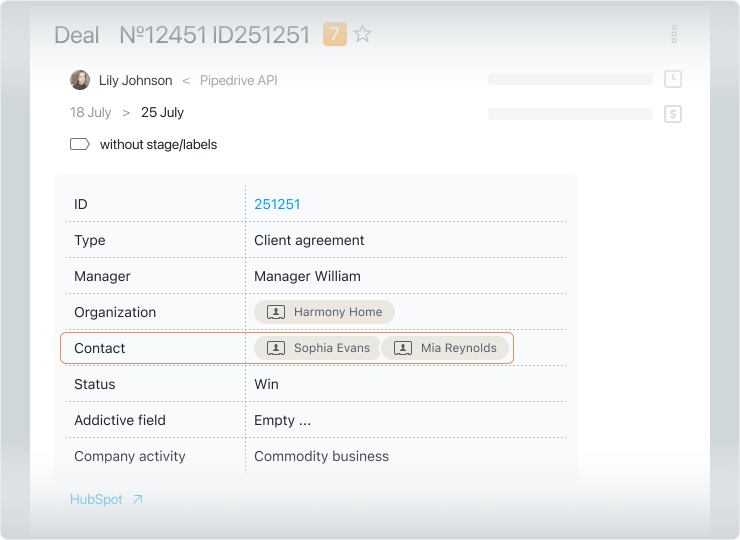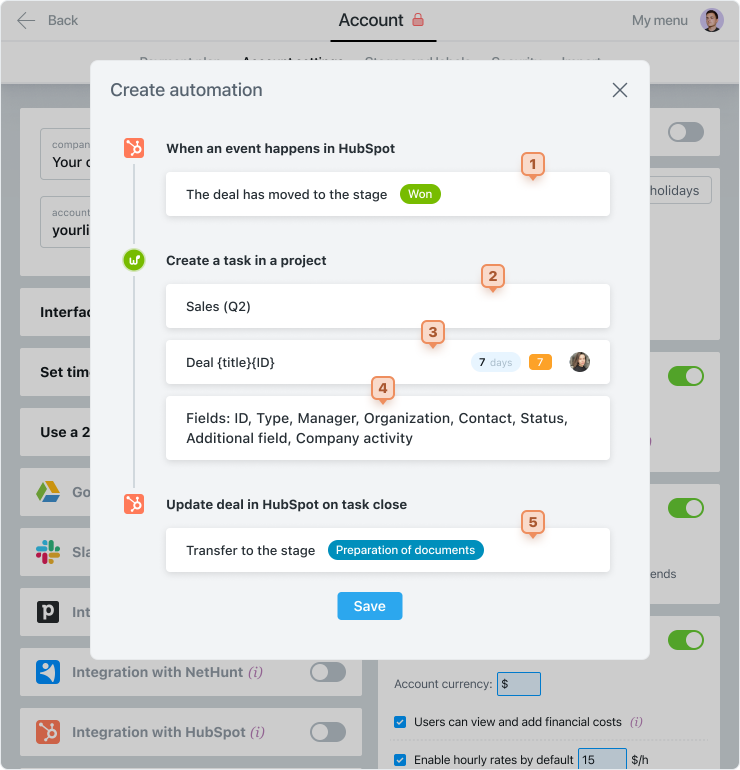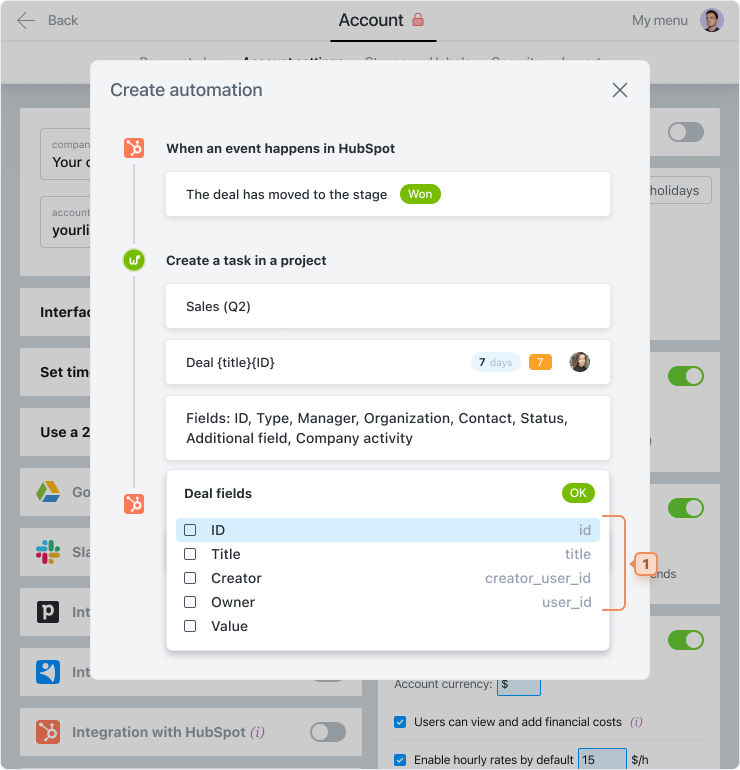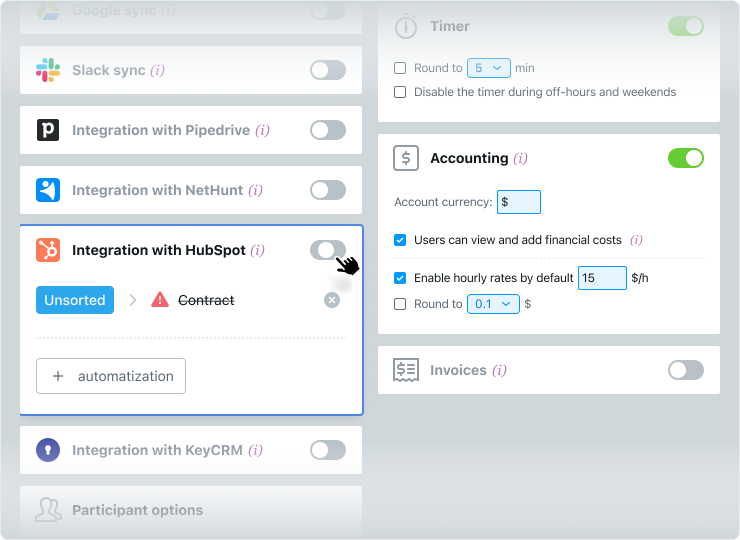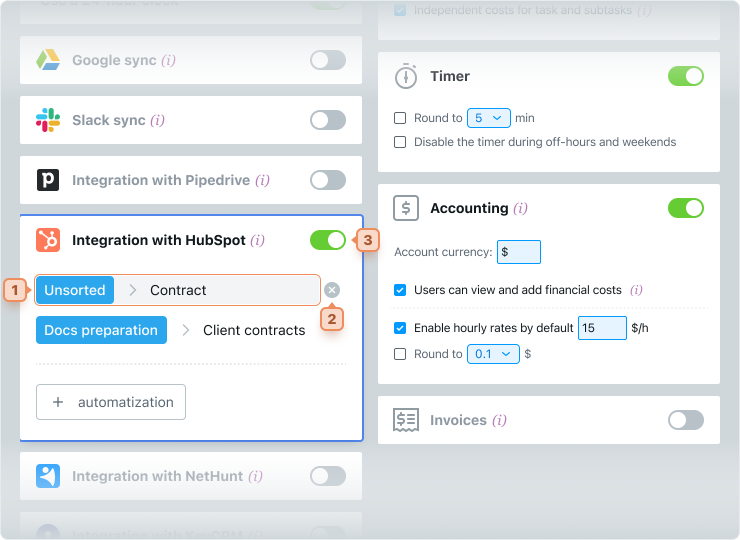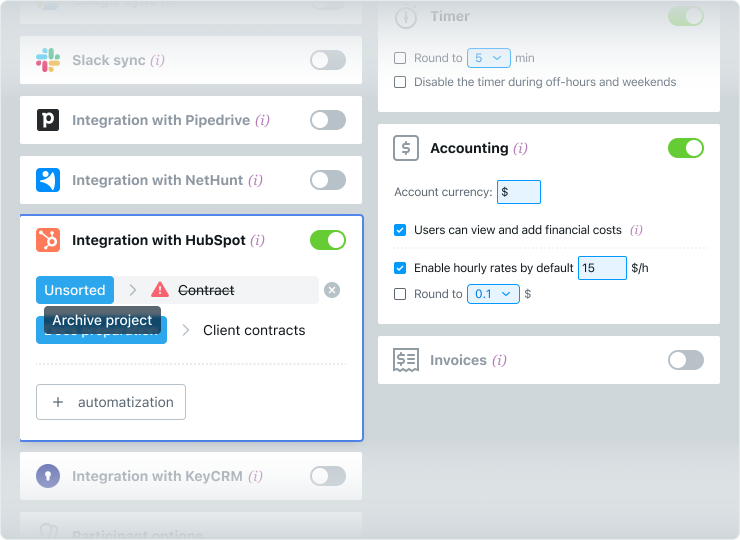What do I need to integrate with HubSpot?
❇️ Integration with HubSpot is available for all current Worksection tariff plans, except for the free version.
❇️ In CRM, you need to have a created account and appropriate permissions.
❇️ In Worksection, the Owner and administrators with the “Access to account settings” permission can connect the integration.