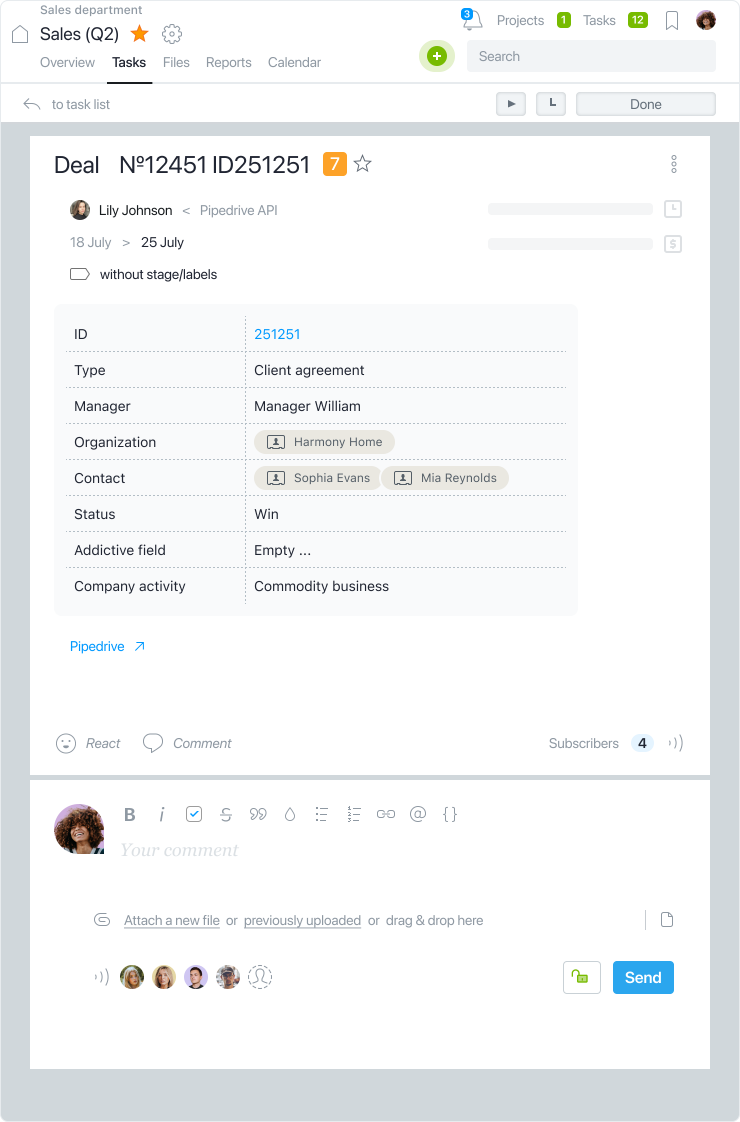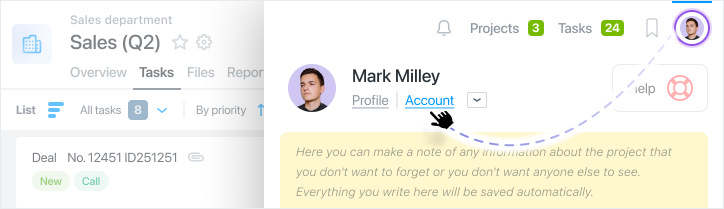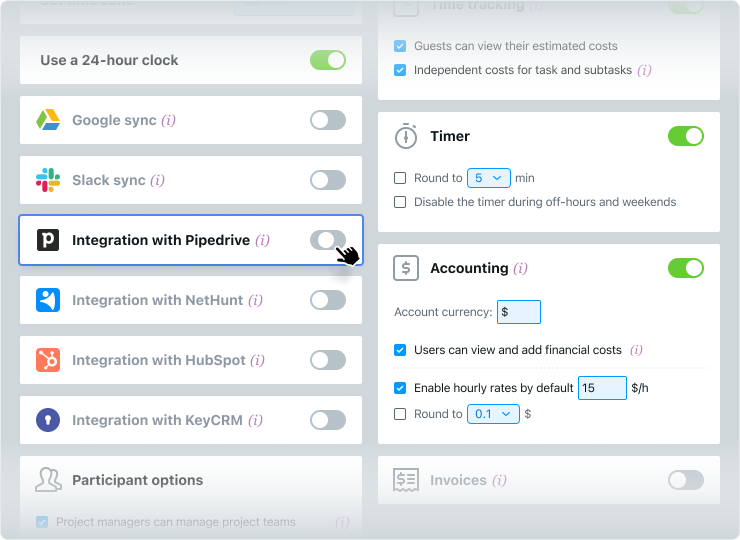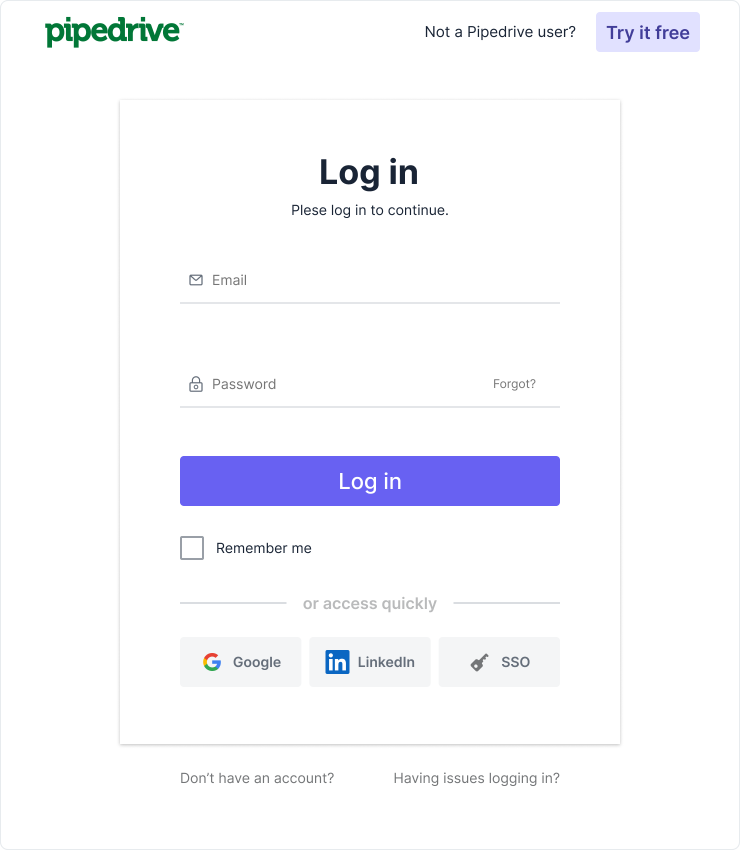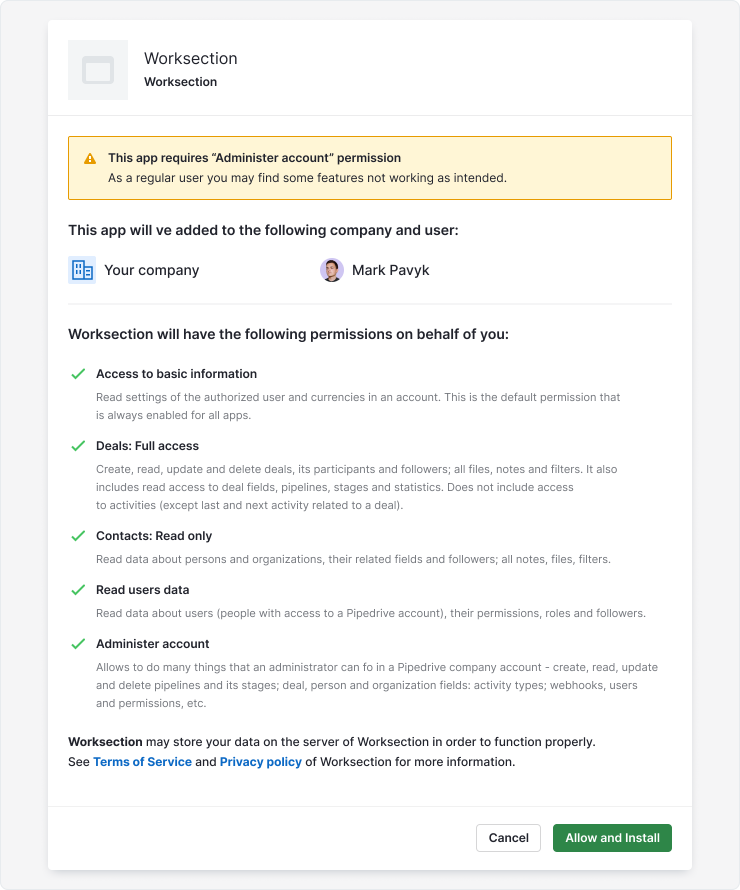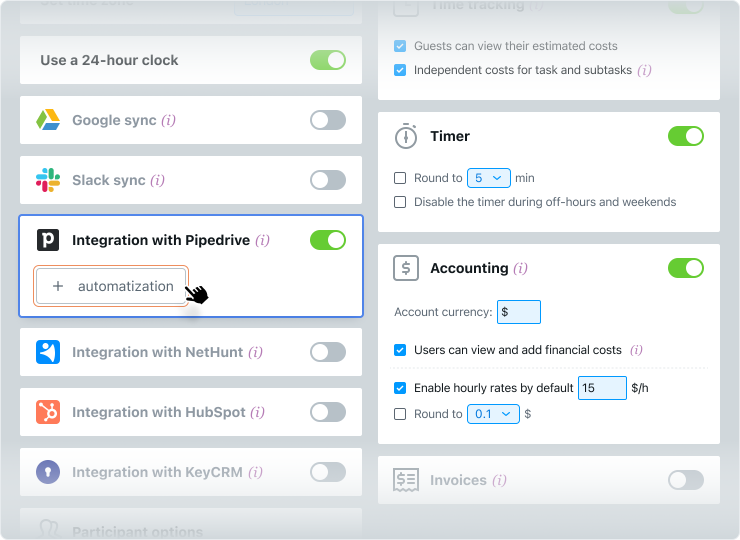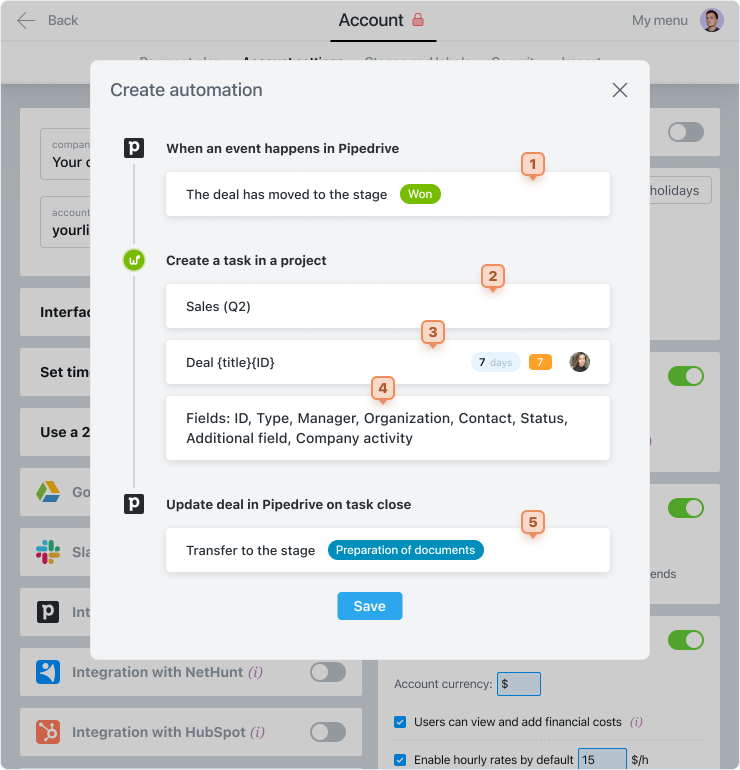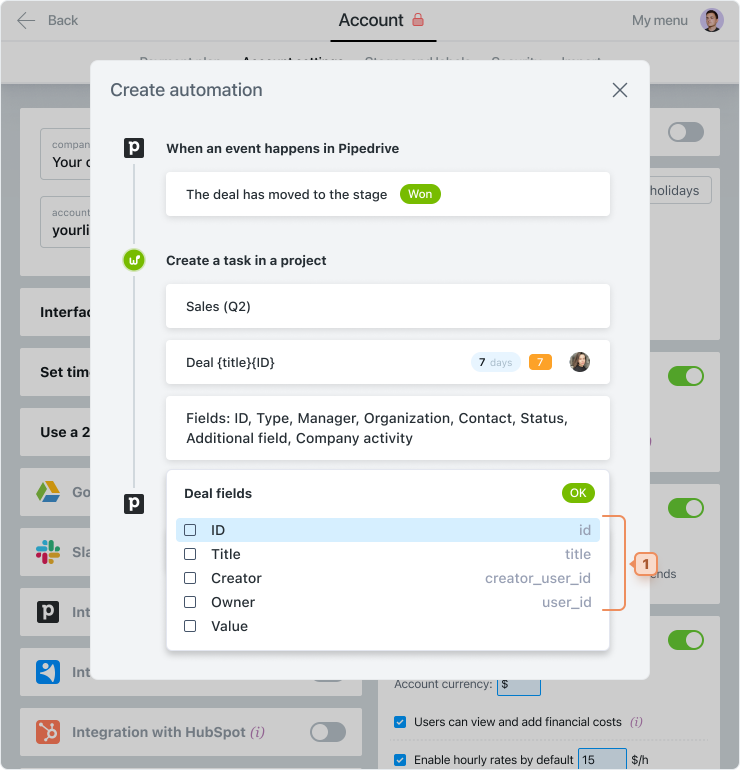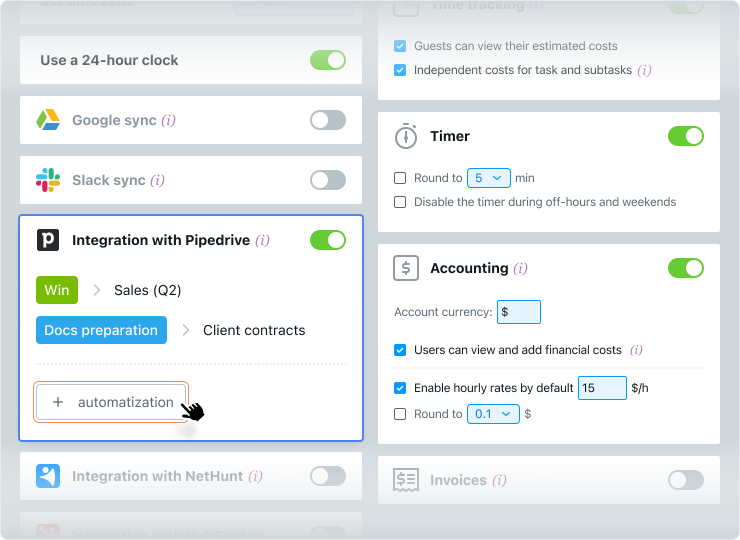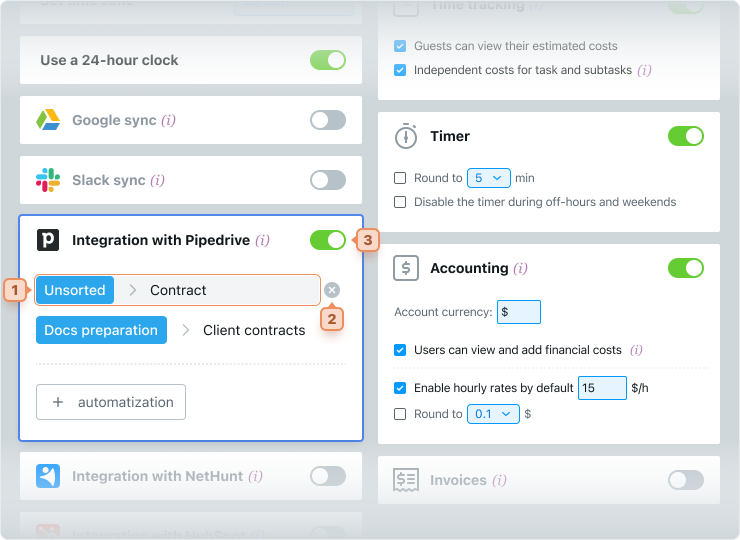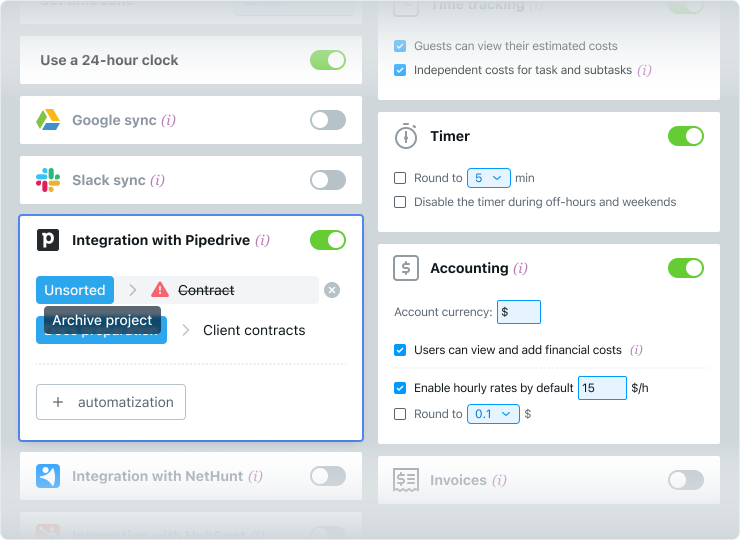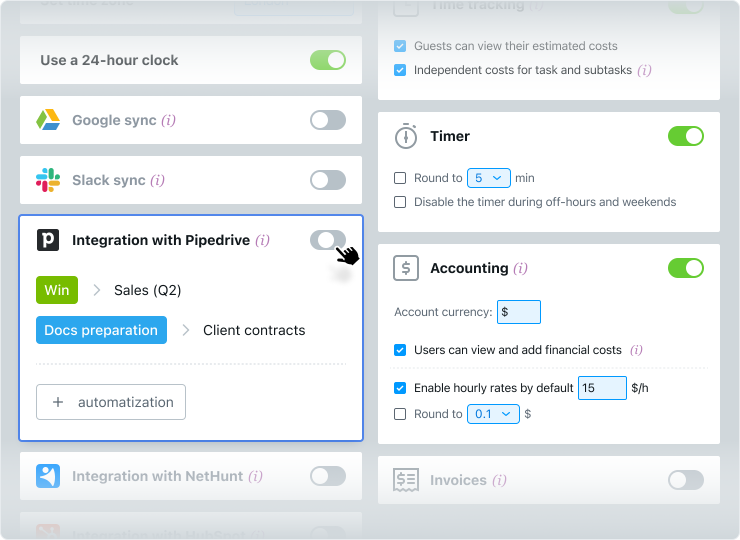Requirements for Іntegration with CRM Pipedrive
❇️ Integration with CRM is available for all current Worksection tariff plans, except the free version.
❇️ You need to have an existing account and appropriate permissions in the CRM.
❇️ In Worksection, only Owner and Administrators with “Access to Account Settings” permission can enable the integration.