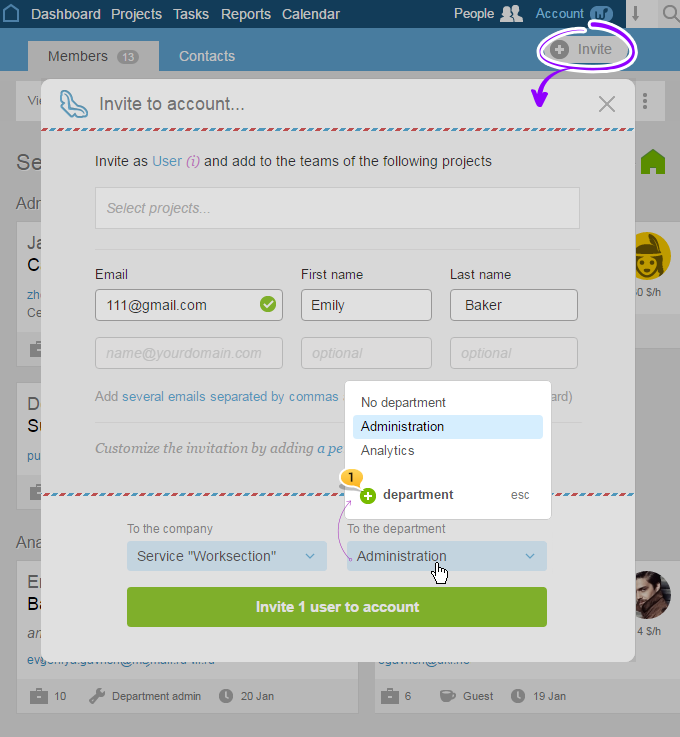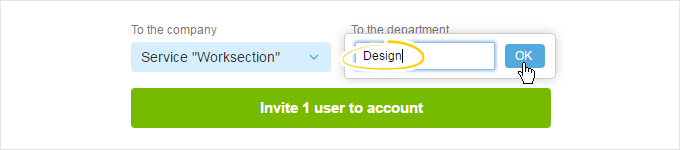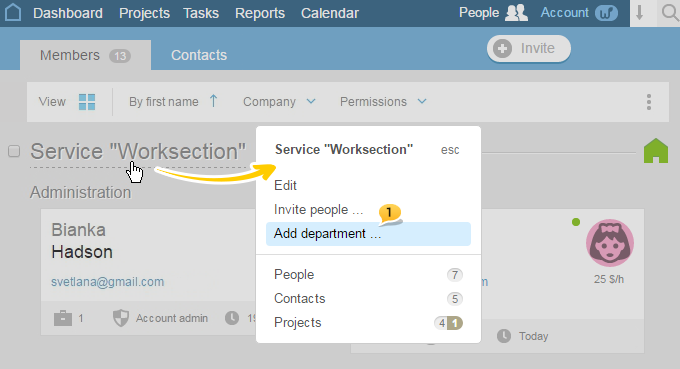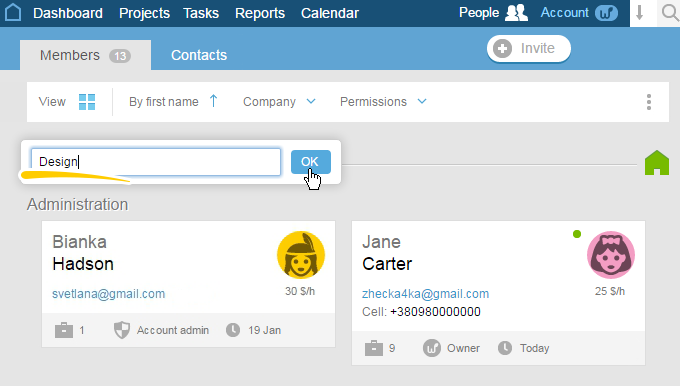How to invite a new user to a project?
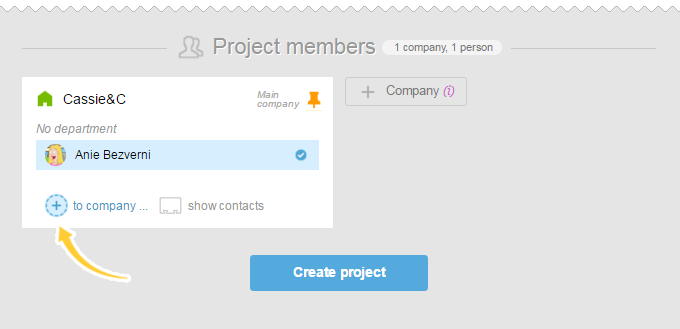
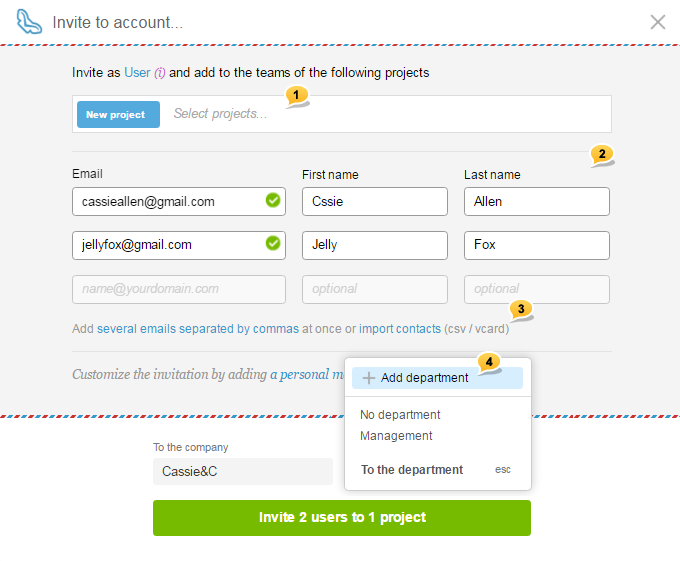
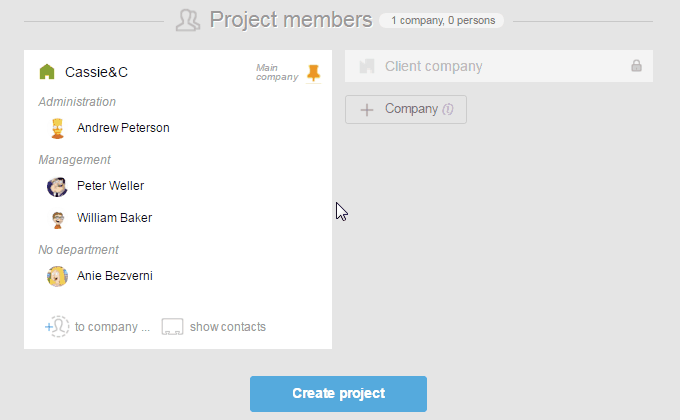
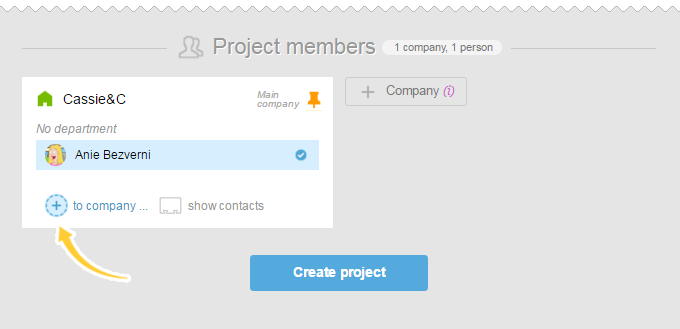
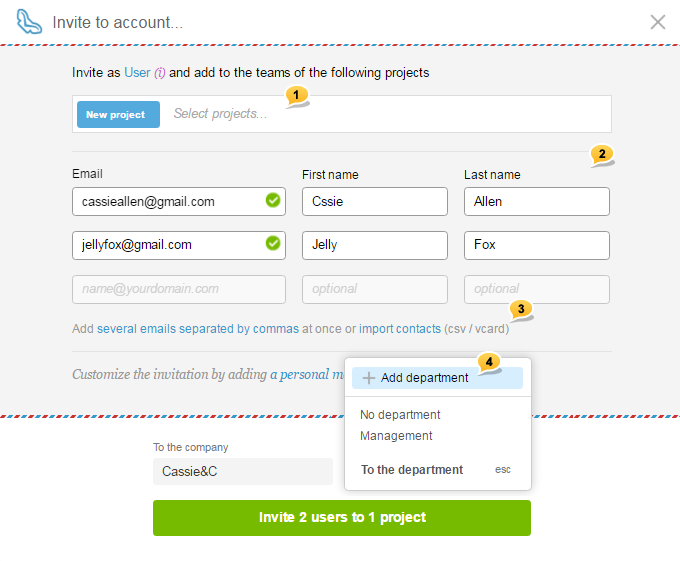
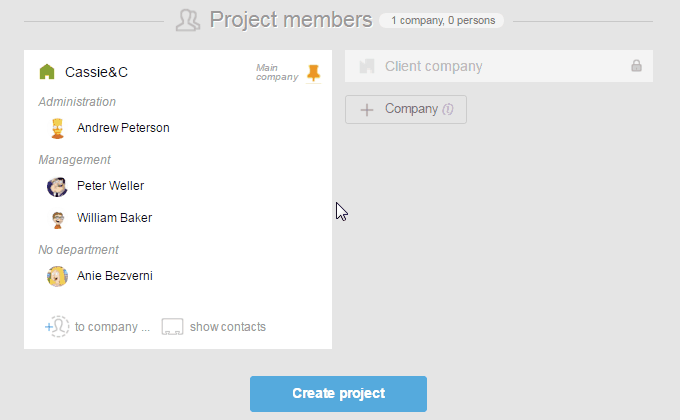
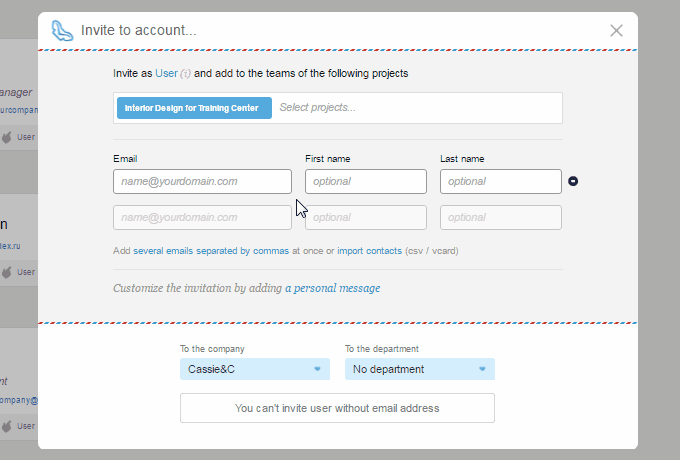
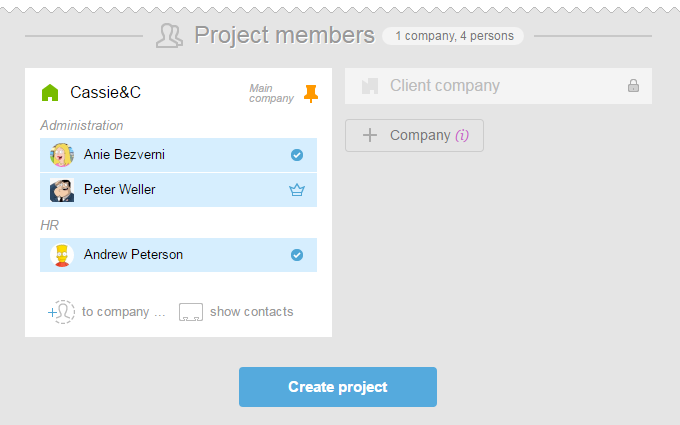
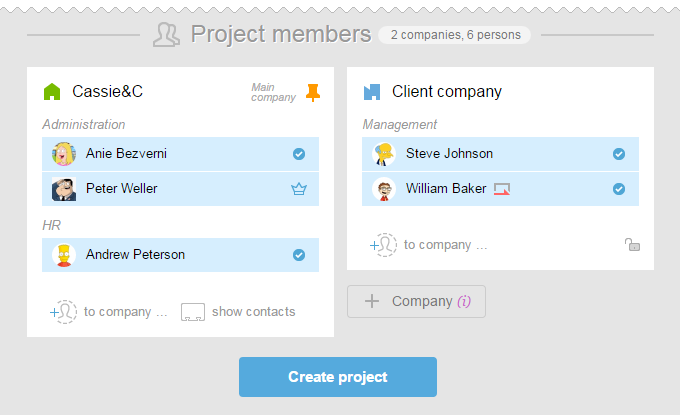
You can create additional companies to organize people in the account. Typically, clients and subcontractors are added to different companies for information visibility to be divided. You can also create a separate company for your branch company if it is working on its own individual projects.
You can add a new company at the stage of project creation or at any other time convenient for you.
In order to add a new company on the project creation page, in the «Project Participants» section click on the «Company» button. Choose the type of company (client’s or your company’s branch), enter the name, and click «ОК».
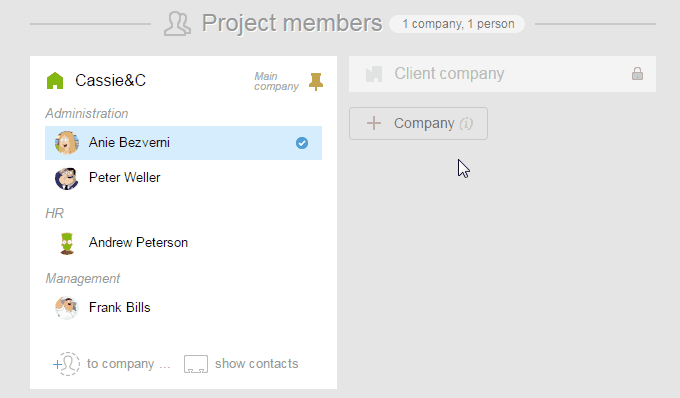
Right here, after you have added a new company, you can invite new participants to it and create a new section.
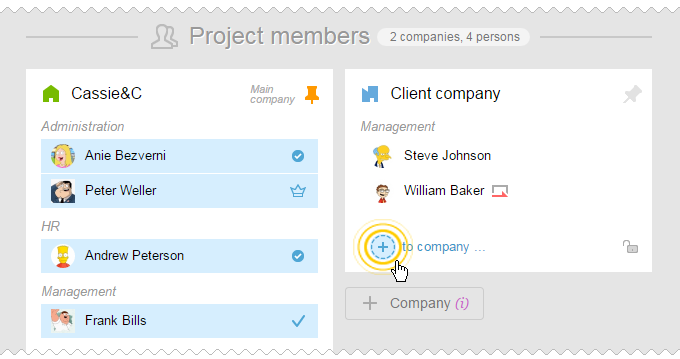
To add a company after creating a project, you need to invite at least one employee in there.
Jump to People section. Click on «Invite», enter the necessary data and in the «To the Company» click «Add Company». Enter the name of the new company (if necessary, create a section as well) and click «Invite».
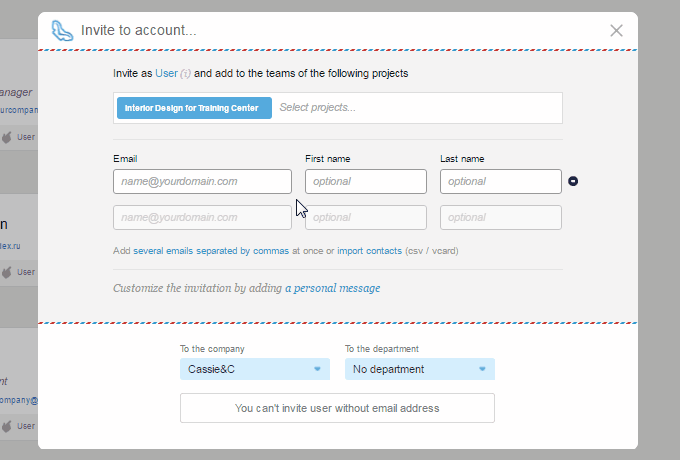
There is no limit to the number of companies.
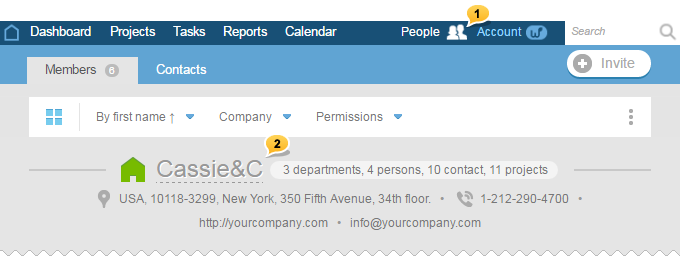
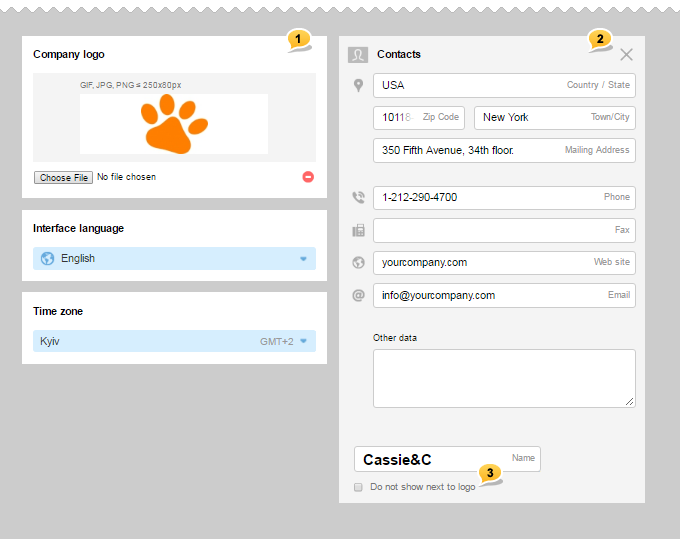
If you do not wish to display the name of the company along with the logo (for example, the name is already in the logo) — choose the corresponding option3.
Please, note! Save button appears only once you change something.
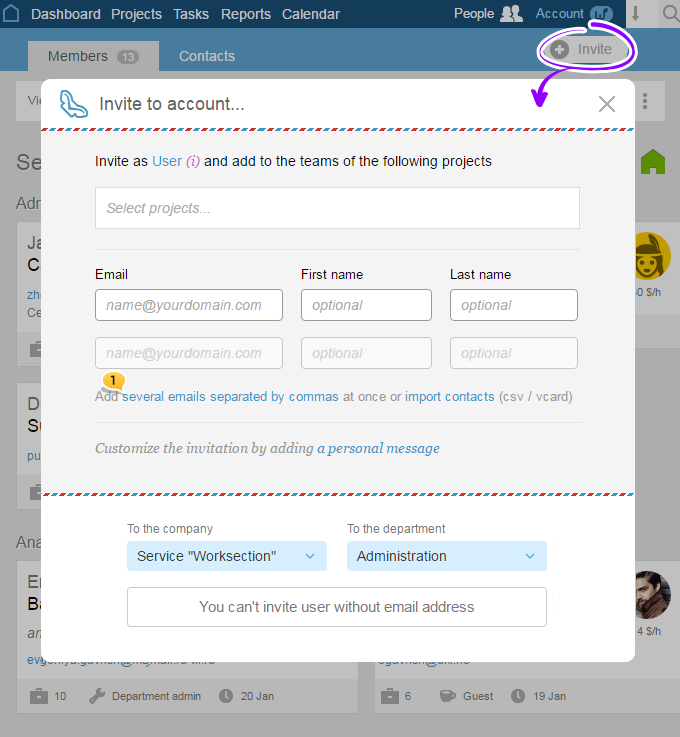
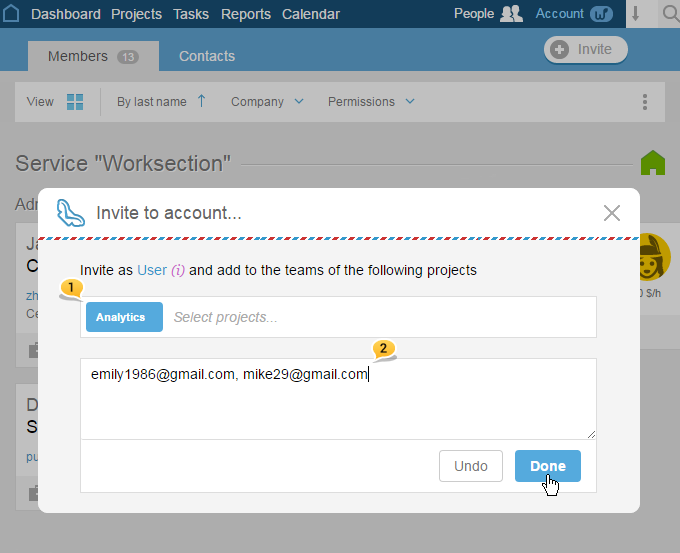
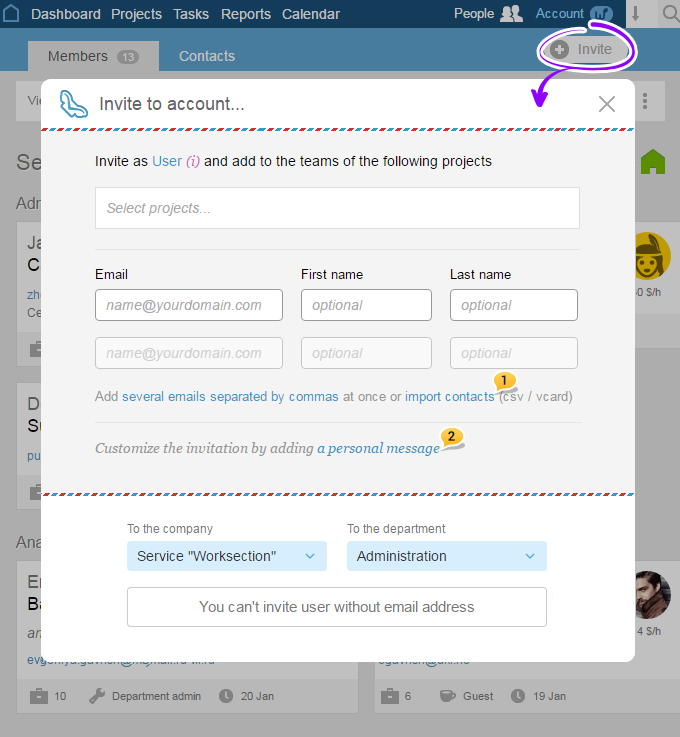

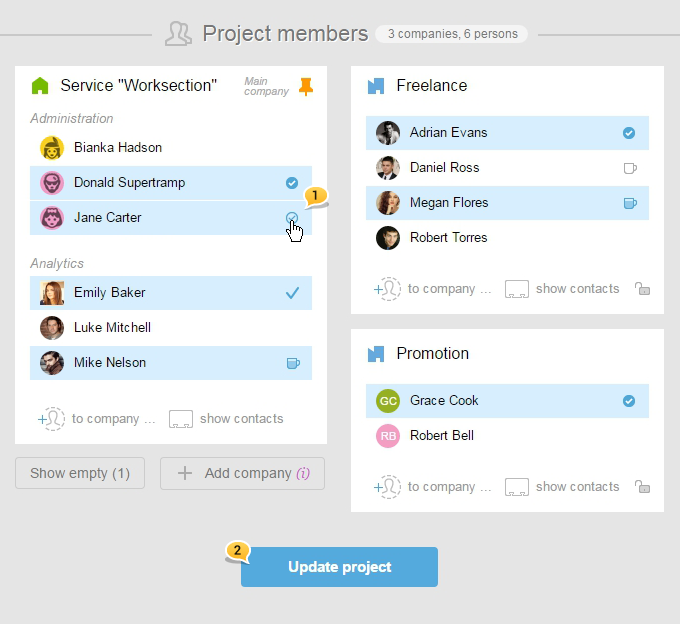
Using the «Access» option in the bulk operations section (adding several users in several projects).
From the account’s homepage, go to the People section. Click on those participants’ cards for whom you would like to open access to the project, and then choose «Projects».
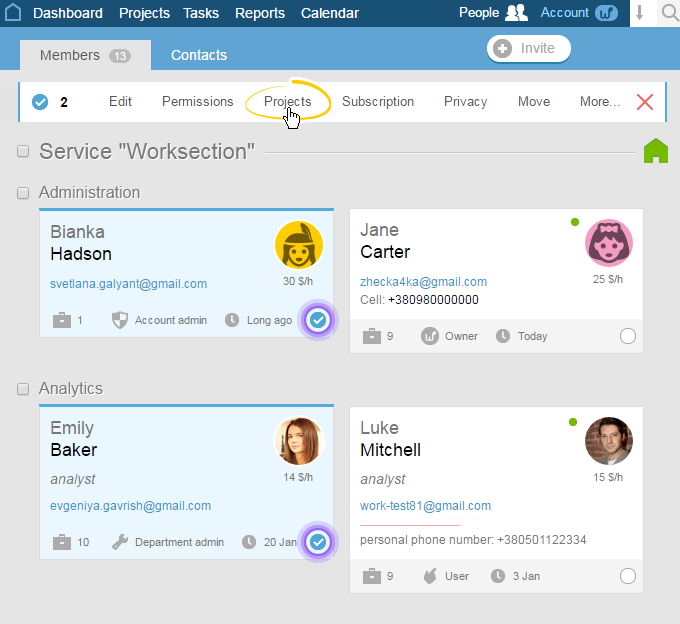
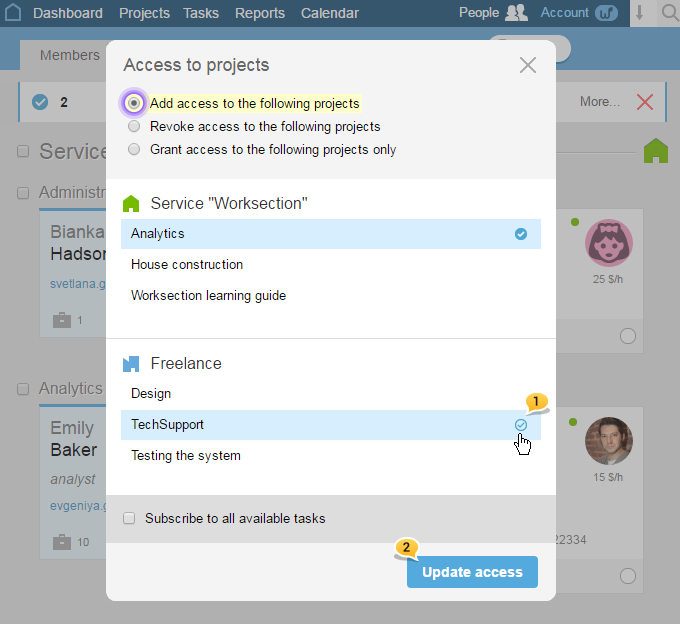
Using the
Go to the People section. Click on a
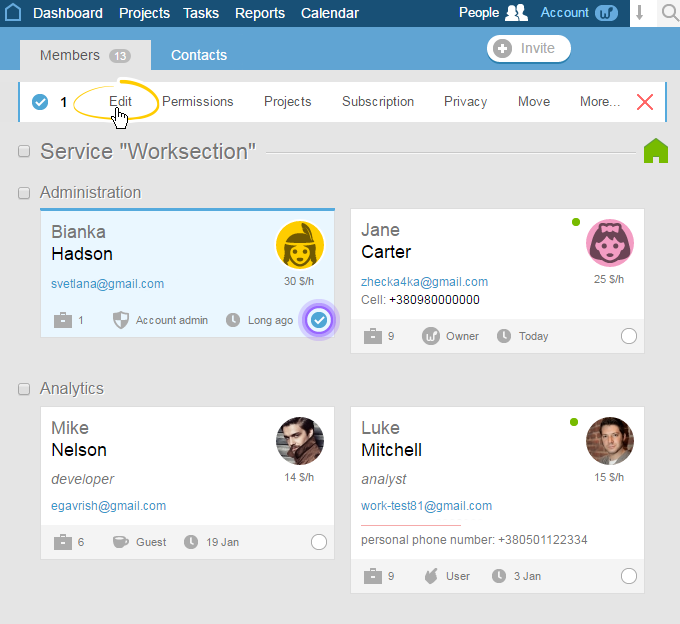
Select those projects in the «Projects’ participant» field to which this participant will be added.
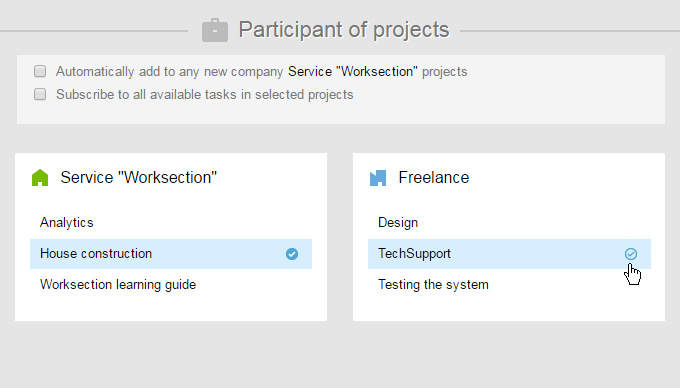
Then, click on «Update access»:
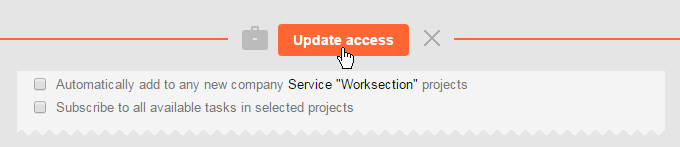
Please note! The option of adding a participant to a project can only be done by the project’s manager or an administrator with the permissions of managing participants or projects.
Company’s employees can be grouped in departments. Department can be created when inviting an employee by clicking the «Department» field. You will see a window where you can name the «department»1: