Project Dashboard
Overview
Project list
Project page
Task list
Work on a task
File management
Calendar
Gantt chart
Users management
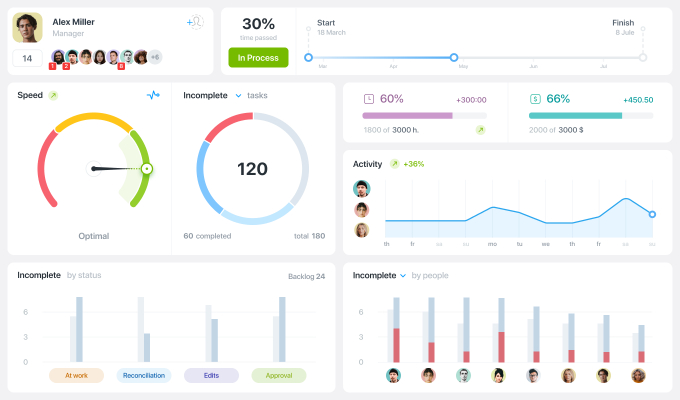
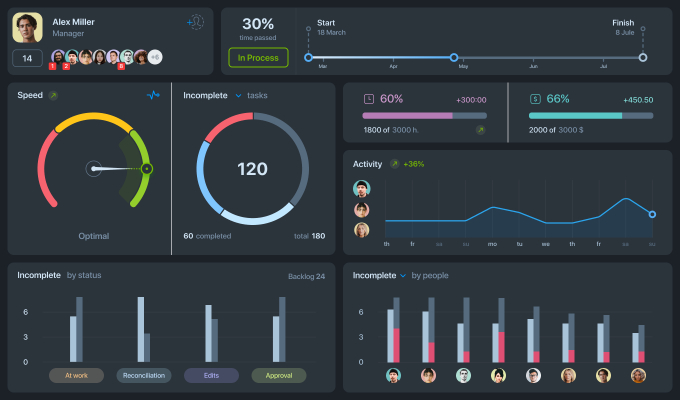
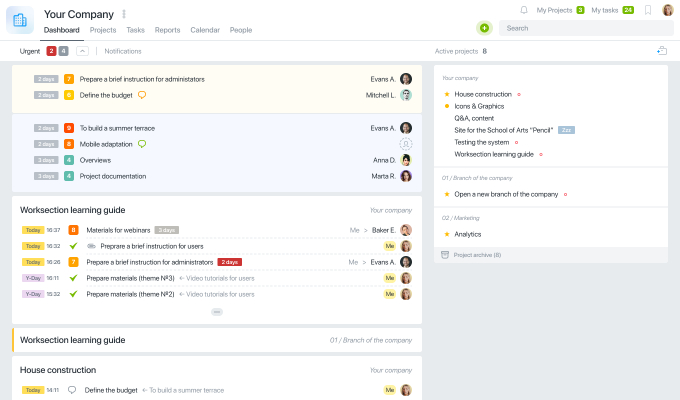
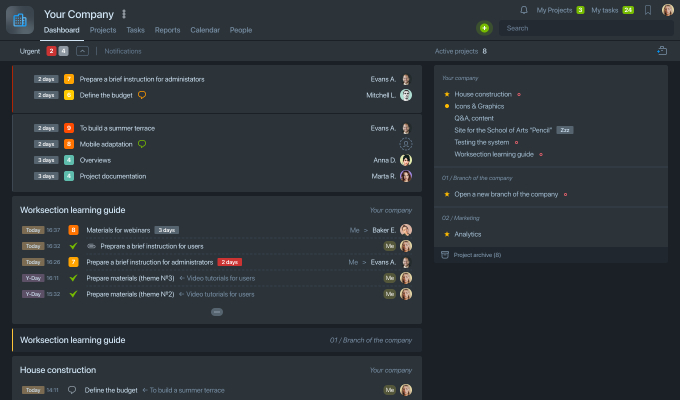 Overdue tasks
Project list
News feed
Your company name and logo
Personal menu
Overdue tasks
Project list
News feed
Your company name and logo
Personal menu
Overdue tasks
Project list
News feed
Your company name and logo
Personal menu
Overdue tasks
Project list
News feed
Your company name and logo
Personal menu
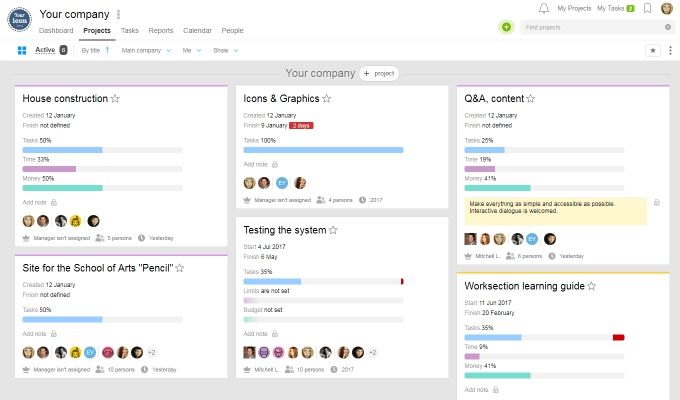
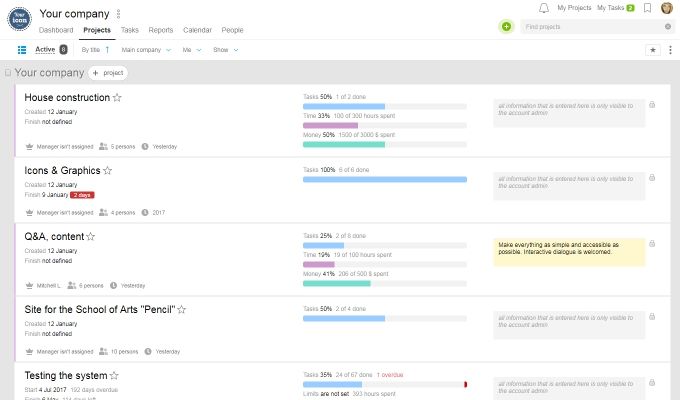 Filter panel
View
Live search
Project card
PM and deadline
Progress and resources
Project note
Filter panel
View
Live search
Project card
PM and deadline
Progress and resources
Project note
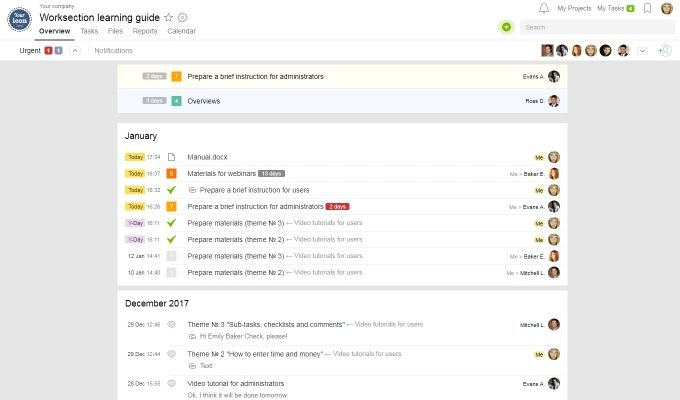
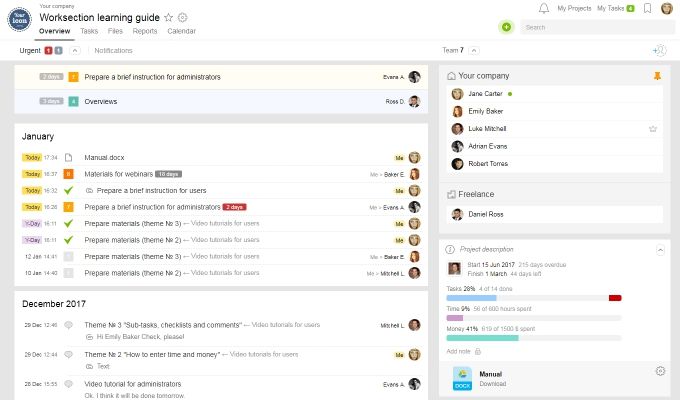 Hotlist
Project news feed
Add new task
Project menu
Project name
Project members
Project description
Hotlist
Project news feed
Add new task
Project menu
Project name
Project members
Project description

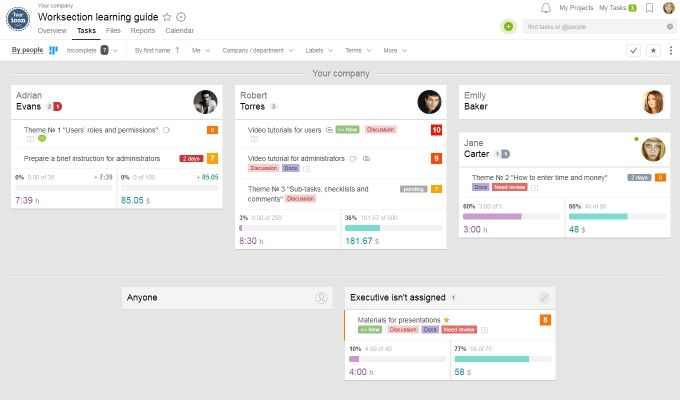 Live search
View and Filters
Subtasks
Task
Overall progress
Task Progress
Progress
Responsible
Add new task
Live search
View and Filters
Subtasks
Task
Overall progress
Task Progress
Progress
Responsible
Add new task
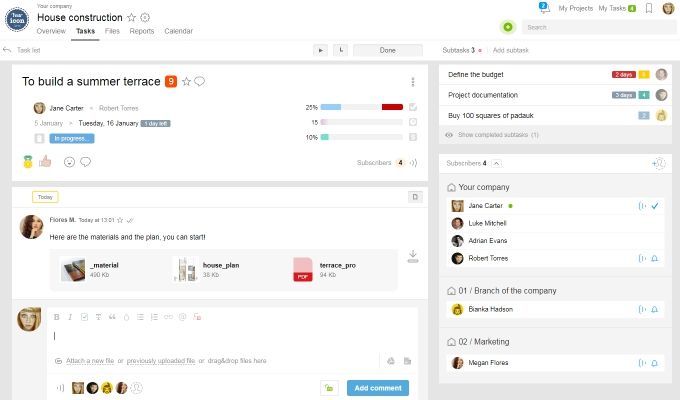 Task menu
Comment
Attached files
Subtasks
Subscribers
Your comment
Task menu
Comment
Attached files
Subtasks
Subscribers
Your comment
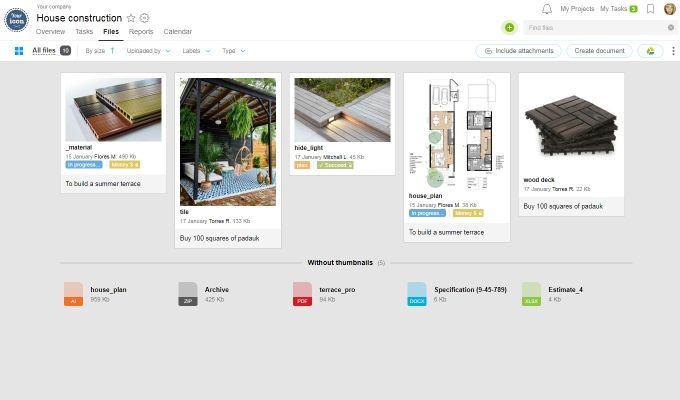
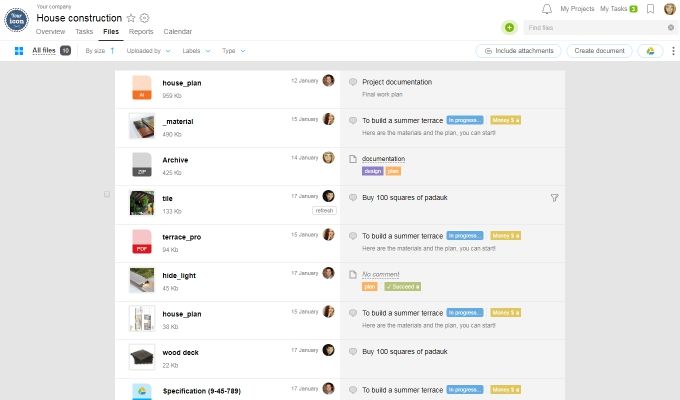 View
Create and Upload New File
Preview
View and sorting
File description
Live search
View
Create and Upload New File
Preview
View and sorting
File description
Live search
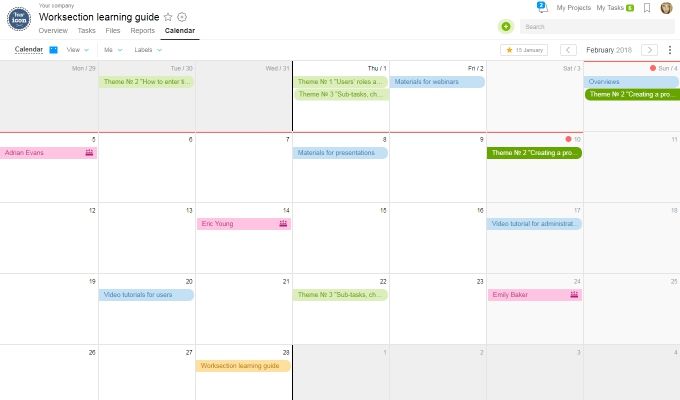 View and Filter
Task finish
Employee's birthday
View and Filter
Task finish
Employee's birthday
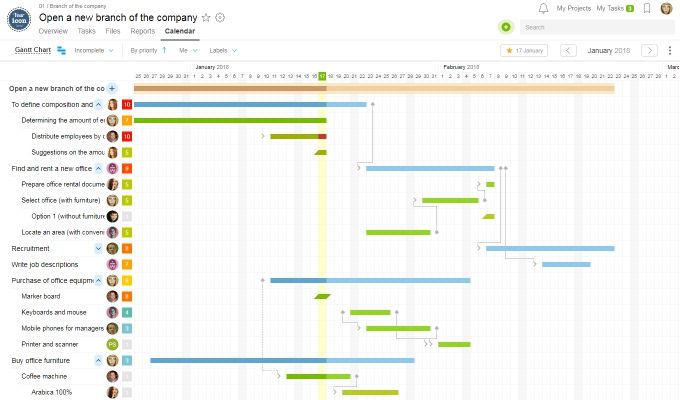 View and Filter
← Timeline →
Tasks tree
Task dependence "finish > start"
Task dependence "start > start"
View and Filter
← Timeline →
Tasks tree
Task dependence "finish > start"
Task dependence "start > start"
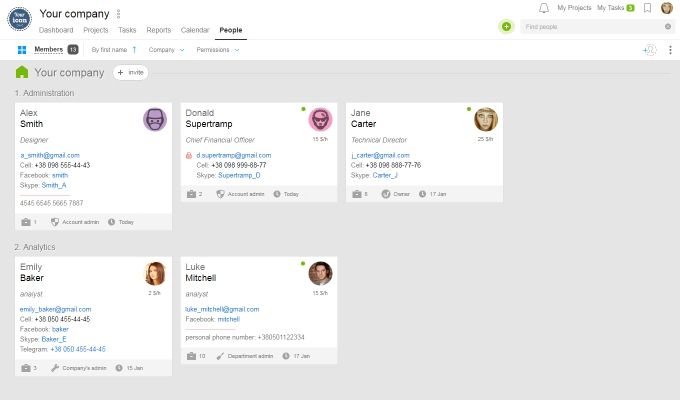
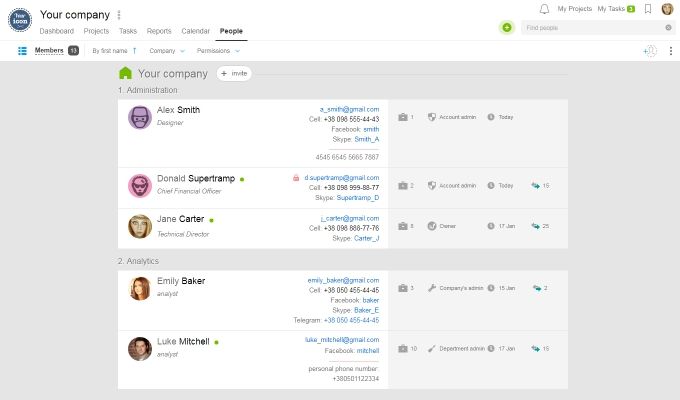 Invite
View and Filters
User card
Live user search
Privacy settings
Sorting and Filters
Invite
View and Filters
User card
Live user search
Privacy settings
Sorting and Filters
Key project indicators
- Track project progress
- Analyze team’s engagement
- Track financial and non-financial costs
- Quickly collect statistics for team meetings
Activity overview for all members across all projects
- Overdue tasks
- Tasks due soon
- Event log
- Project list
This is the page that you see as soon as you log in. It allows you to quickly assess the state of your projects. This page shows information about the last 5 events of every active project. It also displays tasks that are due soon and overdue tasks, if there are any. The right column shows the list of all active projects.
Project overview
- Project list
- Progress and spend
- Project notes
This section gives an overview of all active projects in a compact and informative format. The progress, timelines, owners, members and expenditures are all visualized. You can also grant access to archived projects here. The notes are designed for internal use and are visible to project administrators only.
Project overview and member activity
- Priority tasks
- Event journal
- Project progress
- Project members
This is the project’s main page. You can see all the project events in chronological order. Worksection will notify you of any overdue tasks and will create a list of tasks that are due soon. In the right-hand column you can see the project start and finish dates, the completion percentage, as well as cost and time spent. In addition to this, you can see all the people and companies involved in this project.
All tasks, subtasks and comments
- Task list
- Priorities and deadlines
- Custom filter
- Action panel
This screen shows all project tasks. There is a choice between an overall task list and a list of tasks per person. You can customize the level of detail displayed. Completed tasks can be hidden. Tasks can be filtered and sorted using a convenient tool. Additionally, mass task editing is available so you can reassign tasks, change priorities, deadlines and anything at all in seconds.
Detailed task view with subtasks and comments
- Task description
- Comments
- Subtasks
- Subscribers
This is the page where work on a task is carried out. A wide array on information is in view: “owner, author, start, finish”, tags, attached files, actual and forecasted costs, as well as any repetitions planned (if this is a recurring task). Comments are located under the task. You can find the subtask block on the right, underneath it, you can see a list of those involved in this task. It’s also easy to subscribe (and unsubscribe) members to an email list with all notifications and updates which relate to the task.
All project files
- Image viewer
- File editing
- Mass operations
The page contains all of your project’s files. Not only can you view images, but you can also instantly edit documents using Google Docs. You can upload files from your computer and from Google Docs alike. Creating shared .docx, .xlsx and .pptx files is also simple.
Key dates for all active projects
- Key dates
- Birthdays
- Google calendar sync
- Deadlines
Gantt chart
- Project planning
- Deadline visualization
- Task interconnectivity
This is a convenient visual project planning and deadline control tool. Each project, task and subtask is given corresponding length of time. You can change the time lengths easily by using the sliders. The Gantt chart also allows you to connect “start-to-start” and “finish-to-finish” tasks
Companies, groups, team members, clients and contacts
- Groups and team members
- Client companies
- Access management
- Full contact database
On this screen, you can view and edit companies’ access, add new groups and invite new members to join the project. You can manage the access for all your team members and clients. This section can also be used as a visual contact database with a handy search feature.