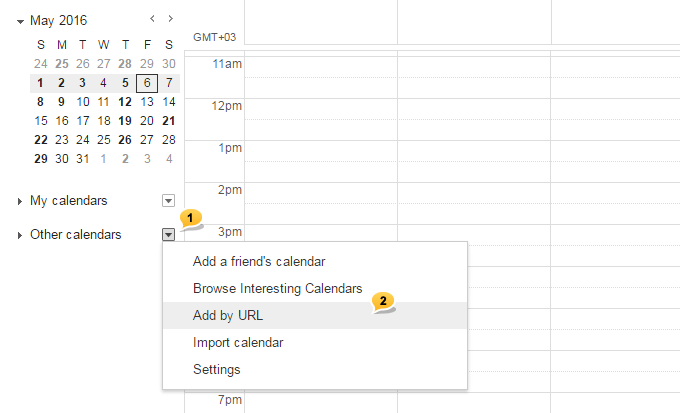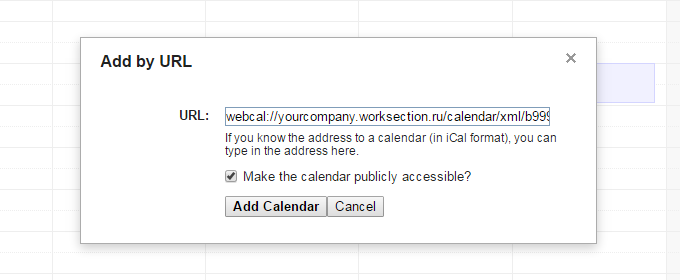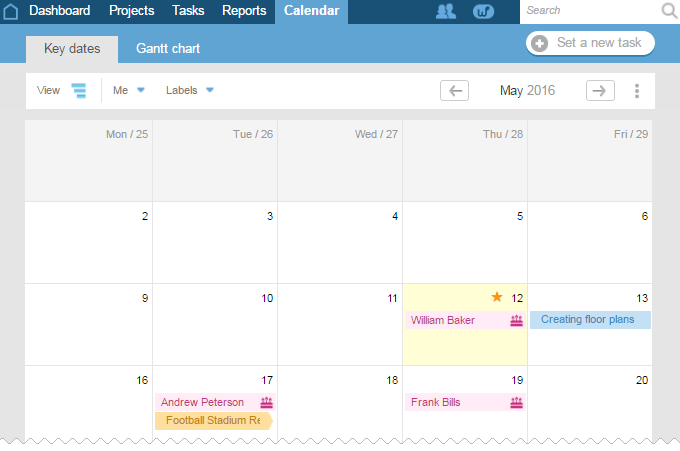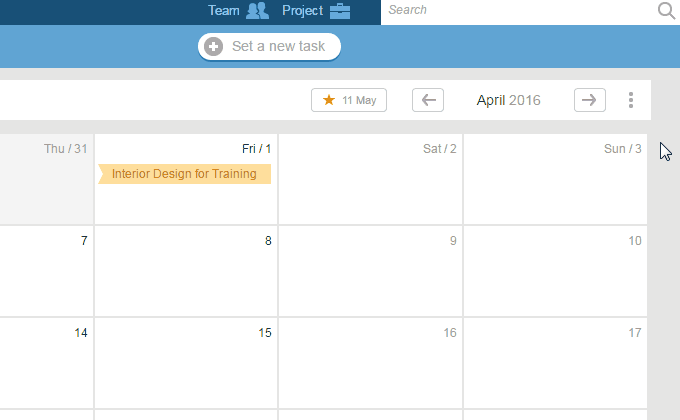Which dates make it to the calendar?
Calendar records the date of completion of all of your projects as well as tasks, provided they are defined. Moreover, all the birthdays of your employees and customers go there as well. Once the project is closed and moved to the archive, all of its dates are no longer displayed in the calendar.