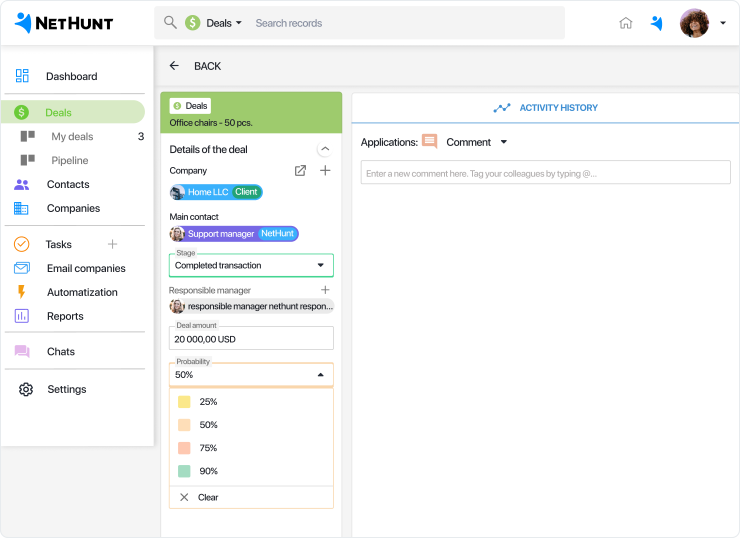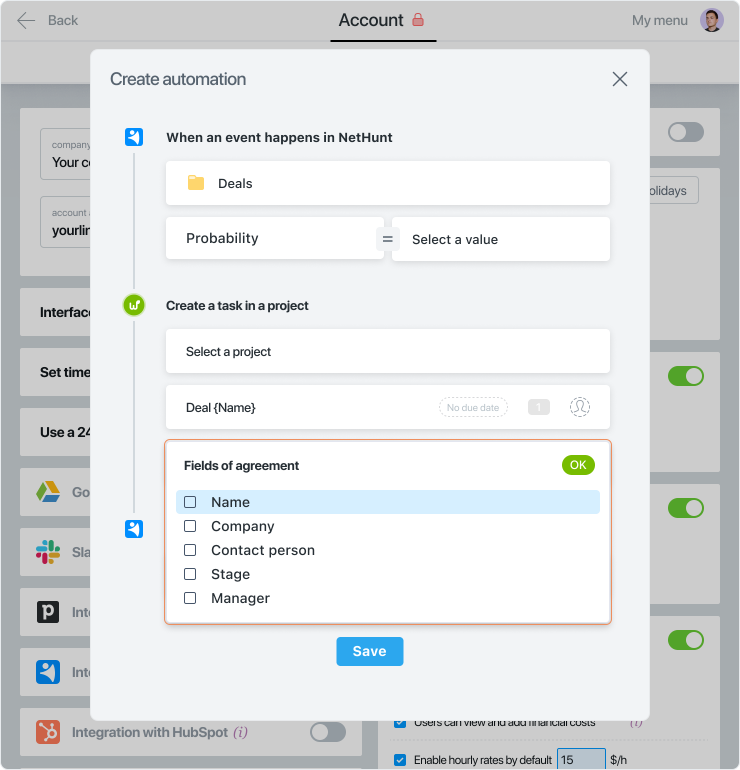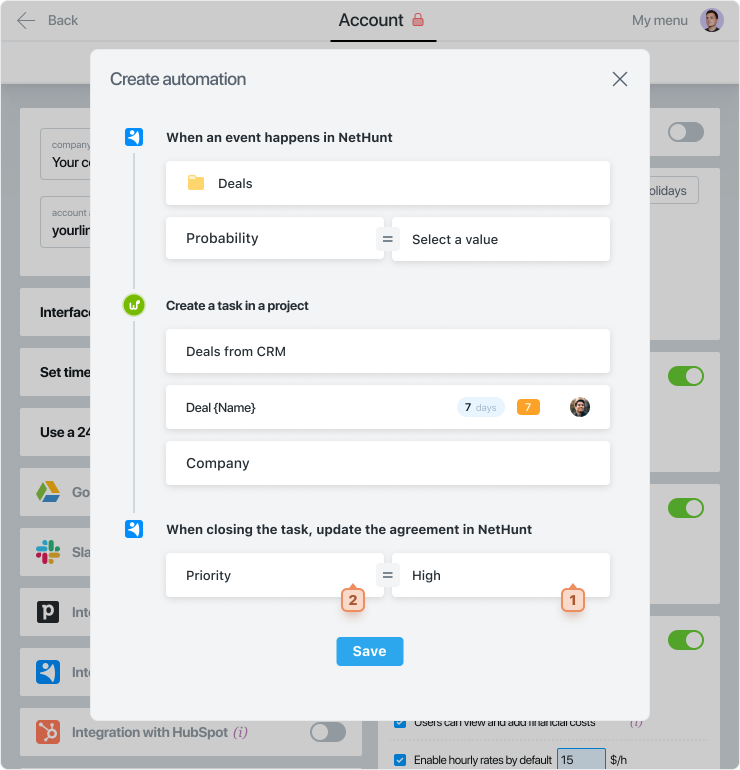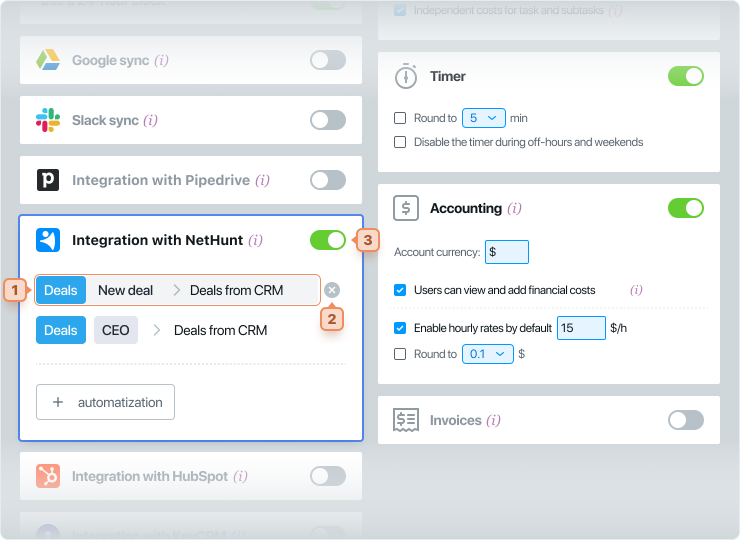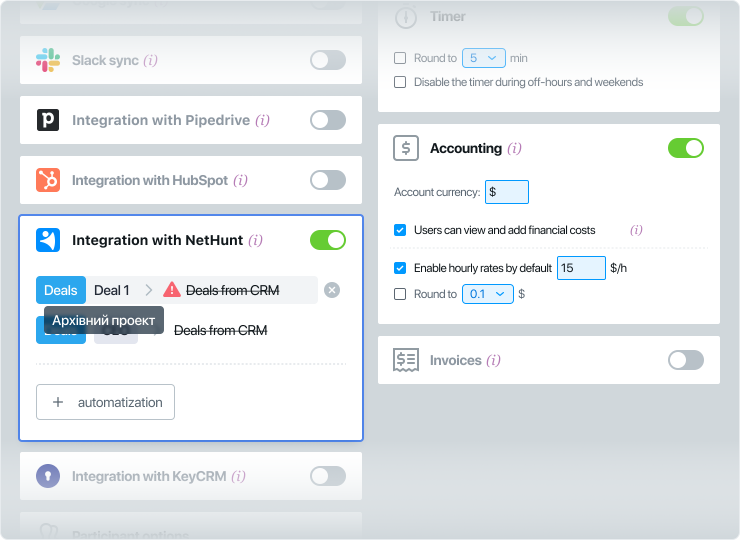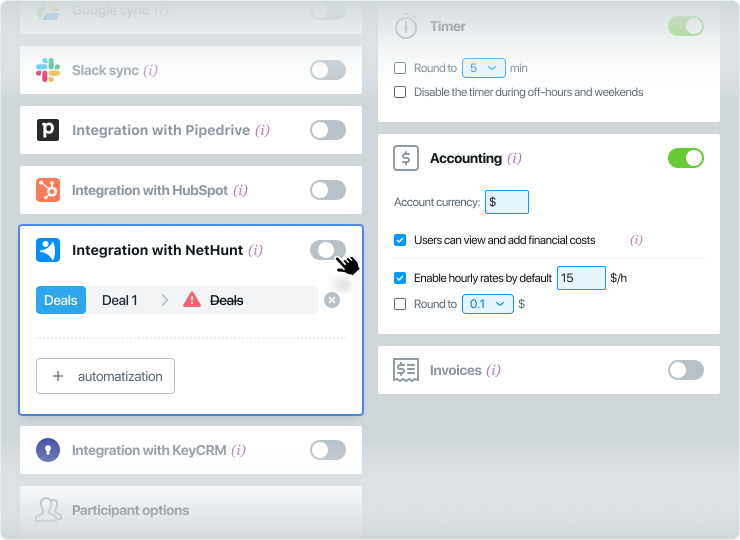What do I need to integrate with NetHunt?
❇️ Integration with NetHunt is available for all current Worksection tariff plans, except for the free version.
❇️ In CRM you need to have a created account and appropriate permissions.
❇️ In Worksection, the Owner and administrators with the “Access to account settings” permission can connect the integration.
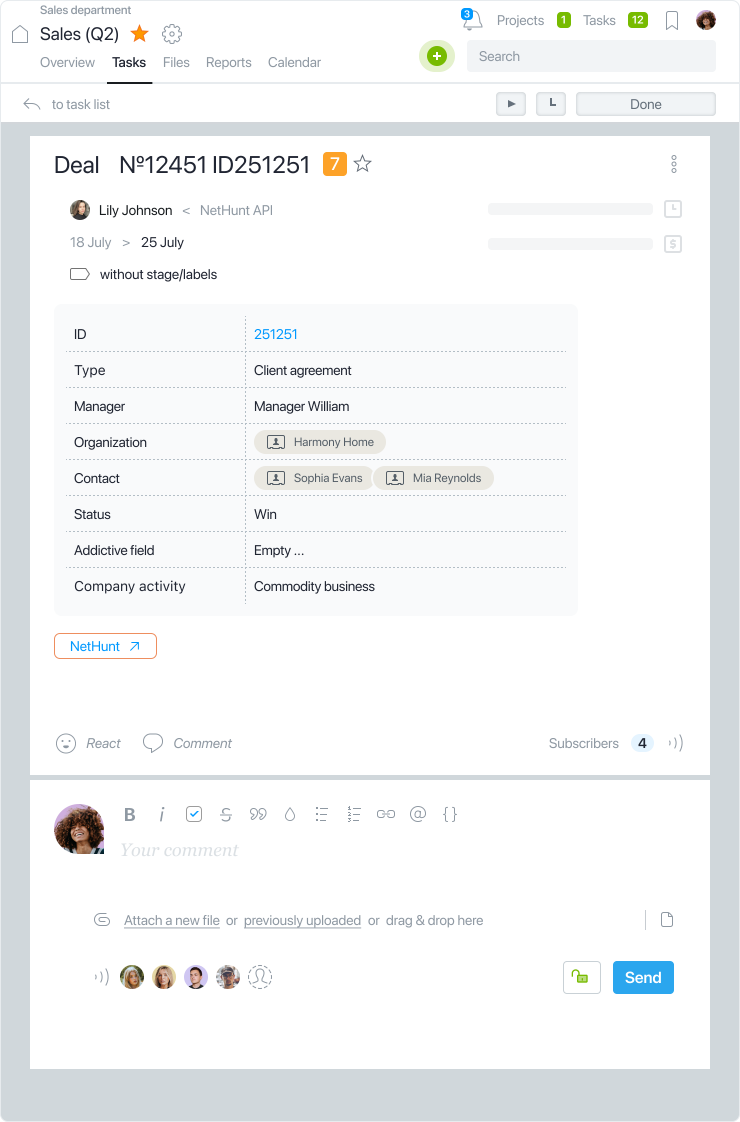
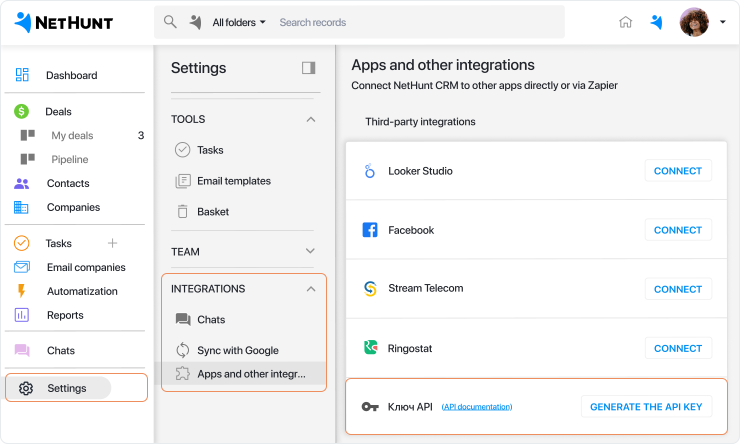

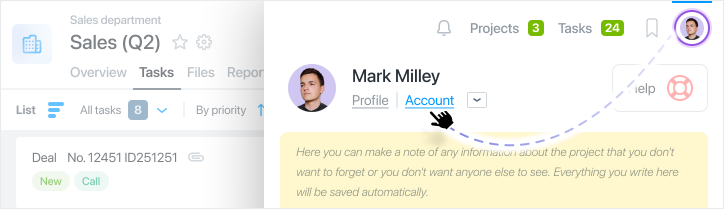
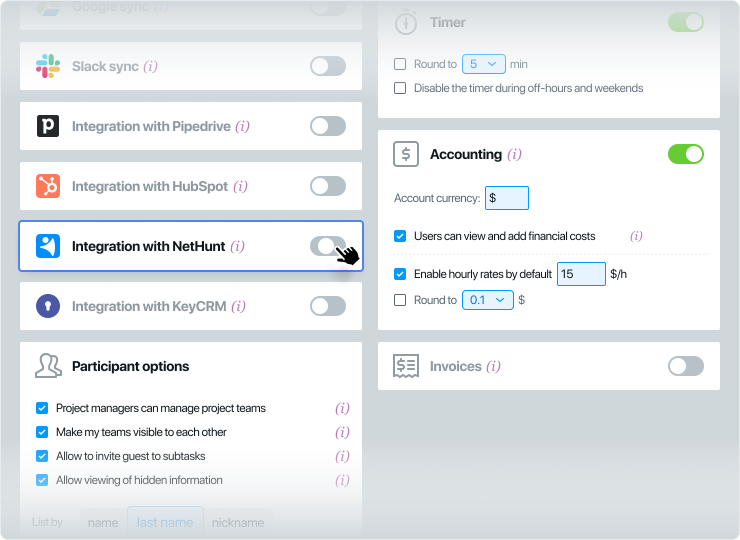
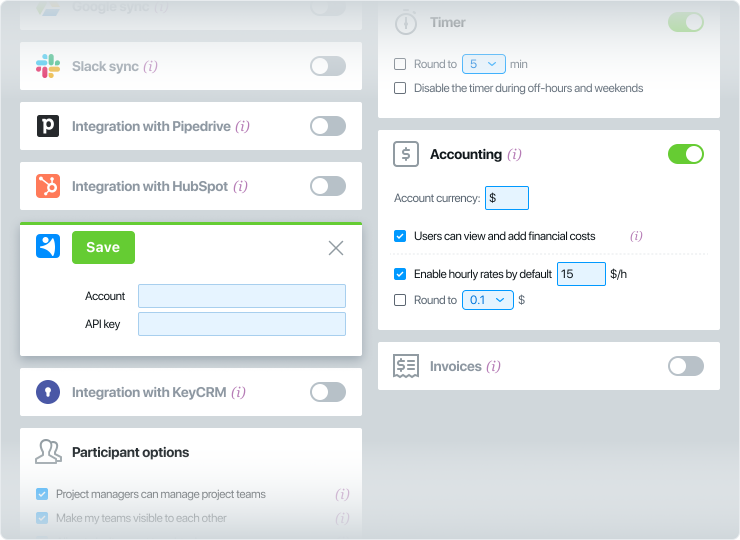
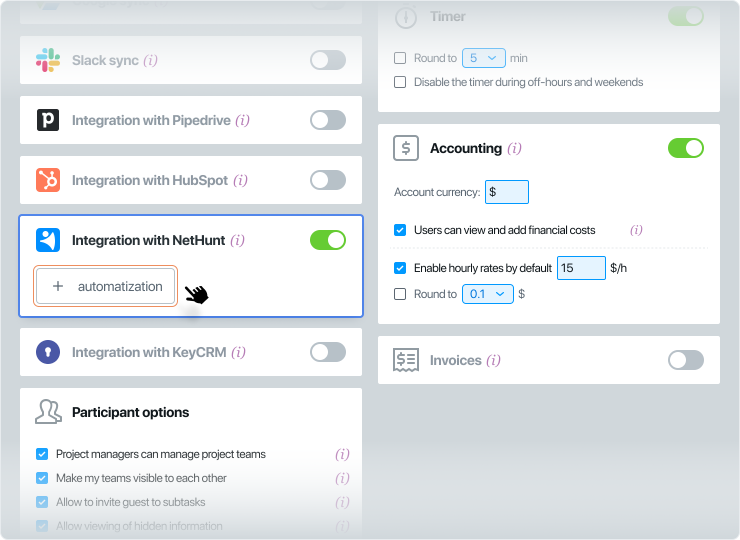
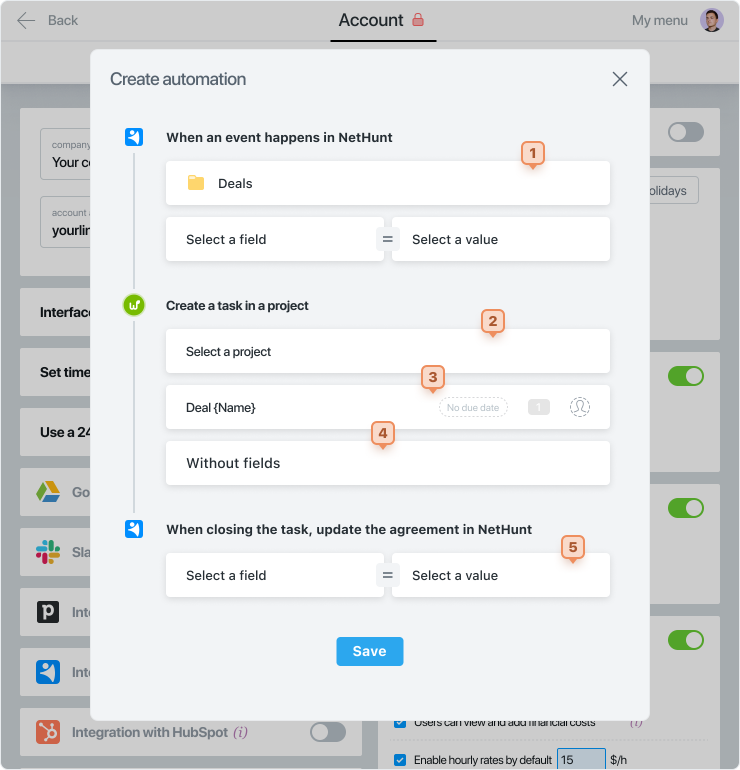
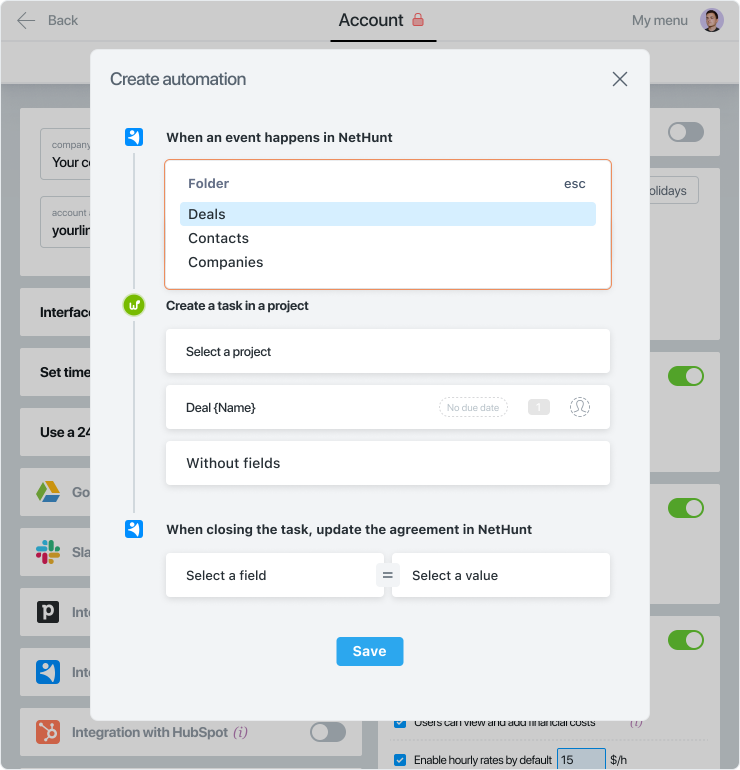
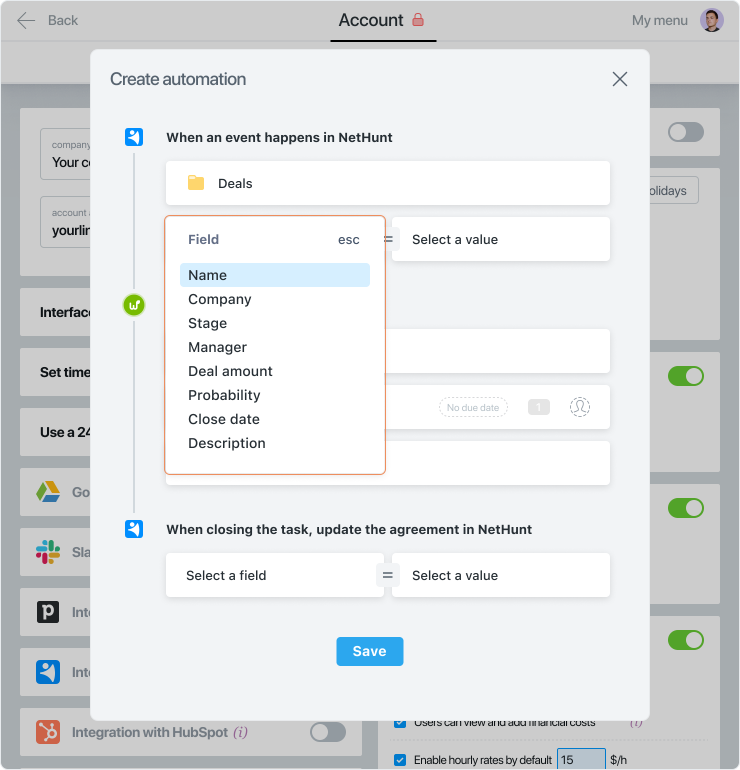
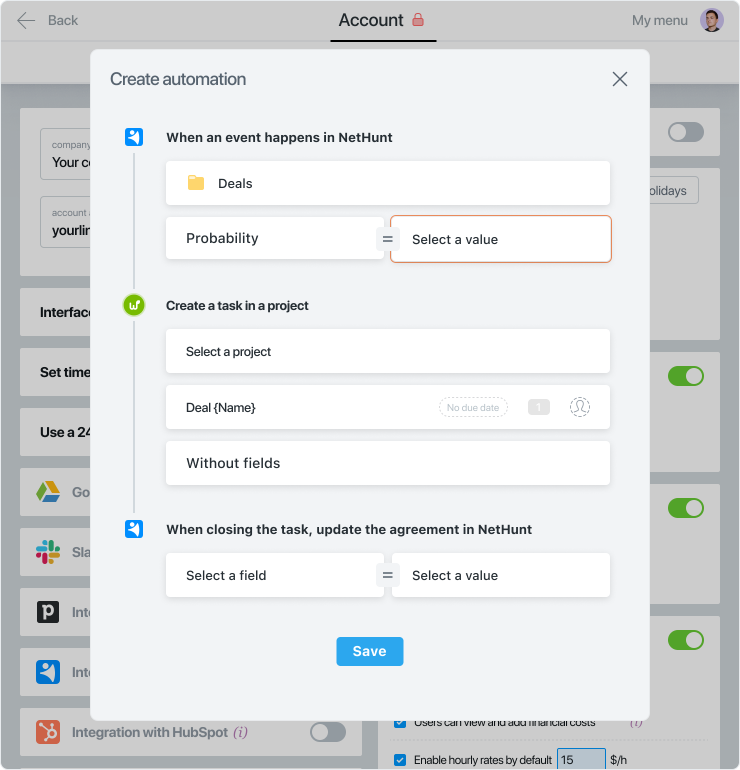 You can either select from a dropdown list or enter a text. For example, for the Deals folder, you can enter a new numerical value in the Deal amount field or select only values that are already available in the dropdown list for the Probability field.
You can either select from a dropdown list or enter a text. For example, for the Deals folder, you can enter a new numerical value in the Deal amount field or select only values that are already available in the dropdown list for the Probability field.