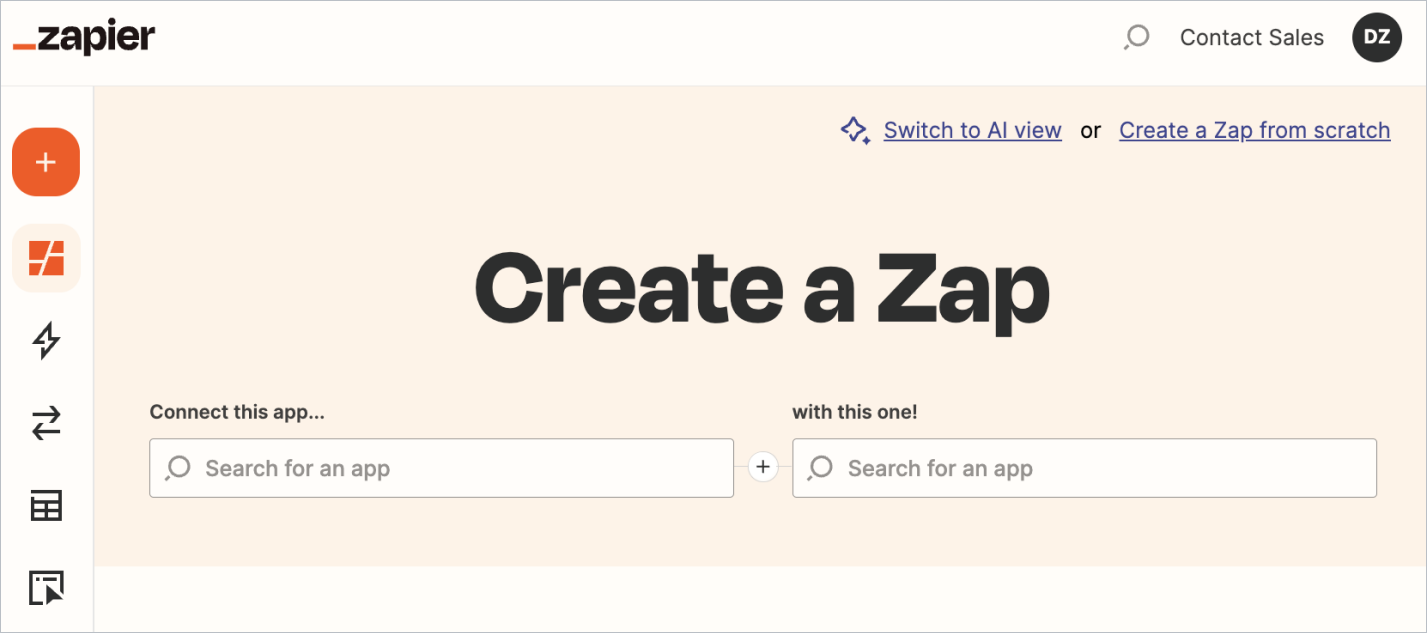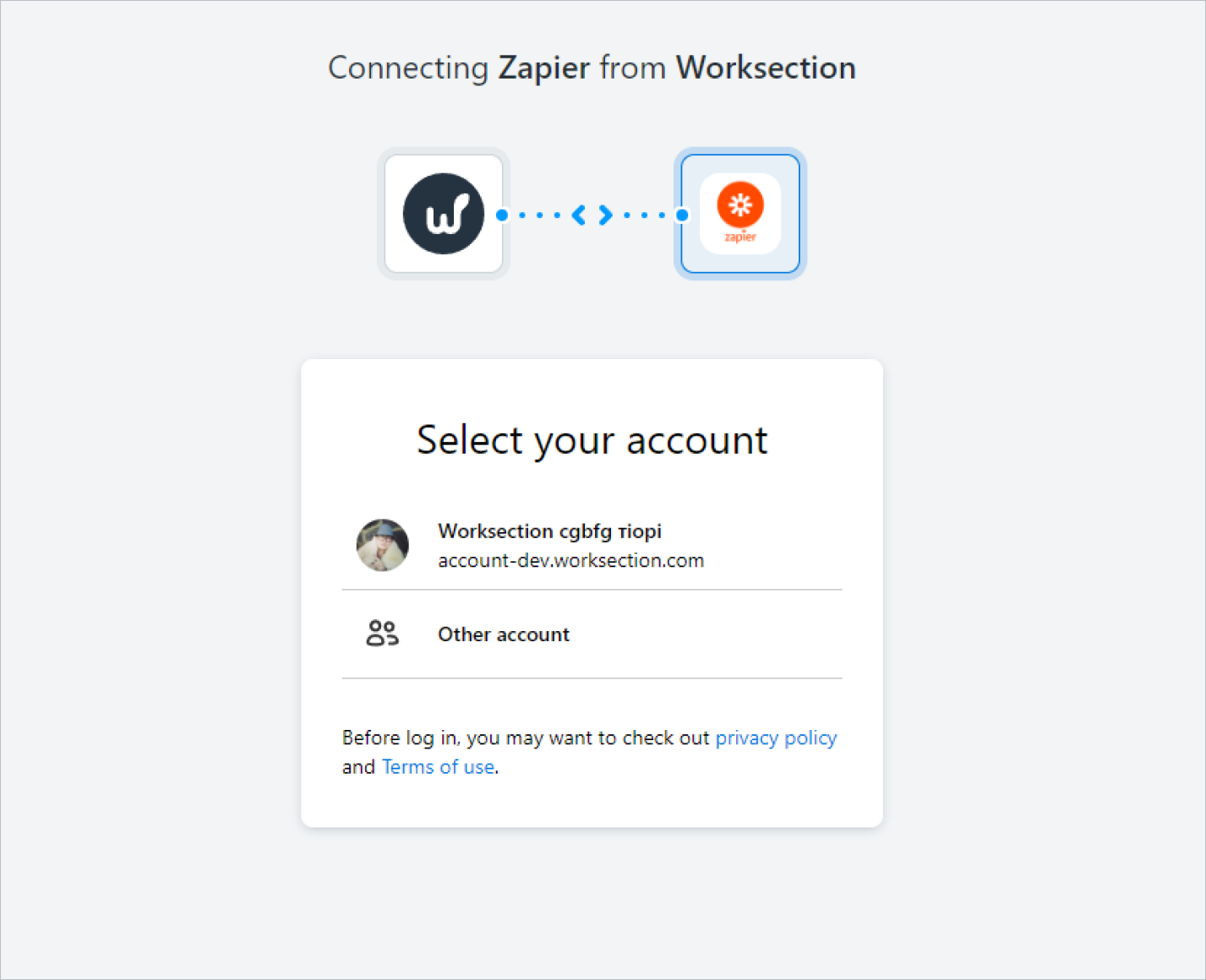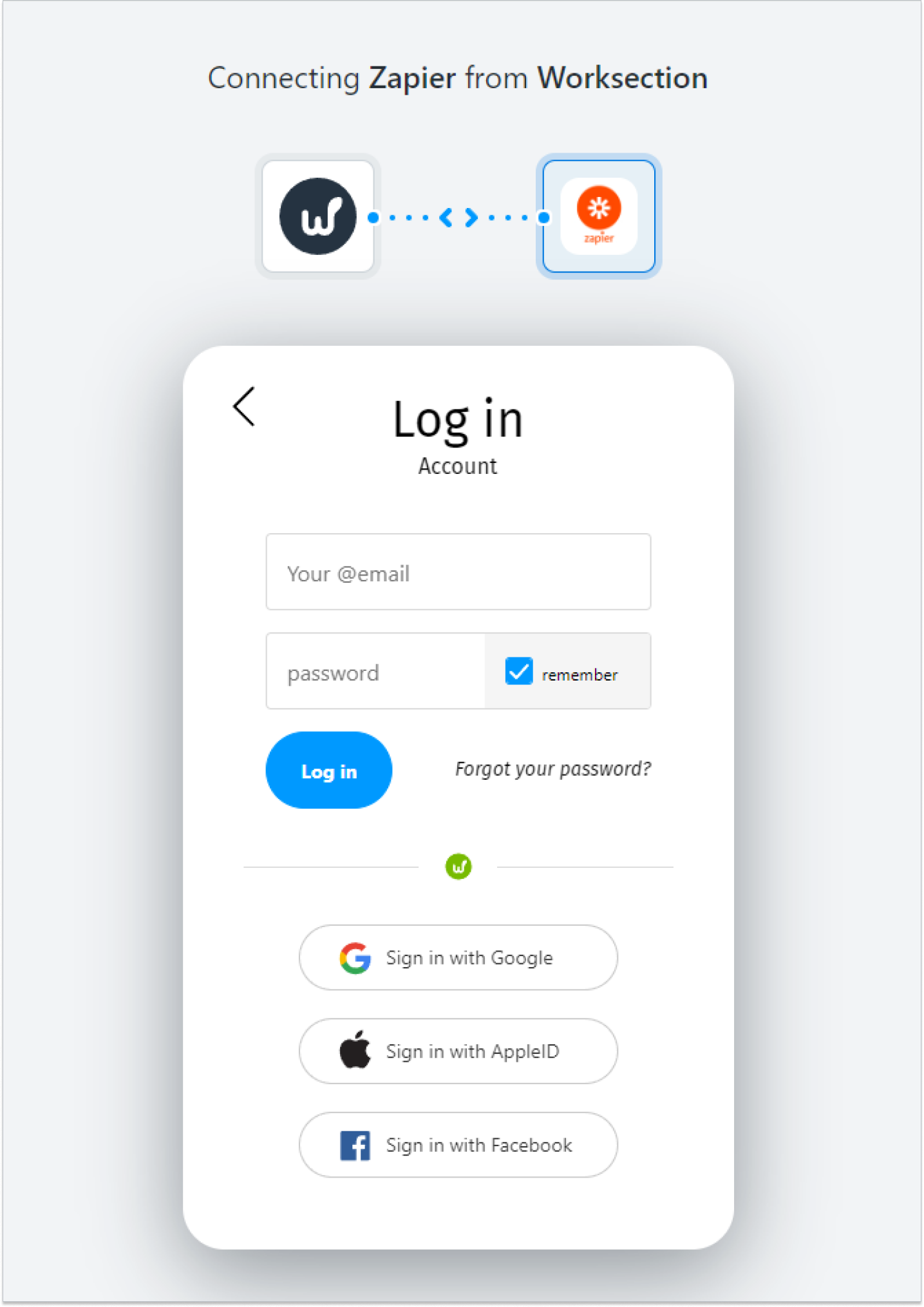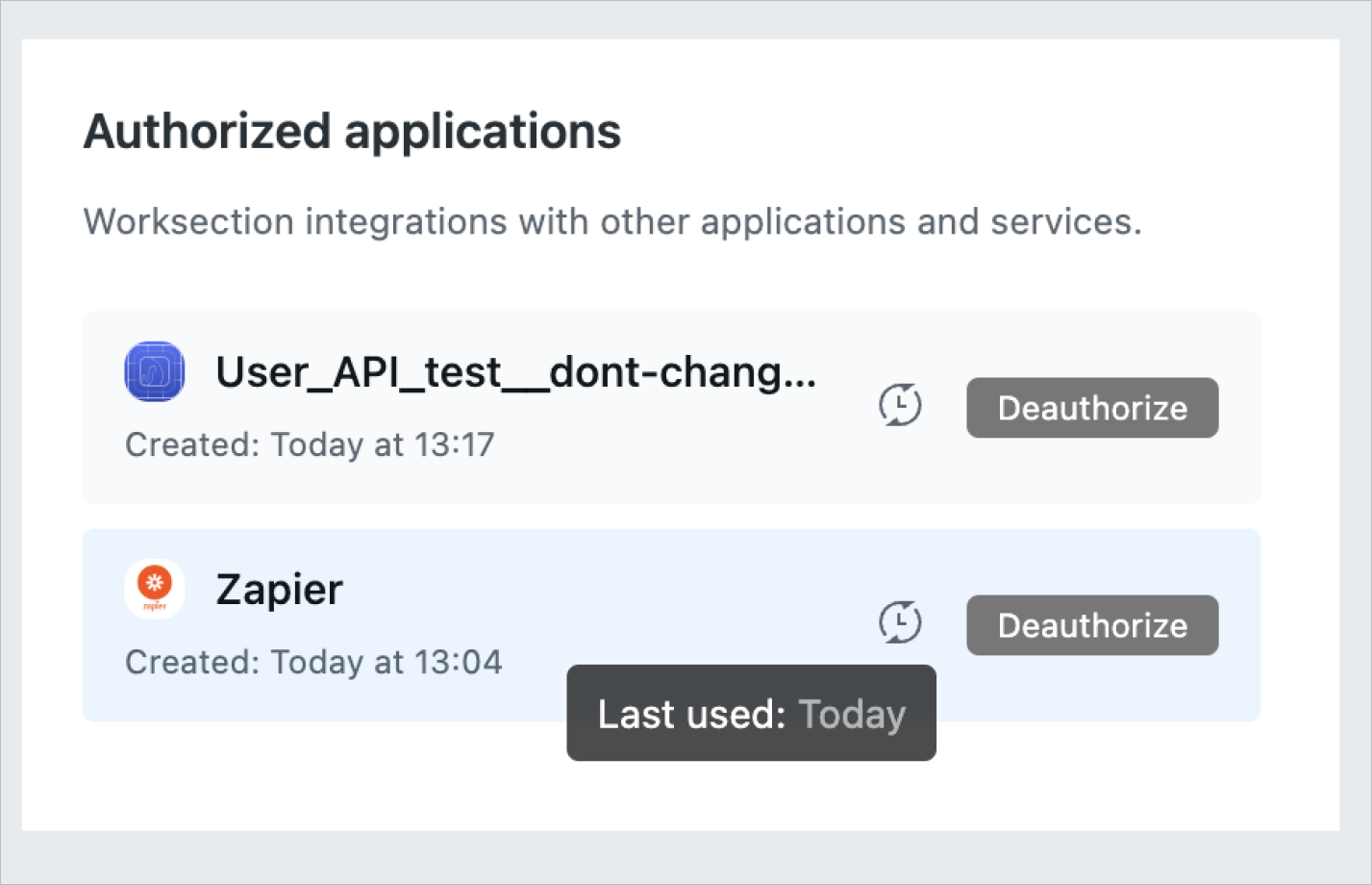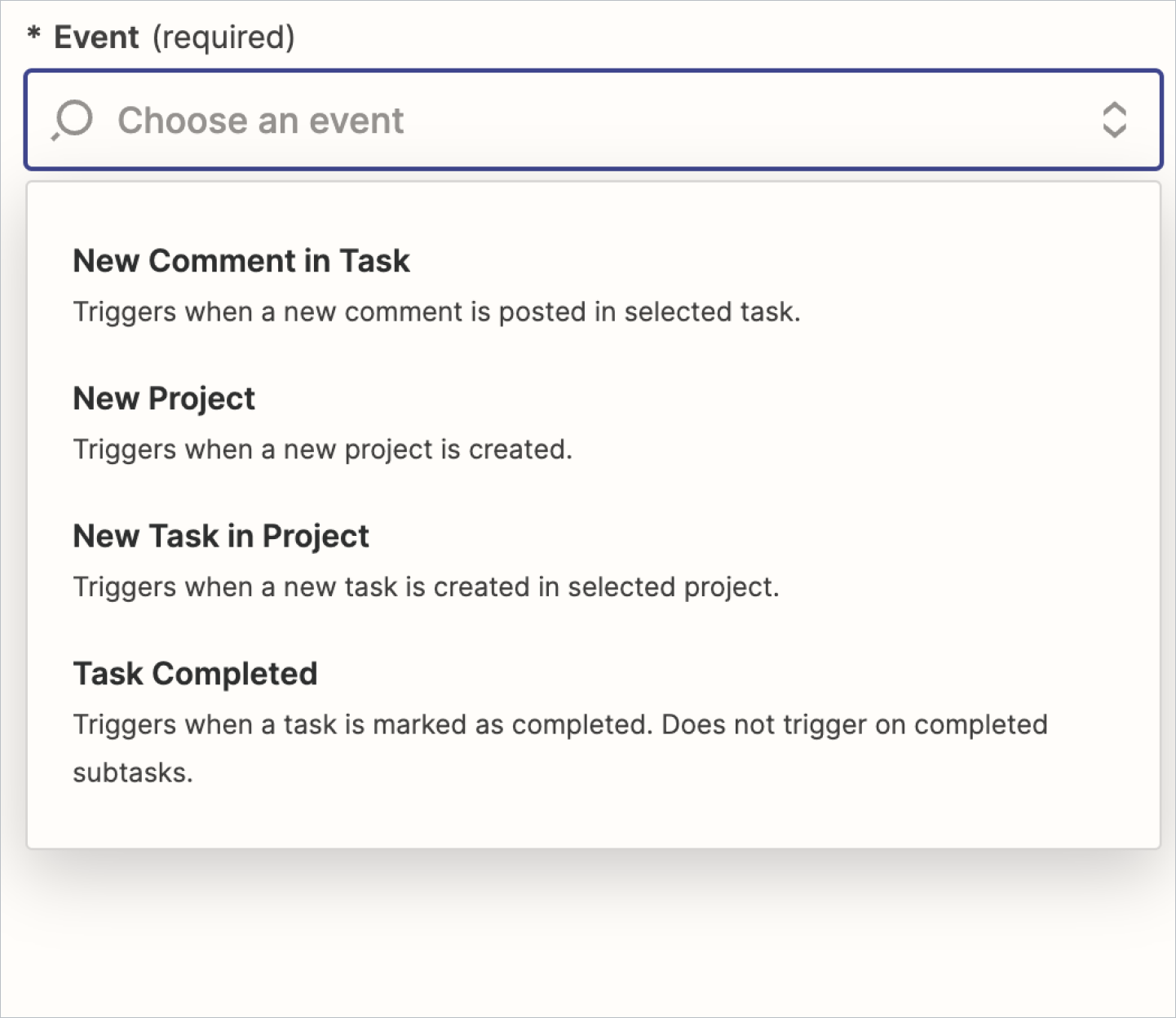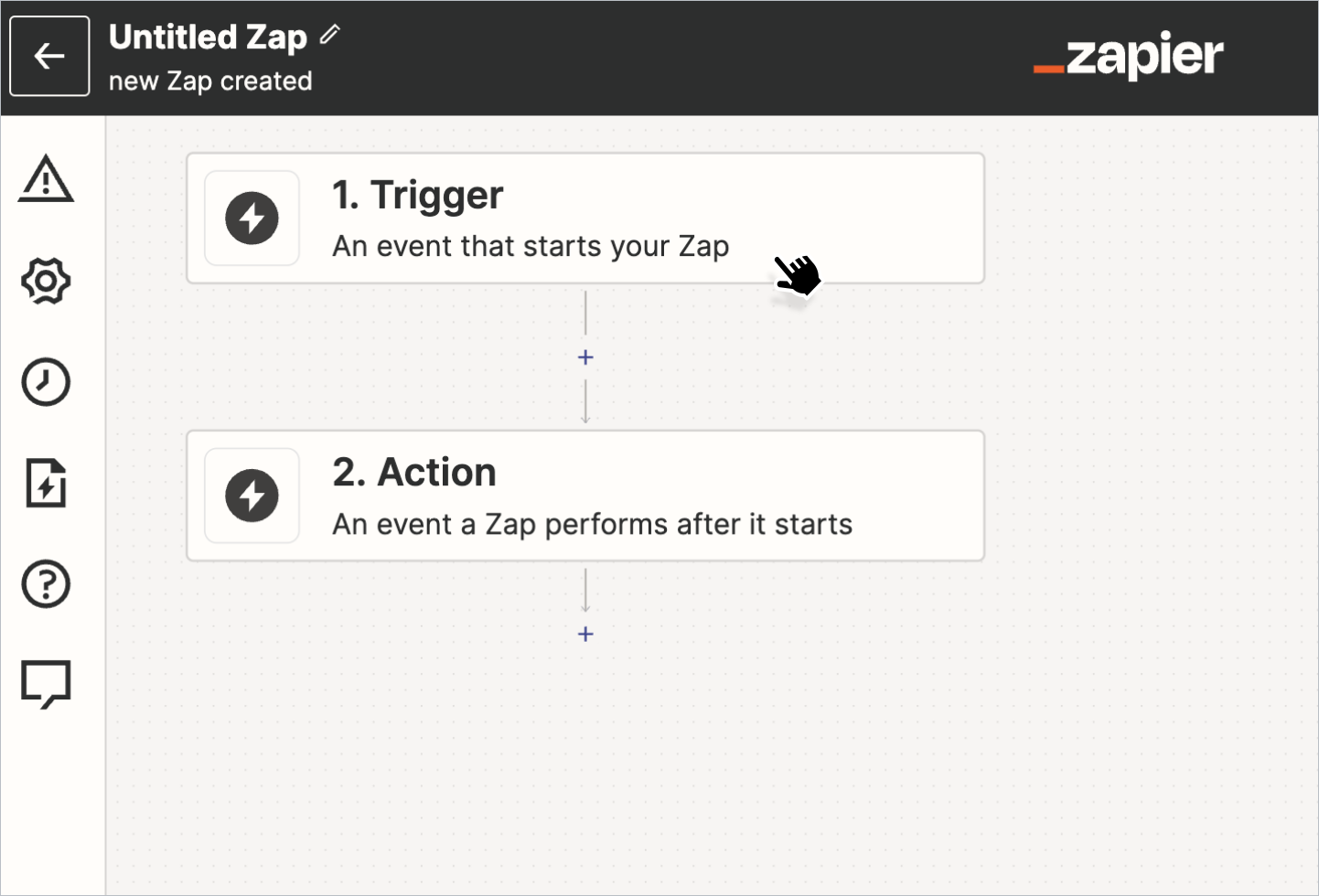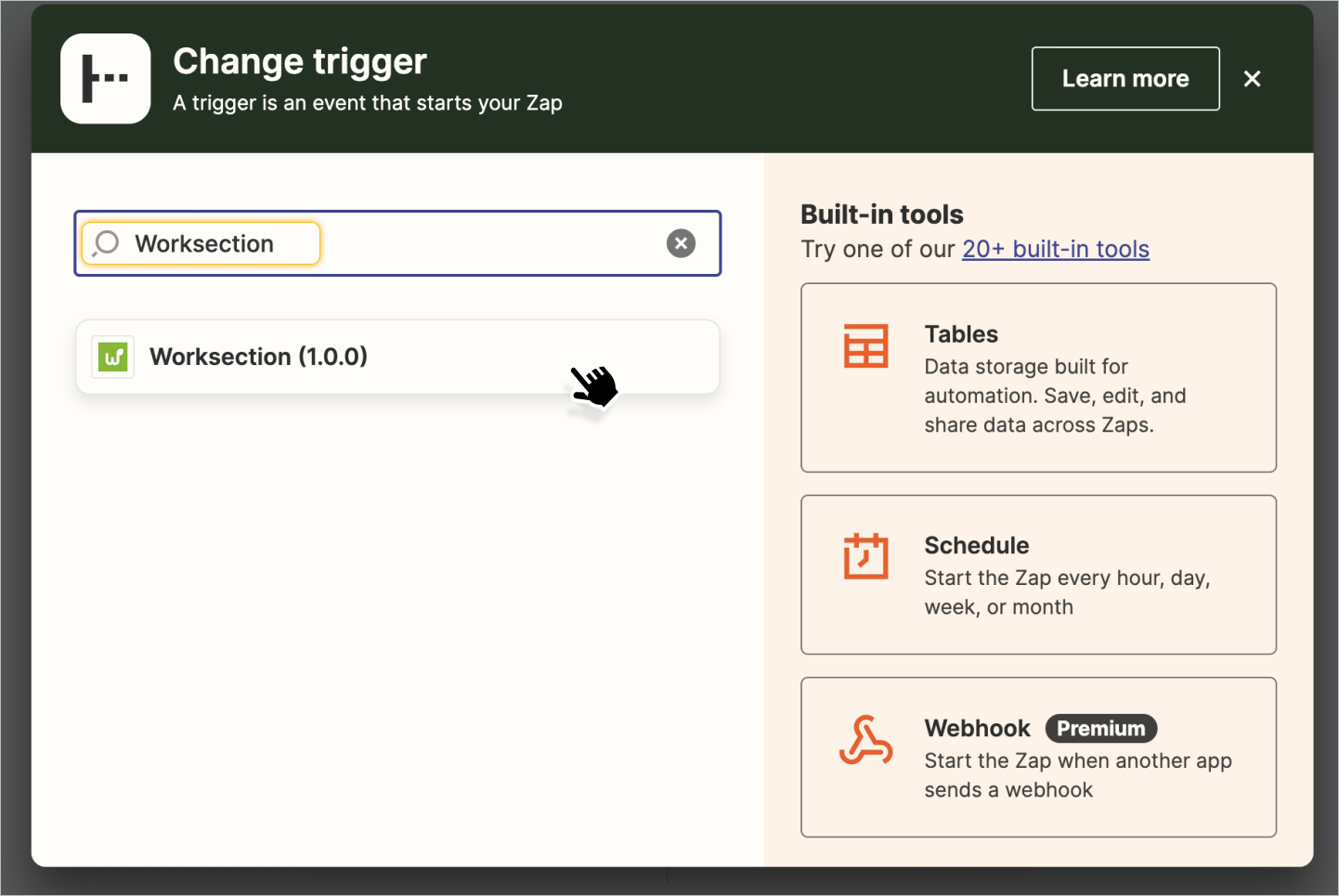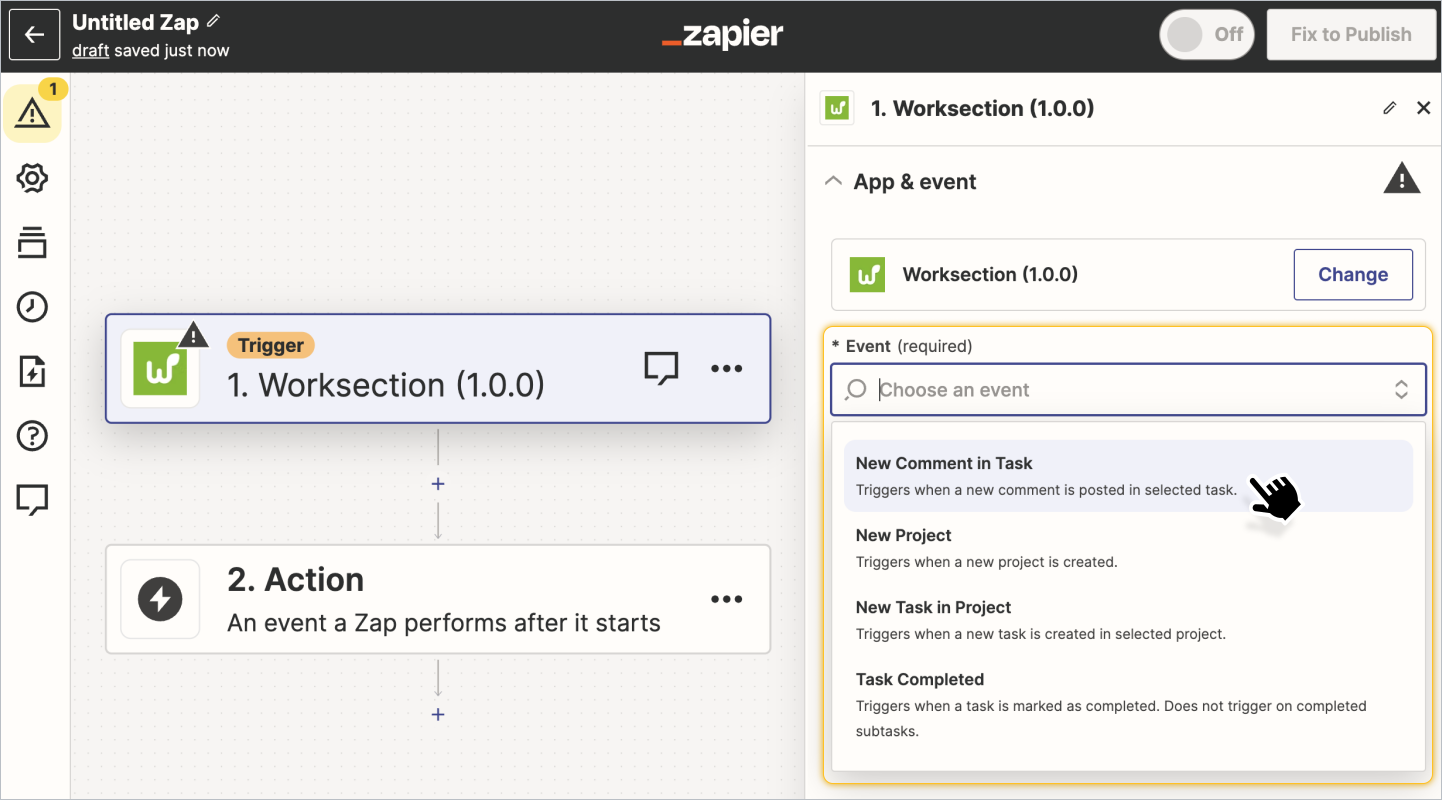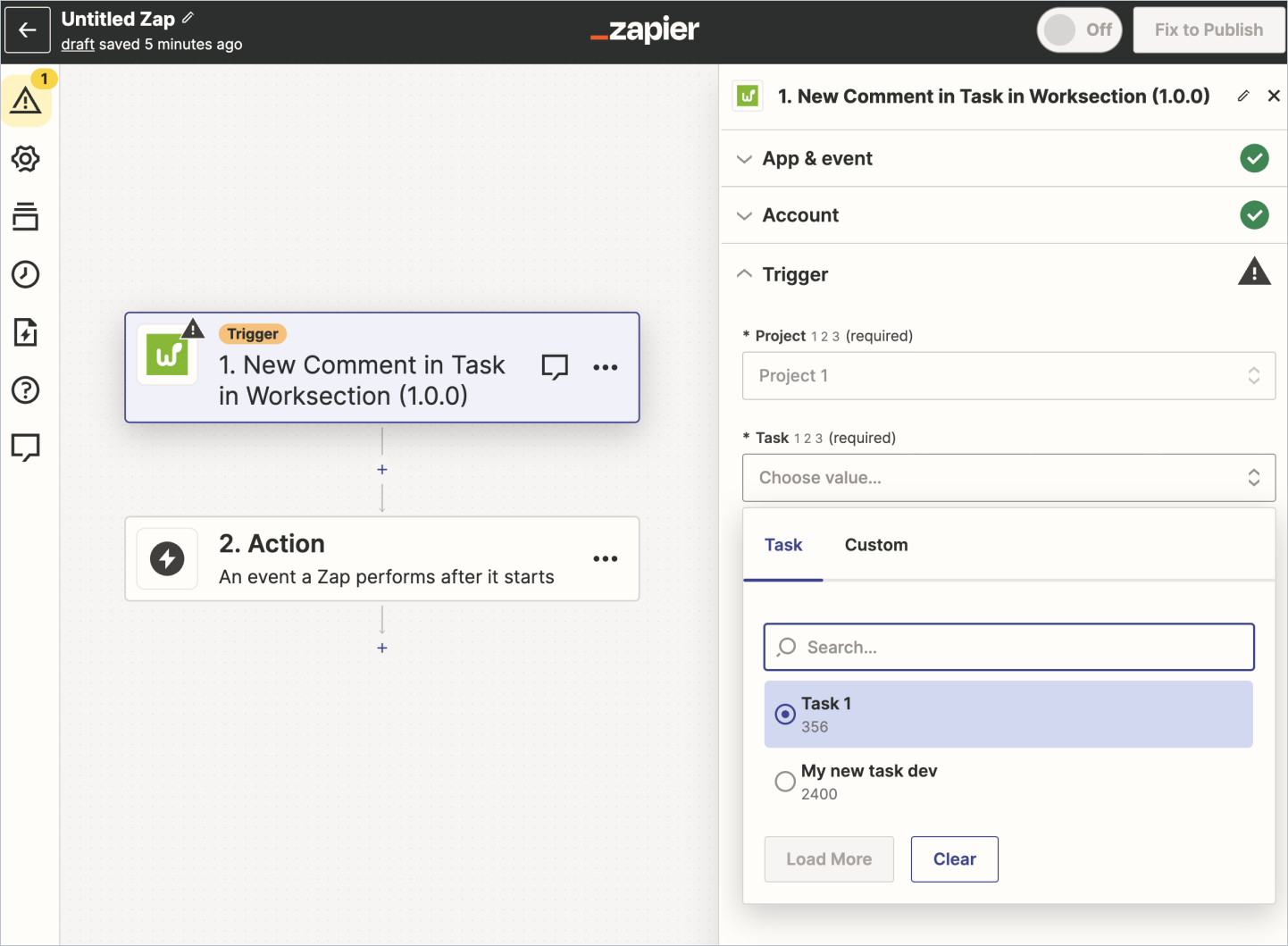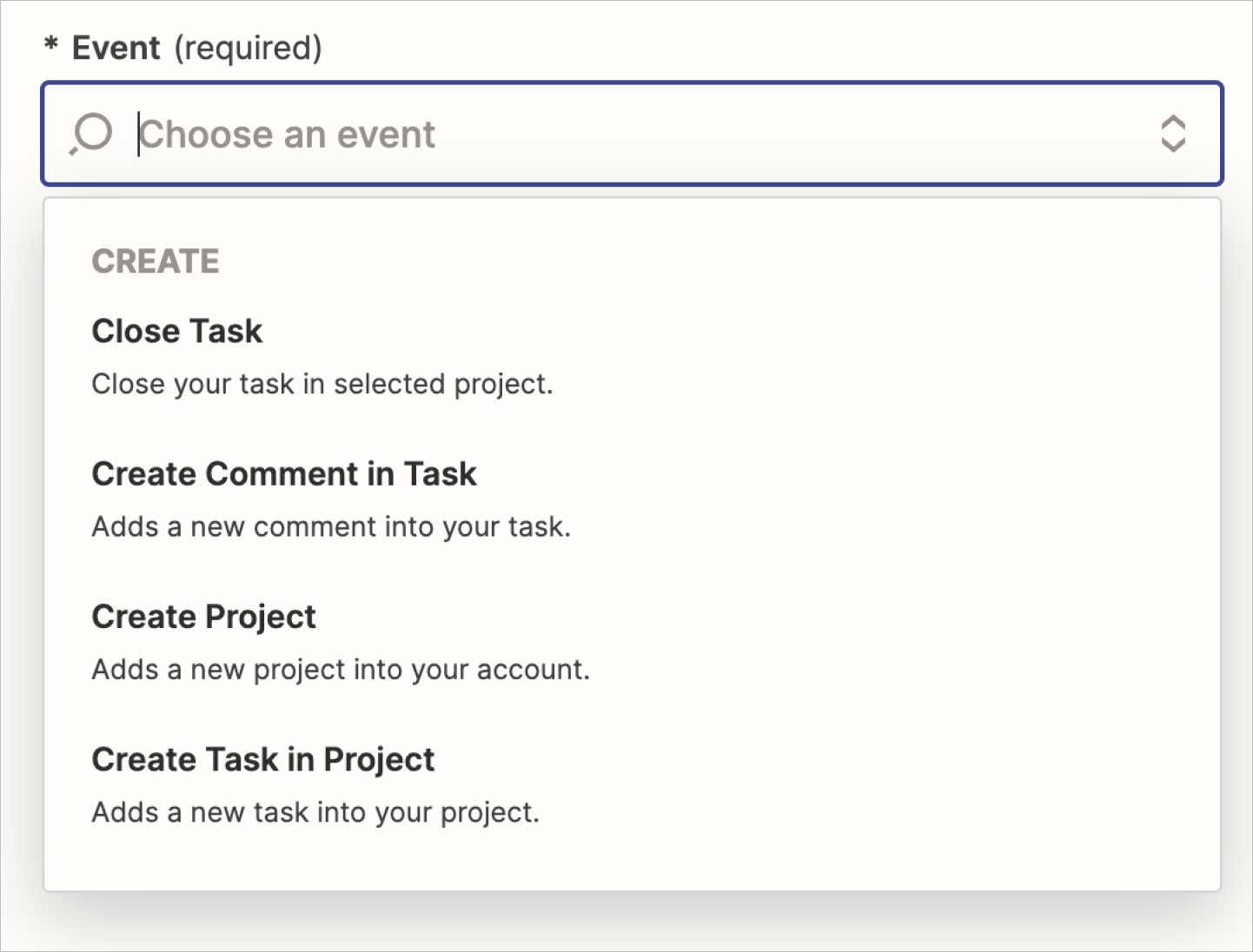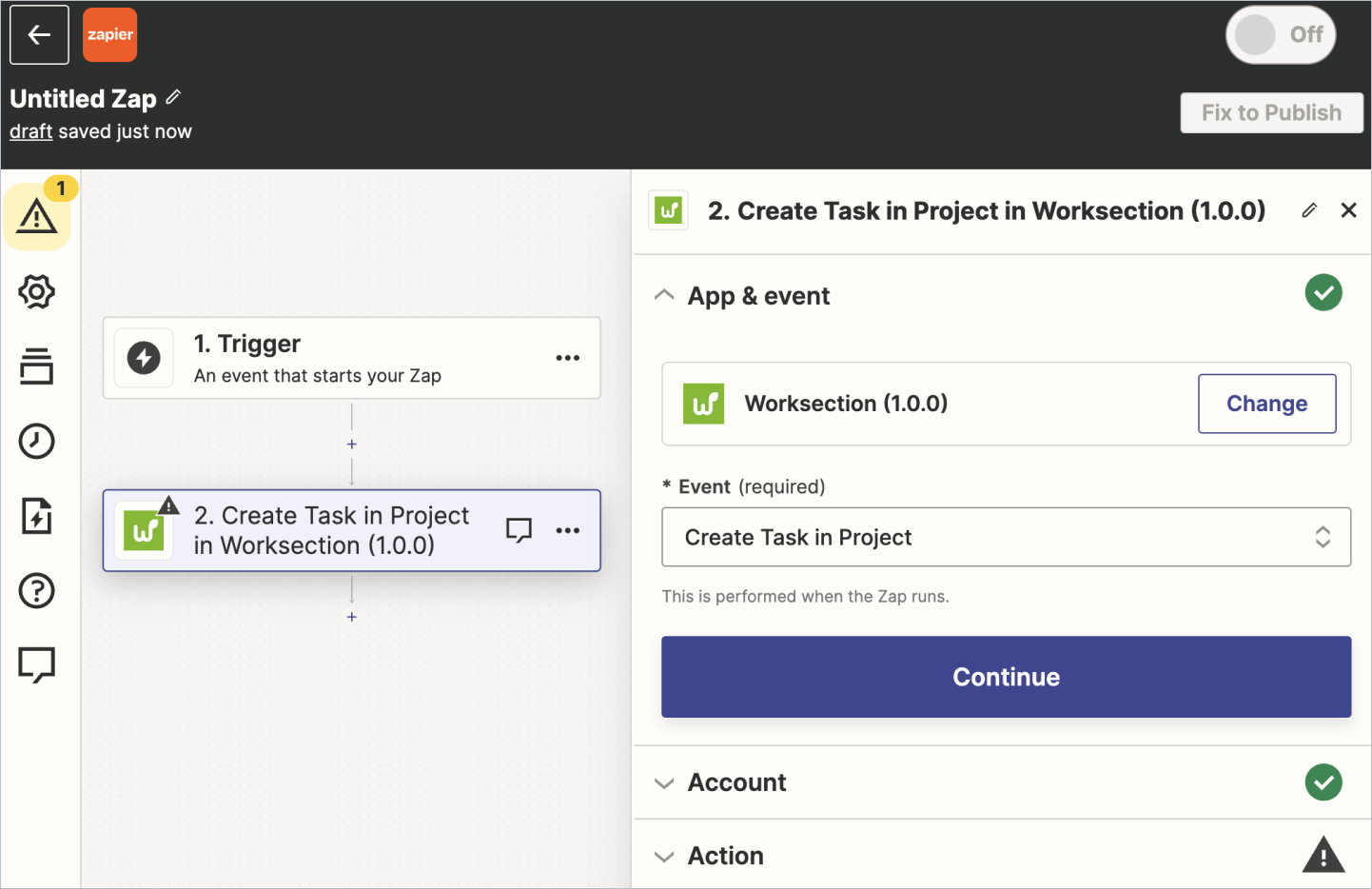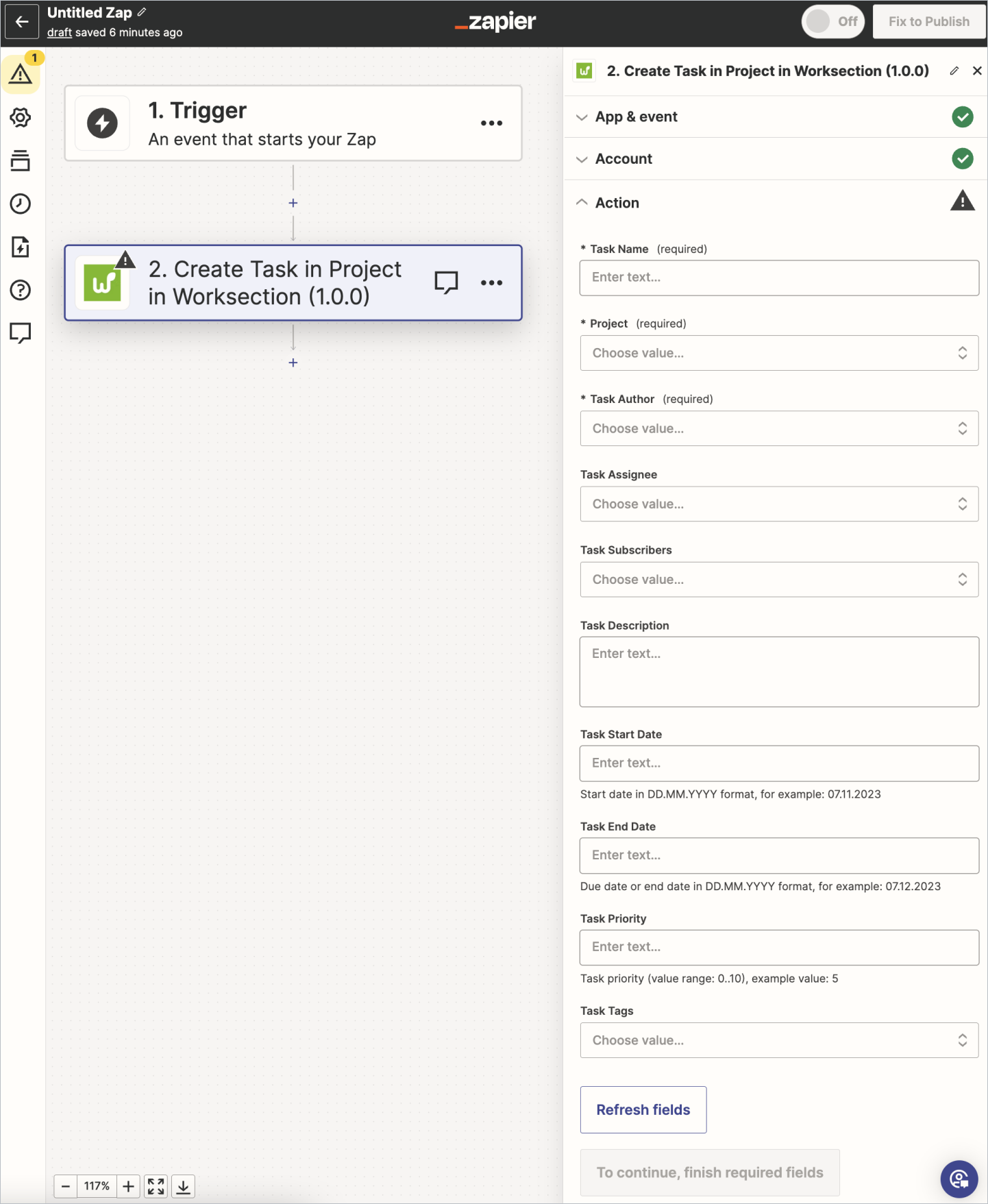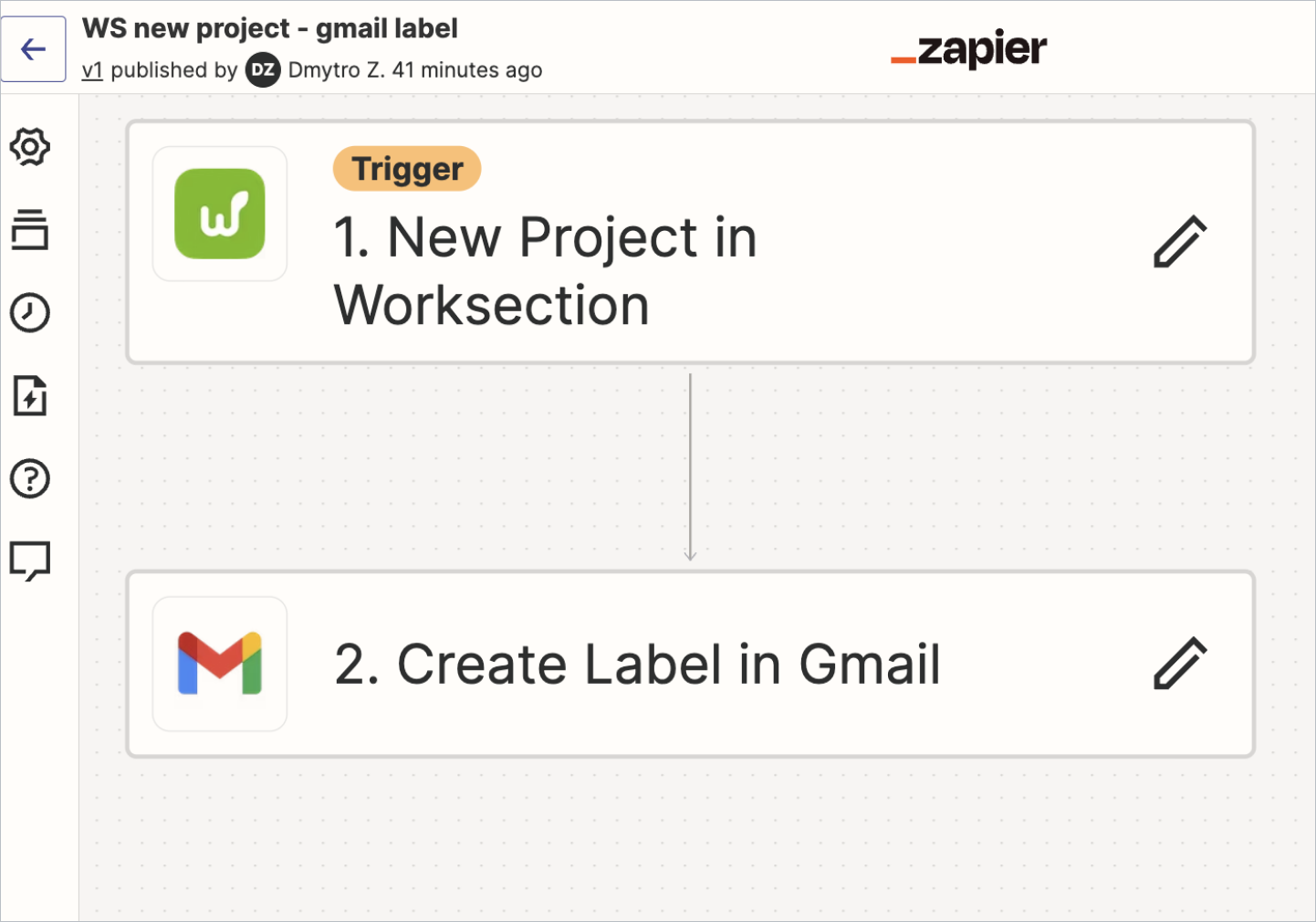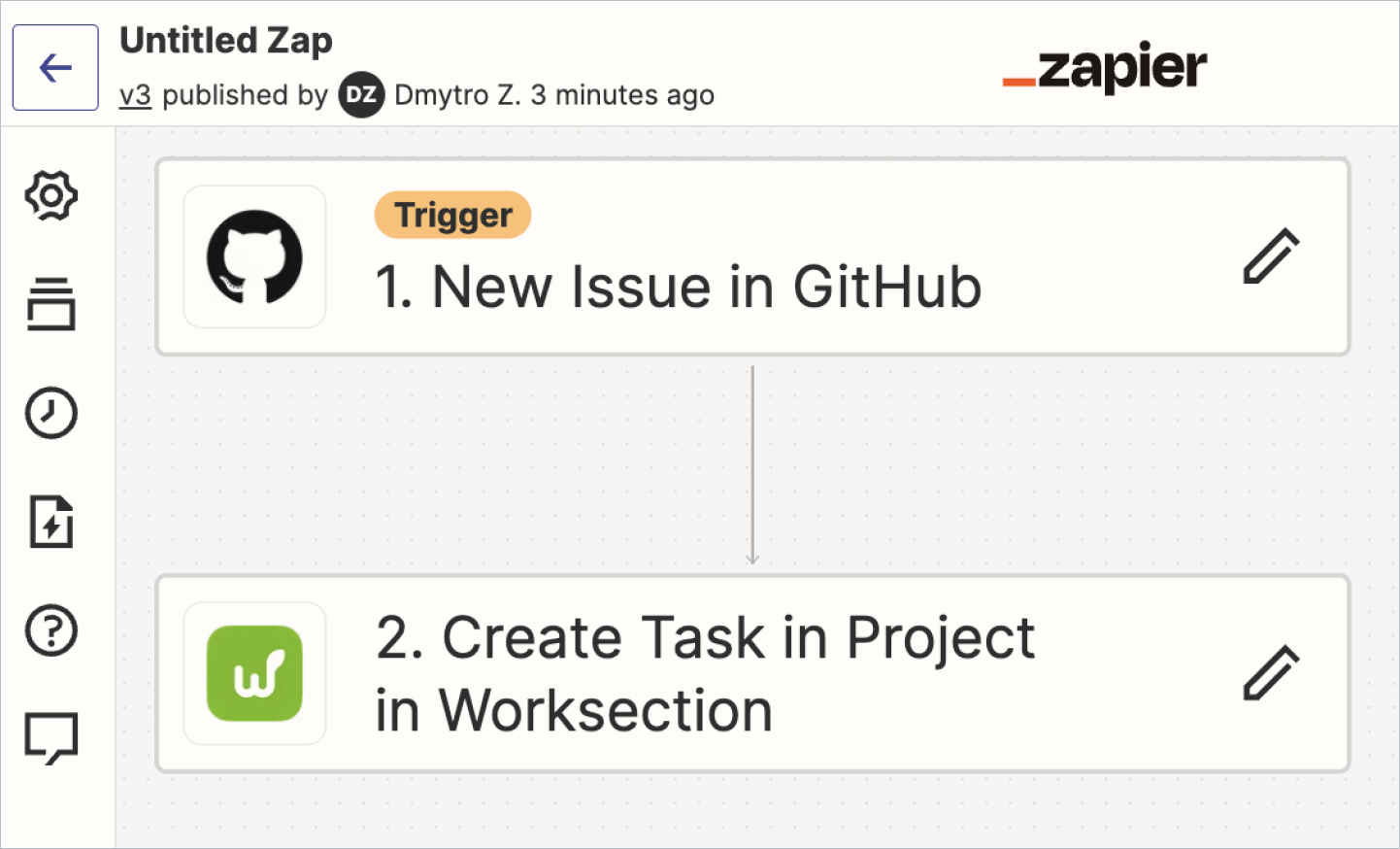How Zapier works
Zapier is an integration platform that allows users to connect and automate workflows between different web applications. The core concept of Zapier is to create “Zaps”.
A zap is a predefined workflow that connects applications to automate certain tasks. It includes a trigger event and one or more actions that are performed in response to that event. For example, the trigger can be a new email in Gmail, and the action can be creating a task in Worksection.
Zapier has more than 6000 apps, such as Slack, Google Sheets, Dropbox, Airtable, Slack, and others. With the ability to connect Zapier to Worksection, you can connect and automate your account with many other apps.
Was this article helpful?
Yes, thank you!
No