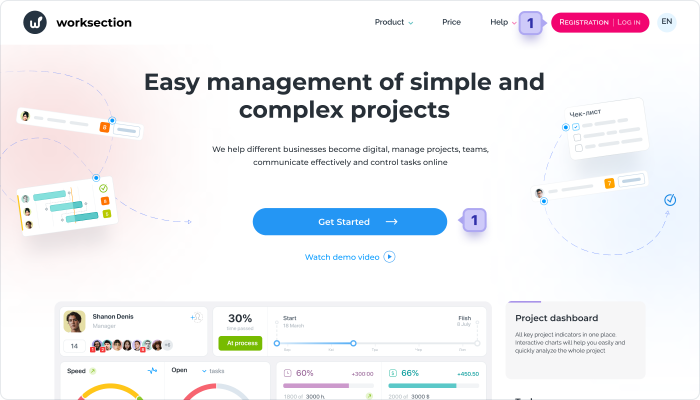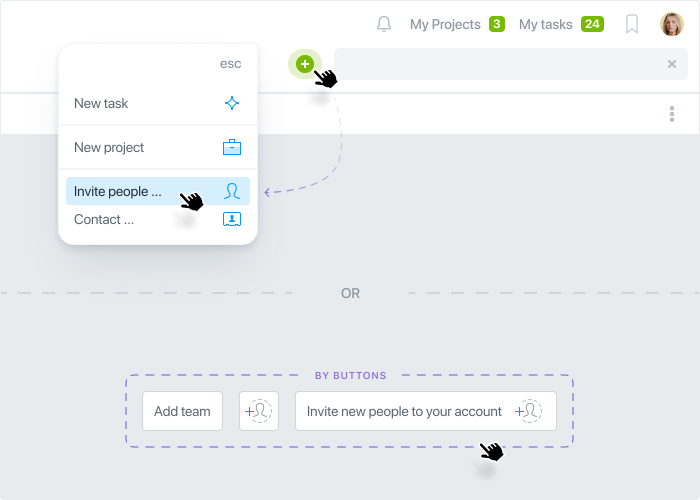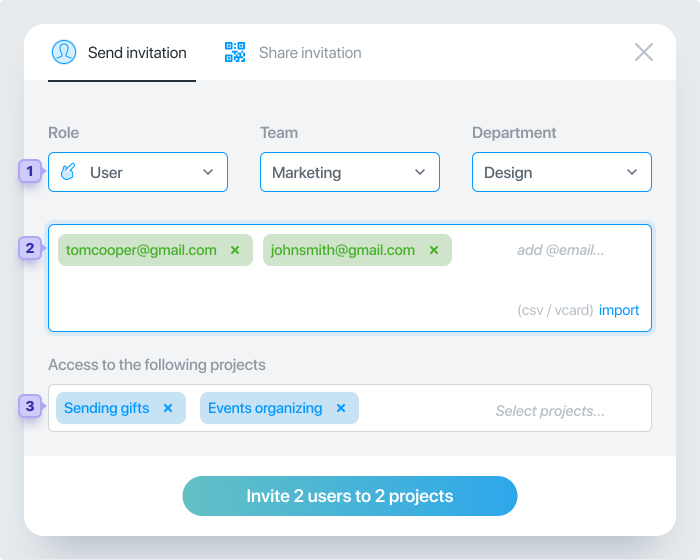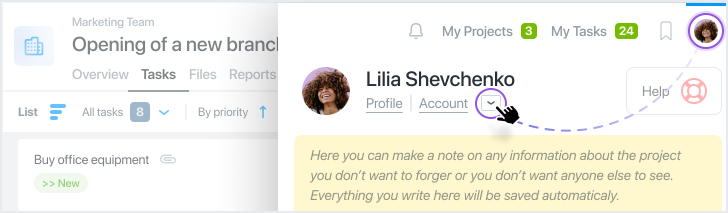Creating a new account
To create a new account please click “Registration” or “Get Started” on worksection.com1.
Note: If you already have an account and want to create a new one for your other company, please log out and click “Registration”, appearing instead of the avatar of your existing account.
Please enter your email (field2) and click “Done”3.
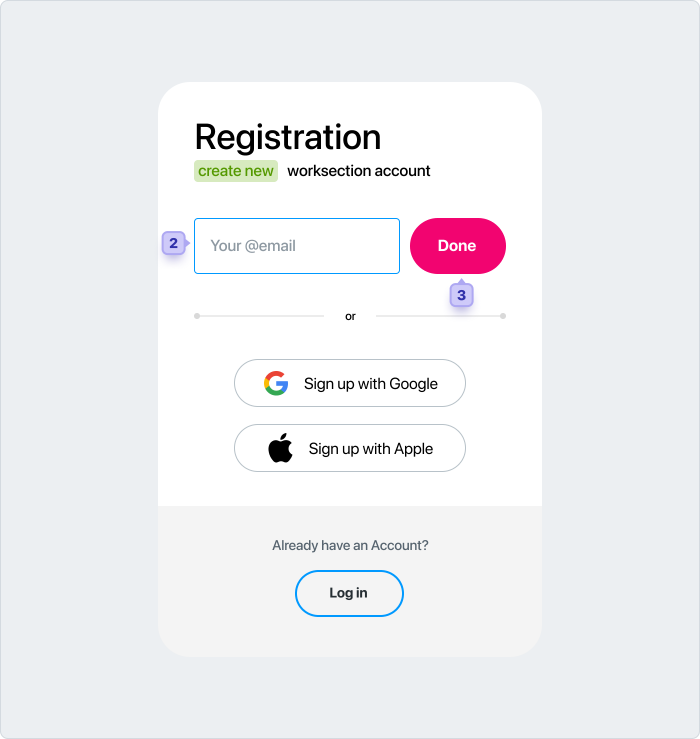
Enter your Company’s name, your first name and last name, as well as your phone number. Then create a password for your new account, enter it in the appropriate field and click “Create a Company account”.
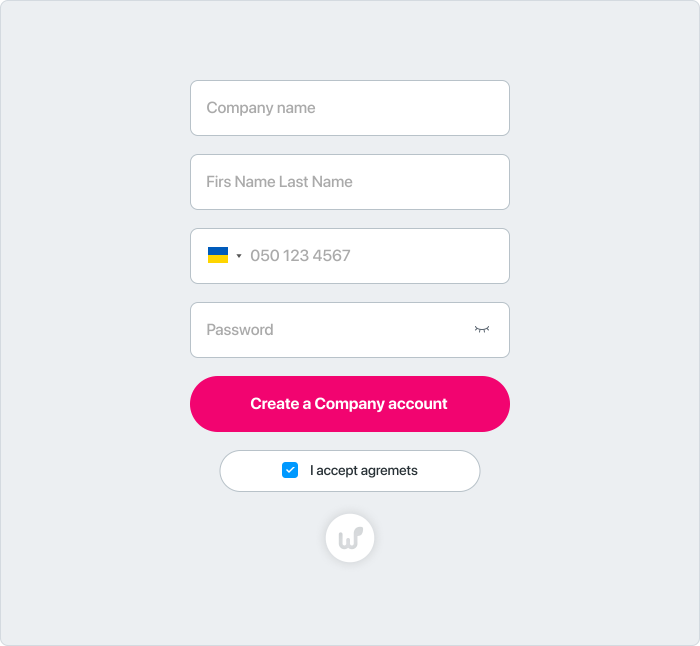
After clicking “Create a Company account” you will enter the homepage of your new account.
Attention! The person who is creating the Company account automatically becomes its owner. Later you can transfer the ownership to any other employee of your Company.
Note: If you already have an account and want to create a new one for your other company, please click the avatar of your account and log out. Then click “Registration”.
Important! Every account has user profiles. A user profile can not exist apart from the Company account. If you are an employee of the Company, which already uses Worksection, and you want to be added as a user, please contact your colleagues to add you to the existing account of the Company.
You can also register the account of your Company using your Google account or Apple ID.
Was this article helpful?
Yes, thank you!
No