Online services for project management help avoid chaos in tasks and focus on results. Thus, an increase in productivity due to digital tools is noted by 63% of project managers.
However, most task managers are either too complicated for daily use or too limited, forcing companies to use multiple solutions simultaneously.
Worksection solves this problem: everything needed for effective teamwork and project management is in one system.
Worksection — one service for any team
Worksection is a Ukrainian online service for project management. It combines planning, control, communication, time tracking, and reporting tools in a single platform that can be adapted to any team processes.
The Worksection interface is designed to quickly find the necessary information and access key tools with just a few clicks.
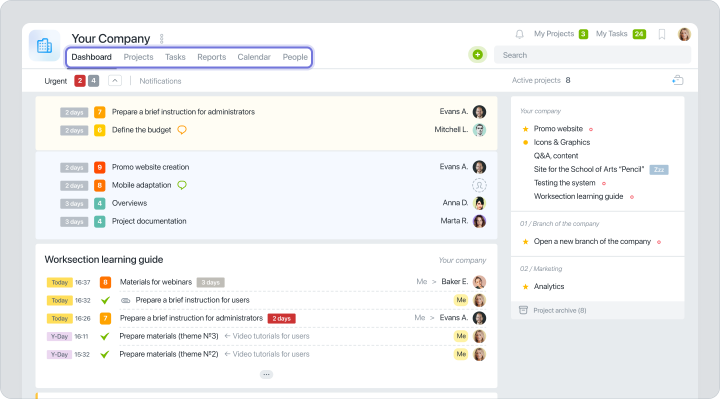
In Worksection, you work in 6 main sections:
- Homepage — a dashboard with current tasks, events, and deadlines.
- Projects — a list of all projects with dynamics, statuses, and budgets.
- People — a section for team management (adding employees, assigning roles, access, recording rates, vacations, and sick leaves).
- Tasks — creating tasks with subtasks, files, comments, and checklists.
- Reports — automatic analytics on tasks, people, budgets.
- Gantt Chart and Calendar — visual planning with deadlines, stages, and dependencies.
You can also view an overview of the main features of Worksection on our YouTube channel 

Tasks and subtasks in Worksection
Project management starts with correctly creating tasks. In Worksection, you can create either a single task or a detailed multi-level structure with subtasks, checklists, multiple assignees, and deadlines.
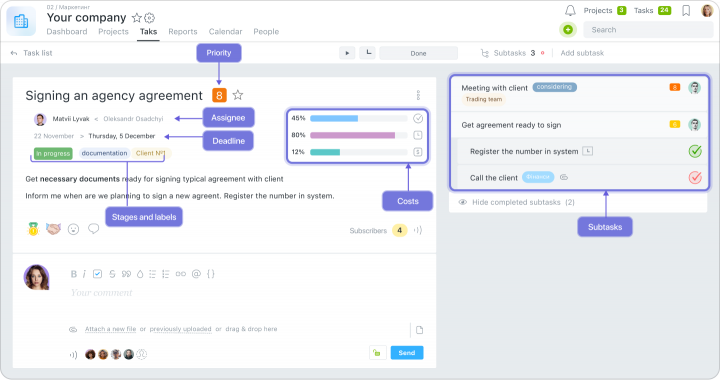
 Creating a task — in one click
Creating a task — in one click
A new task can be added from any section:
- from the homepage;
- directly in the project;
- via the “+” button in the top menu;
- from the Kanban board;
- in the Gantt Chart;
- in the calendar.
 Flexible task detailing
Flexible task detailing
In Worksection, you decide how structured the task should be. You can:
- write a test description — with details, instructions, brief, or technical task;
- add checklists — with a list of actions to perform within the task;
- create subtasks — breaking the task into separate stages with responsible parties and deadlines;
- assign one or more assignees responsible for the outcome;
- define priority, deadlines, tags, and access levels;
- attach files, leave comments, add mentions of colleagues.
 Communication within tasks
Communication within tasks
All discussions are saved in comments under the task. You can:
- mention colleagues;
- leave comments;
- add files and links;
- reply to individual messages.
 Recurring tasks and templates
Recurring tasks and templates
If you have tasks that repeat weekly, monthly, or have the same structure — you can create templates or set up recurring tasks with the desired frequency. This automates routine work and saves you time.
 Task archive
Task archive
After completing a task, it automatically goes to the archive, which remains accessible within the project. You can:
- quickly find completed tasks;
- return a task from the archive to active work (for example, if it is relevant again);
- keep the history of communication and execution without data loss.
Viewing tasks in Worksection
You can choose the most convenient task display depending on your needs:- In List View
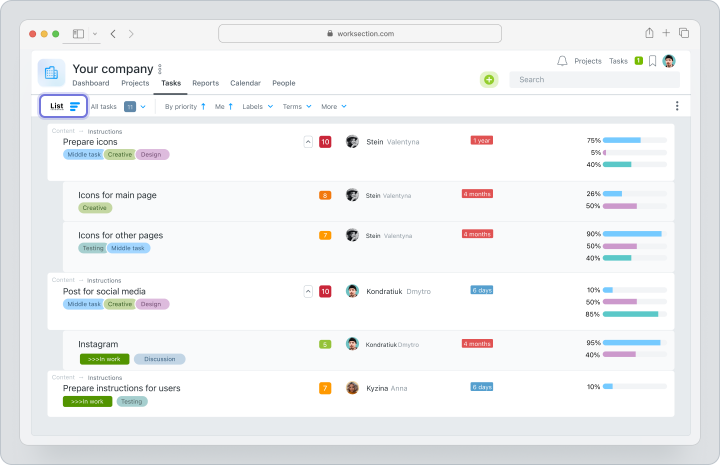
- On the Kanban Board
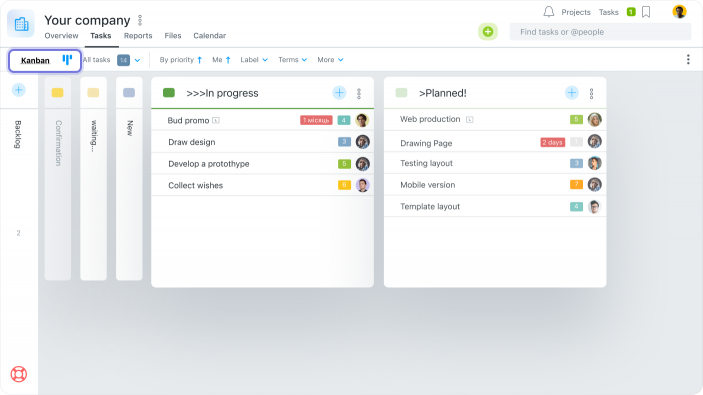
- By Days
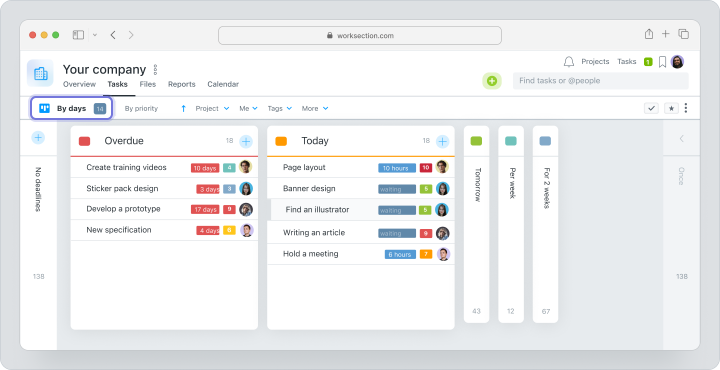
- By People
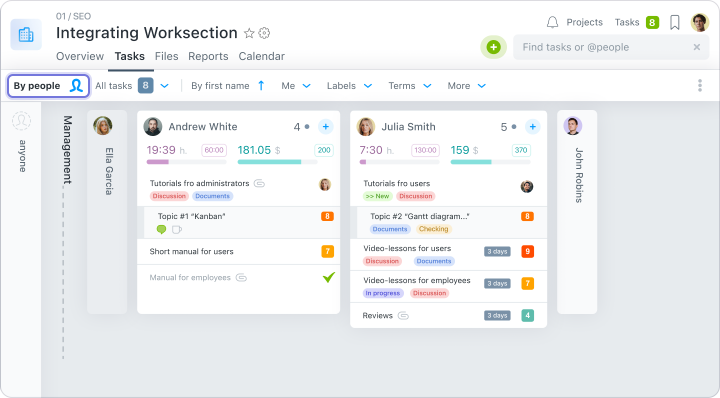
All formats are synchronized with each other. You can easily switch and work in a way that suits you best.
And managing the project and seeing not just individual tasks, but the overall picture is helped by two key Worksection tools — Gantt Chart and Kanban. They provide different perspectives but work towards a common goal — to make project management processes understandable, predictable, and manageable.
Capabilities of Worksection’s Gantt Chart
The Gantt Chart allows you to visualize all tasks on a shared timeline. In Worksection, it is fully interactive and one of the embedded ways to display tasks. You can create and edit tasks, change deadlines, add dependencies, see critical points and workloads — all in one place and in real-time.
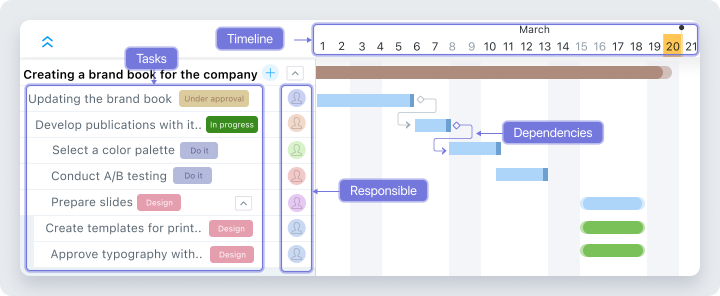
Key components of the Gantt Chart:
- Deadlines and Duration
- Tasks and Dependencies
- Responsible Assignees
- Timeline
How Worksection’s Gantt Chart simplifies project management:
 Helps see the big picture
Helps see the big picture
Instead of a list of tasks — a holistic visual plan. You immediately understand how many stages the project has, their duration, the dependencies between them, and how the shift of one task will affect others.
 Simplifies rescheduling
Simplifies rescheduling
A task is shifting? Just drag it with the mouse on the chart. The system will automatically update deadlines and adjust all dependencies.
 Identifies critical points
Identifies critical points
Thanks to logical connections between tasks, you see where the project may “get stuck.” For example, if one key stage is delayed — this will instantly affect the entire chart.
 Coordinates work between teams
Coordinates work between teams
The Gantt Chart is convenient for multi-team collaboration — for example, when designers, developers, and marketing work on the same project. Everyone sees their stage and dependencies from others. This reduces the number of questions, correspondences, and manual coordination.
 Simplifies reporting
Simplifies reporting
The Gantt Chart can be exported as a PDF file or image and sent to clients, managers, or partners. They see a clear plan with deadlines, stages, and progress — without excessive documentation.
The Gantt Chart in Worksection is not just a graph, but an interactive project management tool. It allows capturing the project as a whole, visualizing connections between stages, critical zones, and team workload. This enables the manager to respond quickly to changes, anticipate delays, and keep the project on schedule.
Capabilities of Worksection’s Kanban
Kanban is a simple and visual way of displaying tasks by statuses. Tasks are displayed as cards that move between columns according to the workflow. This allows you to not just track the process but manage it.
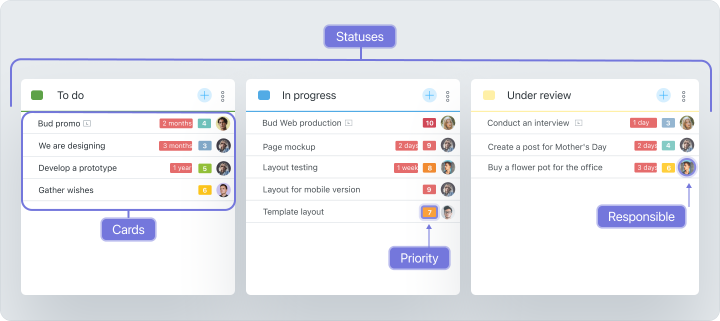
Key components of Kanban:
- Columns with Statuses
- Task Cards
- Priorities and Responsible Parties
How Kanban works in Worksection
 Kanban from different perspectives
Kanban from different perspectives
Worksection allows viewing Kanban boards in several formats:
- by project — a classic task board within a single project;
- by people — tasks grouped by assignees to monitor workload;
- by days — tasks displayed by deadline dates, like a personal planner.
 Customization and Automation
Customization and Automation
Kanban in Worksection is tailored directly to your company’s processes:
- custom statuses and tags;
- automatic assignment of assignee when the status changes;
- recording the time a task spent at each stage;
- automatic change of status after completing subtasks;
- task templates for recurring work.
 Filters and Search
Filters and Search
When there are many tasks, it’s important to have tools for quick navigation. The Worksection Kanban board can be quickly customized to suit you using filters:- by assignee;
- by tag;
- by status;
- by project;
- by deadline date.
Worksection’s Kanban is more than just a visual representation of tasks. It easily adapts to any team and process and simplifies managing complex projects.
Learn more about what Kanban looks like and how useful it is in Worksection on our YouTube channel 

When to use the Gantt Chart and when to use Kanban?
- Use Gantt Chart if the project has fixed deadlines, dependencies between stages, and requires synchronization between departments. Ideal for large projects, stage work, and inter-team coordination.
- Choose Kanban if it’s important to see tasks in statuses, distribute the team’s workload, and focus on current tasks. Ideal for service teams, operational processes, and product functionality planning.
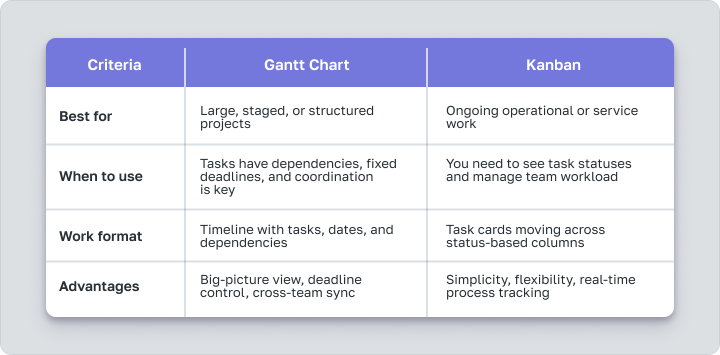
But the best approach is to combine. You can plan the project on the Gantt Chart, and the team will execute tasks on Kanban. In Worksection, these tools work together so that all project information is unified, up-to-date, and synchronized.
Time Tracker and Expense Tracking in Worksection
To manage projects effectively, it is important to understand not only what has been done but also how much time it took, who worked, and what resources were spent. In Worksection, this data is recorded automatically — thanks to built-in time tracking and a flexible reporting system.
Each task in Worksection has a built-in timer. The employee clicks “Start” — and the system records the exact time spent on the task. The timer can be stopped at any moment or switched to another task.
If the employee did not use the timer, time can be added manually — specifying the number of hours worked, date, type of work, and comments if needed.
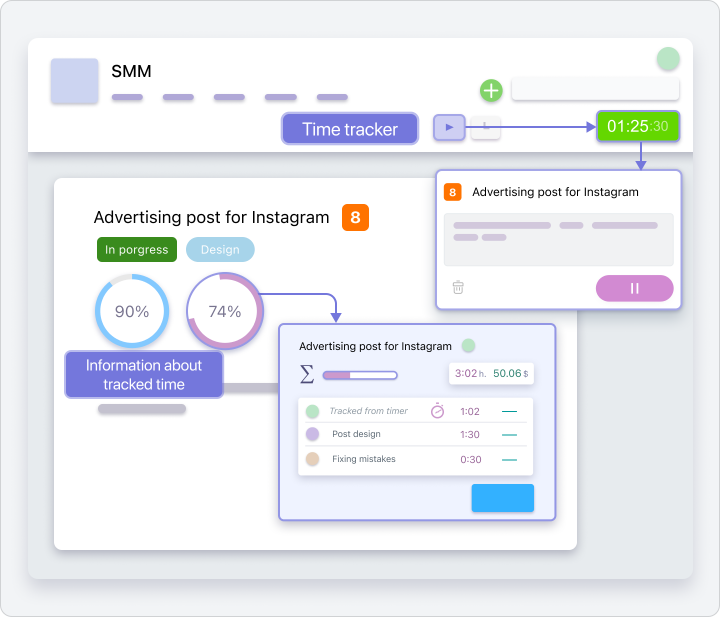
You can also specify a hourly rate for each employee or type of tasks in Worksection. The system will then automatically calculate:
- the cost of completing a task;
- total expenses for the project;
- expenses for each employee.
Reporting in Worksection
Reports in Worksection are generated automatically — based on actual data. Available formats:
- by tasks — how much has been accomplished, what is overdue;
- by assignees — workload, efficiency, time spent;
- by budget — how much has been spent and how much is left;
- by projects — activity, deadlines, achievement of goals.
Files and Project Dashboard
In Worksection, each project has its own dashboard — a start page where everything key is gathered: the number of tasks, their status, time spent, budget, and the latest team actions. This is a convenient entry point from which the manager can see the complete picture of the project in a few seconds.
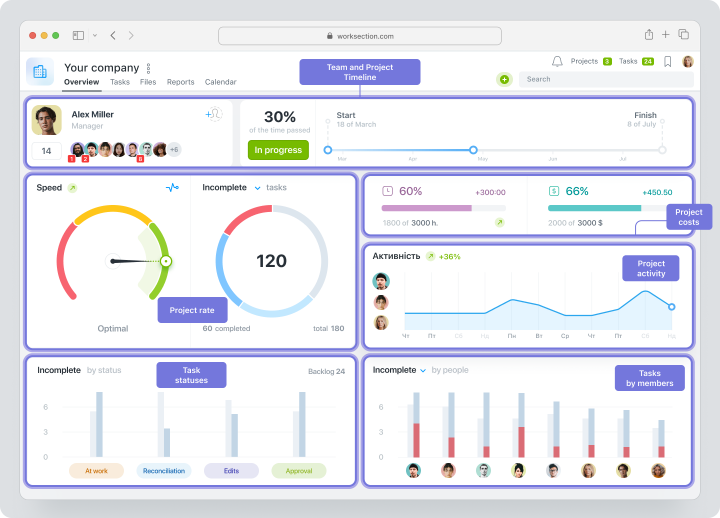
A separate block on the dashboard is files, which can be directly attached to tasks or comments. They are automatically collected in a visual gallery, making it easy to find the necessary document, image, or presentation.
Importing to Worksection from Other Systems
You can start working in Worksection from any stage — even if your team previously worked in another system. You can quickly import data from other services without losing structure — and immediately start working in a familiar format but with new capabilities.
Worksection supports import from the most popular task management systems:
- Trello
- Asana
- Basecamp
- Jira
- Google Sheets (via tables)
How it works:
- Select the service from which you want to transfer projects.
- Upload the file exported from the system (for example, JSON or CSV).
- Worksection automatically reads the structure — and creates the corresponding projects, tasks, and relationships.
- If necessary — adapt the imported data (changing statuses and responsible parties, clarifying deadlines, etc.).
Worksection — more than just a task list
With Worksection, the team receives not just a task manager but a full-fledged system that unites tasks, deadlines, the team, communication, budget, and reports. The platform adapts to processes of different teams, providing flexibility in work and transparent analytics. You manage projects of any complexity — without needing to switch between several services and without extra chaos. Try it for free for 14 days and see for yourself!