Hello Friends!
Let us continue introducing you our latest update. This part will be very useful for large companies since it concerns new capabilities of team administrators. We will also instruct you to quickly invite people to your account, to redesign invitations and to handle the new Reader (Observer) role.
Background
Before this update, projects were grouped only by teams in Worksection. You had to select the main project team, and its administrators obtained rights to manage tasks in it.
Now project folders are available to you, and you can quickly transfer projects from one folder to another, and projects themselves have no evident links with teams any more.
Who indeed can manage tasks in such projects?
Team and Department Administrators
We needed to reinterpret the role of the team/department administrator, and build up a new system of roles around teams and participants.
The main concept is that if a person fulfils some task, his manager (team or department administrator) should see the task, plan and track its implementation, and compile necessary reports on it.
We were to actualize such capacity by preserving the habitual work modality of your company. There weren’t any surprises in business processes — all new features are available as options, and you can independently activate them after reading this article, if you deem it necessary.Let us give you more details on the changes...
To activate the new logic of rights, activate the first option in the Role and Rights settings.
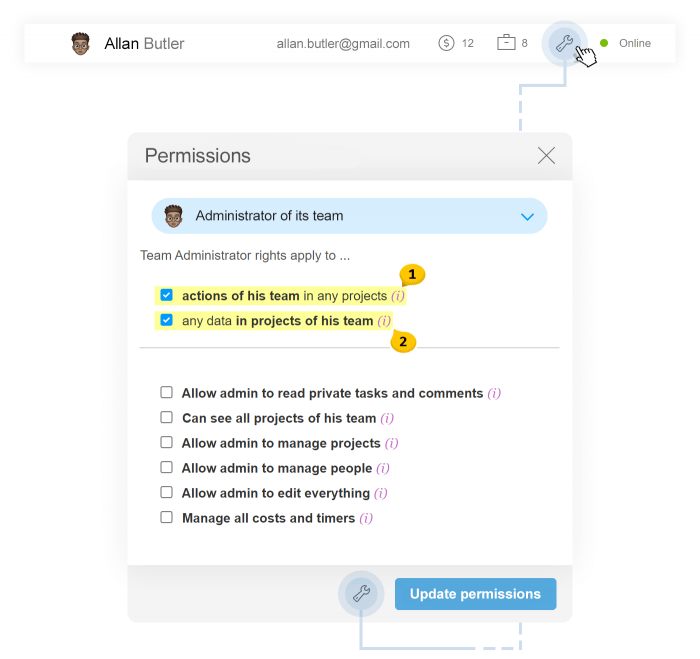
The following two options are available (you may activate both of them):
- new New logic — the administrator’s rights apply to the «Activities of my team in any projects». In other words, the team administrator obtains rights to manage tasks of his/her subordinates, in projects in which his/her employees are involved.
- Former logic — the administrator’s rights apply to «Any data in my team’s projects». In other words, administrative powers appear only provided that the administrator’s team is the Main (Basic) one in the project.
Attention! As long as you do not activate new options on your own, the capabilities of administrators of your teams will remain the same as before the update (1 Off /2 On). Namely: task management only within the projects where the admin’s team is the main one (Project folder — your team).
Which rights are available to administrators?
We have unified the rights of administrators. As of now, any possibility is available both for the account admin and to the team or department admin. They differ only by the volume of data handled.
Viewing hidden information:
If you limit task visibility in work and forget or don’t want to include the administrator in the range of people, activate this option for him. It warrants the access to tasks of his team and enables compiling all necessary reports.
And, in combination with other options, it makes it possible to change responsibility and deadlines of hidden tasks.
Viewing all projects of his teams:
This option is similar to the previous one. It enables the administrator to view all projects where his subordinates are involved, even if he has not been included in the team of this project.
Advice We recommend you to activate this option.
To authorize managing projects:
This option enables creating projects and managing the created ones. The account administrator can manage all projects visible to him.
To authorize managing participants:
This possility has remained unchanged. It enables inviting new people to your team and adding them to projects available to the team.
To authorize editing everything:
This option will make it possible to plan and moderate tasks to the fullest extent: to change responsible executives and deadlines, to close tasks of your team. It enables managing all tasks and comments of your employees (where the author or responsible executive is from your department or team).
Managing expenditure and timers:
It enables correcting expenditure entered by your empoyees and entering data on the same.
For more details on Roles, refer to the Question-Answer section.
So, you will obtain the following:
A Team or Department Administrator with a full set of rights can completely control the work of his team and coordinate the process of its implementation from the outset to the end. The administrator is able to make corrections at any stage, to replace the responsible executive, to correct deadlines and enter to expenditure figures... Additionally, he can compile a full report on the work done for the customer of for salaries to be calculated. Due to the wide range of options, you can create team administrators for various functional duties: personnel management, control of work fulfilment, compiling reports.
The account administrator is given the same capabilities within all projects, at the level of the entire account.
We remind The possibilities of your team administrators will remain the same as before the update until you activate the new options.
You must need some time to test and start using the new administrative possibilities, thus only simple and useful things follow ;-)
New invitations
We have updated the interface for inviting new people into the account. It has become simpler to add groups of people — it is enough to enter email addresses with a blank or comma.
You may select the role for the employee you have invited and define to which team or department he/she will be added. If no team or department has been created, create them in this window directly.
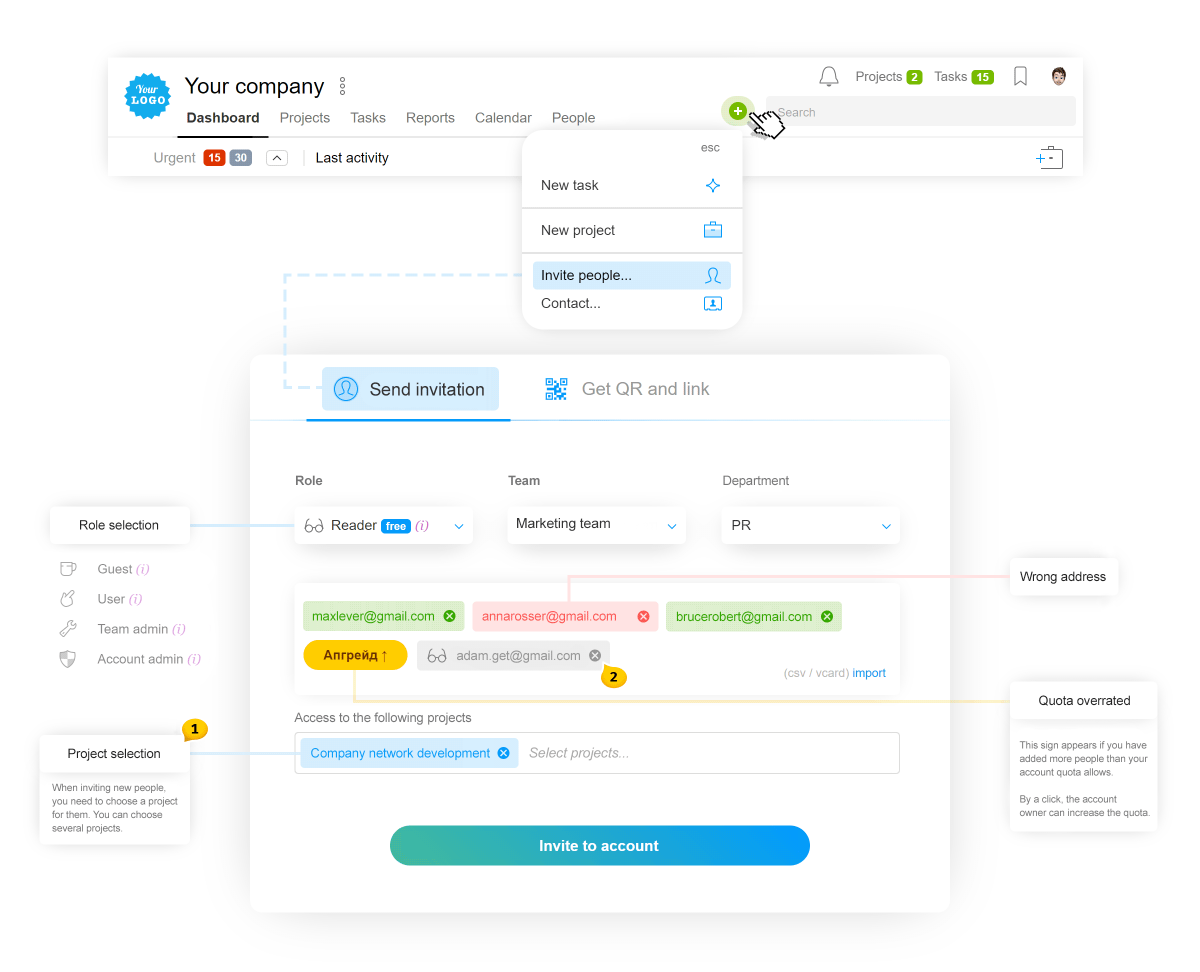
- For a new person to get involved in work at once, we will ask you to add him/her into a team of at least one project.
- If you have exceeded the quota of users in the account, we will add new people into the «Reader» role. Read more about the Reader role below.
Inviting people through a link
If you are an account administrator, you have become capable of adding people through an invitation link. As with a conventional invitation, you may select a role, team or access to projects. But instead of entering a list of emails, you obtain a special invitation link and a QR code.
Having followed the link, your employee can sign up, enter and confirm his email and get involved in work immediately. Just send it in a personal message or to the company’s chat.
The QR code format may be convenient for your office. Print it — and your employees will be able to scan it and get added to the account on their own. You can also show this code on your mobile phone.
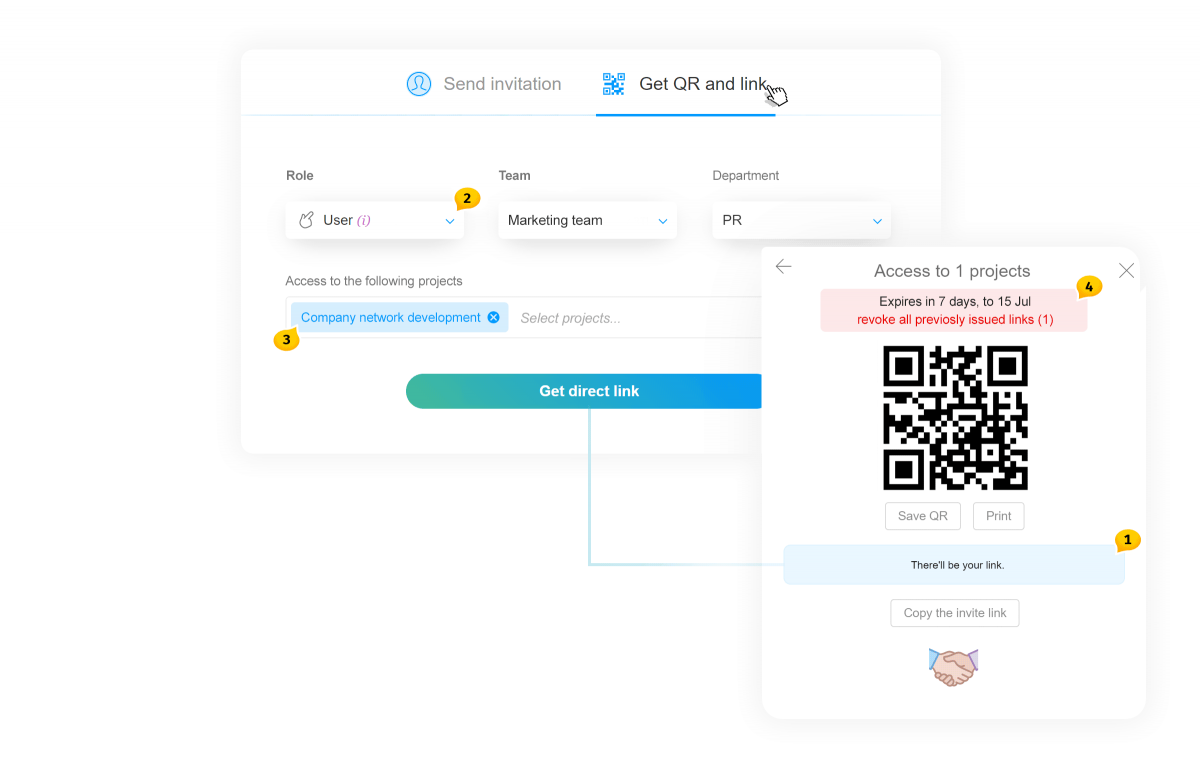
Attention The link has its validity period, and it will become inactive in 7 days. You can also cancel all links distributed earlier.
New invitation restrictions
We have disabled creating users with the same email addresses in one account. Now, if the administrator repeatedly invites a person into an account, the latter will just get added to the stated list of projects, without creating a user duplicate. And if you invite to the account a person already present in the contact base, his completed card will be just transferred from the Contacts section to the People section.
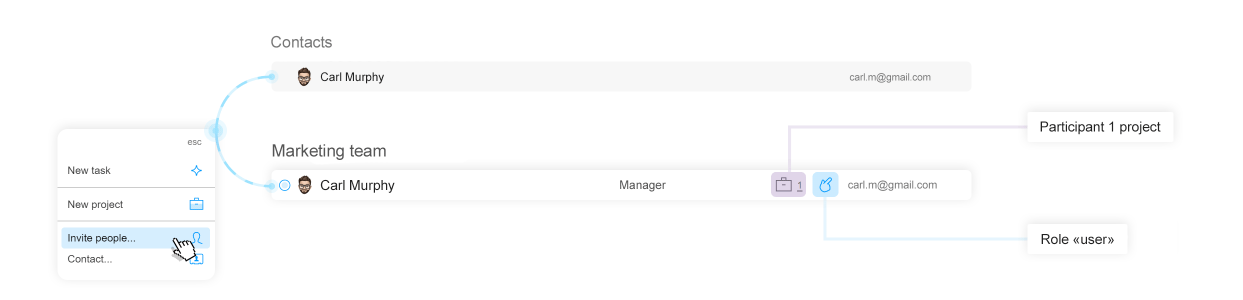
The new Reader role
Many companies asked us for a possibility to invite to a project an observer who could track the situation from the outside, without hindering the operation process. This is now possible due to the new Reader role new.
A person with such role can view projects to which he has been added, but cannot create, download, edit or comment anything. This role will suit perfectly for people who need only to monitor the project progress and download files. For instance, you may invite to the account your clients by giving them such role.
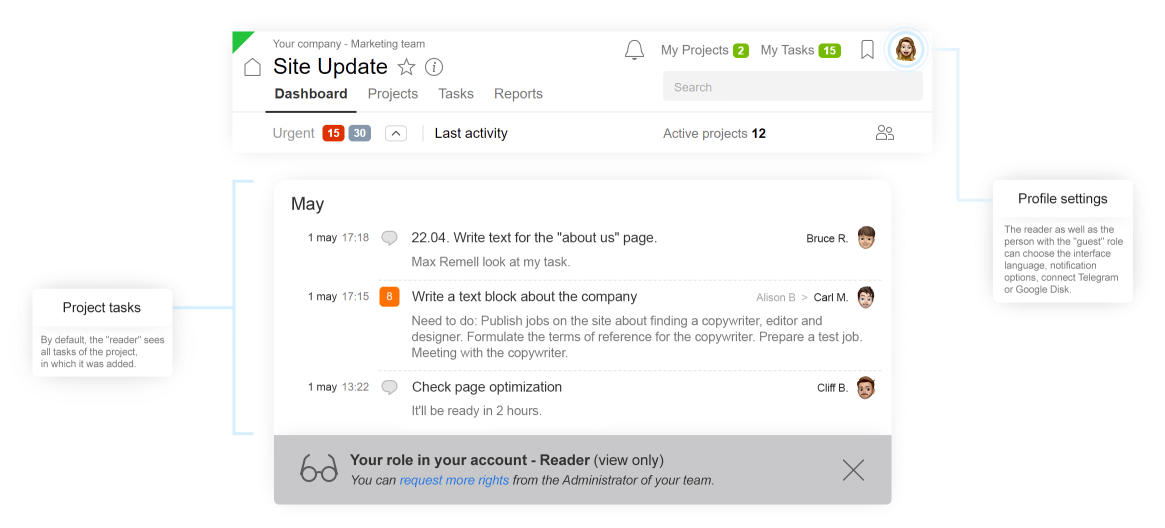
The main thing is that Readers are not deemed as fully-fledged users and are not accounted for in the people quota of the account! You can add 2 times more readers than users in your account. For instance, in the Business tariff you can have 50 active users plus 100 readers more as a bonus.
Dear Friends, that’s it for today!
In the following final post,
we will tell you about the new API...
Thank you for using our product!
Succeed in your work!
Worksection team
