You’ve already learned about the possibility of direct integration with Zapier. So we decided to go further and tell you more about its capabilities.
This article is the start of a series of materials on the setup of automation, with using Google services as an example. Before we start, let’s remember what Zapier is.
Briefly about Zapier
Zapier is a tool that connects actions in different services in “zaps” (automated processes). This greatly simplifies your workflow by allowing you to synchronize everyday tasks between services.
With Zapier, you can set up a series of automated actions without the need to write code or develop complex integration solutions. Zapier simplifies this process to just a few clicks. This makes using your favorite services with Worksection much easier and more efficient.
Now let’s move on to the practical part and set up Google Forms automation with Worksection.
Google Forms + Worksection
To illustrate, we will explore the automation settings through a specific example, namely creating a new task in Worksection when filling out a Google Forms questionnaire to process customer requests. So let’s start with the configuration itself:
Setting up a trigger
For the trigger, we select the “New form response in Google Forms” action, which means that filling out the form you provided will trigger an action in Worksection.
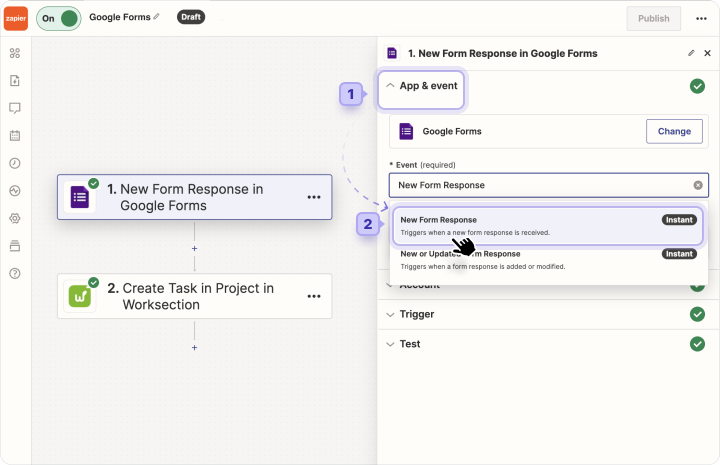
How to add a form?
Once you have selected an action, the next step is to log in to your Google Account. The next step is to select the form you need in the “Trigger” tab. The form must have been created in your Google Forms account.
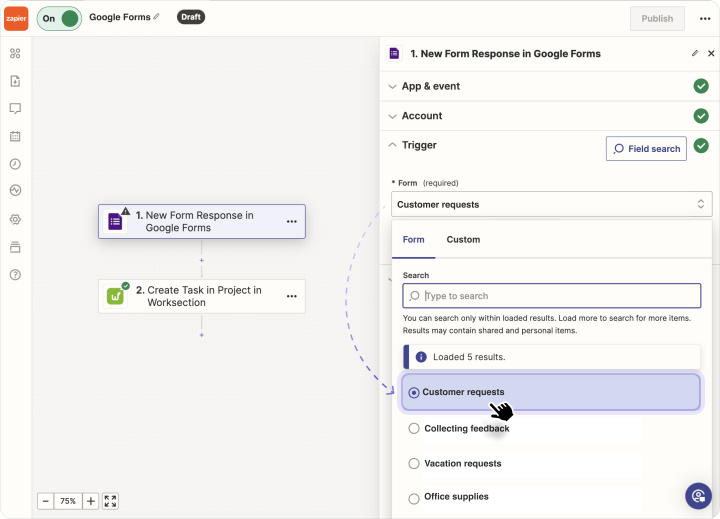
Then let the system test the trigger, and you’re ready to move on to the next stage.
Action settings
As an action, we choose “Create task in project”:
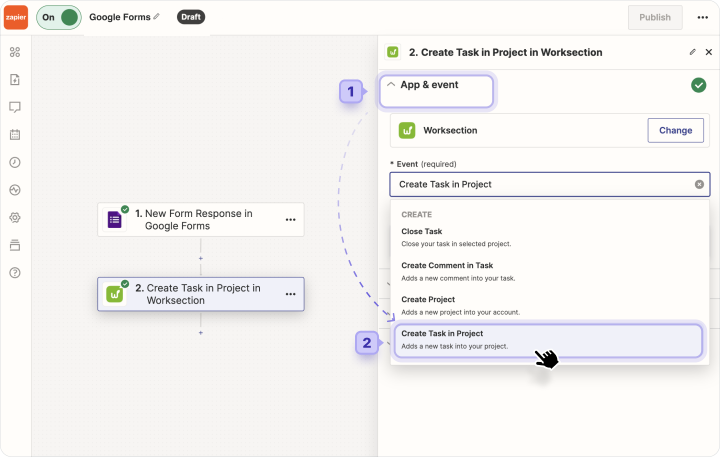
The next step is to log in to Worksection and then go to the automatic task creation settings. Here, you can customize the task information to suit your needs.
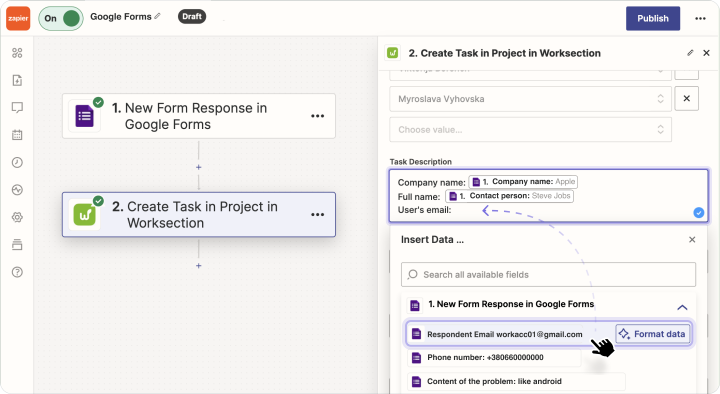
This is an example of how to use automatic data entry. When you create an automation yourself, you can choose the appropriate configuration for your processes.
You can either enter text manually or add a tag with the answer to a question from a Google form, which will be automatically pulled into the task when filled in.
We have also prepared a detailed video tutorial with the algorithm for creating an automation. This is available by following the link to the video
on our YouTube channel 
What will the functionality be useful for?
There are many use cases. It all depends on the specific needs of your business. Zapier can be a useful assistant for you, to whom you can easily delegate repetitive, template-based tasks, which will help you optimize your working time with greater efficiency.
Here are some more ideas of what you can use Google Forms + Worksection automation for:
- Collecting and storing feedback at the end of the project
Once the project is complete, use Google Forms to collect feedback. The data can be automatically imported into Worksection using Zapier. Then this information can be used to analyze customer satisfaction and plan further improvements.
- Improving internal communication
Automation will help simplify the collection of internal information, such as vacation requests or ideas for improving workflows, from the team. Responses are easily transformed into tasks for discussion and control within Worksection, ensuring organized processing and feedback.
- Setting tasks for fixing service bugs
Google Forms automation will be a convenient solution for creating tasks in Worksection with development requests for the technical department. In this way, a non-technical specialist will automatically generate a correct technical task in the system for programmers after filling out the form.
- Optimize job application processing
The automation process can simplify the processing of job inquiries, applications, or other HR tasks, ensuring efficient management of resources and candidates.
- Inventory or resource management
If your company sells products, Google Forms can be used to collect orders and restocking notices, and Zapier can automatically create tasks for the appropriate people in your organization.
To sum up
Today, we’ve already explored direct integration between Worksection and Zapier, using simple automation with Google Forms as an example. The aim of this material is to expand your project management potential and optimize this process for maximum business development benefit.