This is the second part of the article about Worksection features. Follow the link to read the first part.
Data Migration and Automation
Worksection’s functionality simplifies the process of migrating from other systems, importing and exporting information.
Migration
There is a convenient feature in the “Import” section of your account settings if you are migrating from another system.
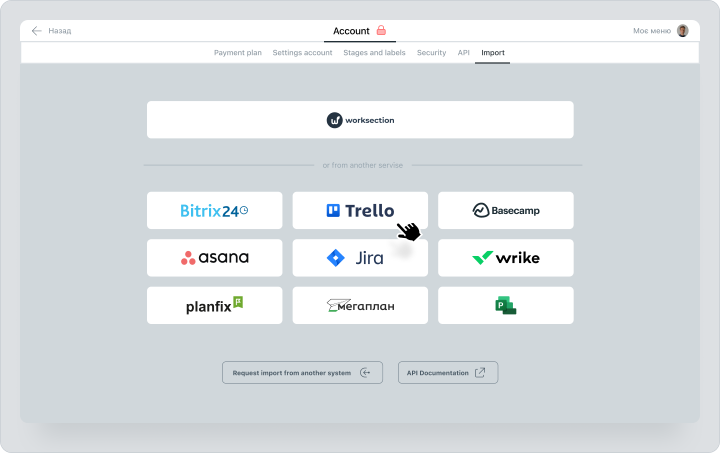
Select the tool you are migrating from and transfer data to Worksection. You can do migration from these services: Trello, Asana, Jira, MS Project and more!
Task Import and Export
To export or import data, you need to go to the settings and select the appropriate option.
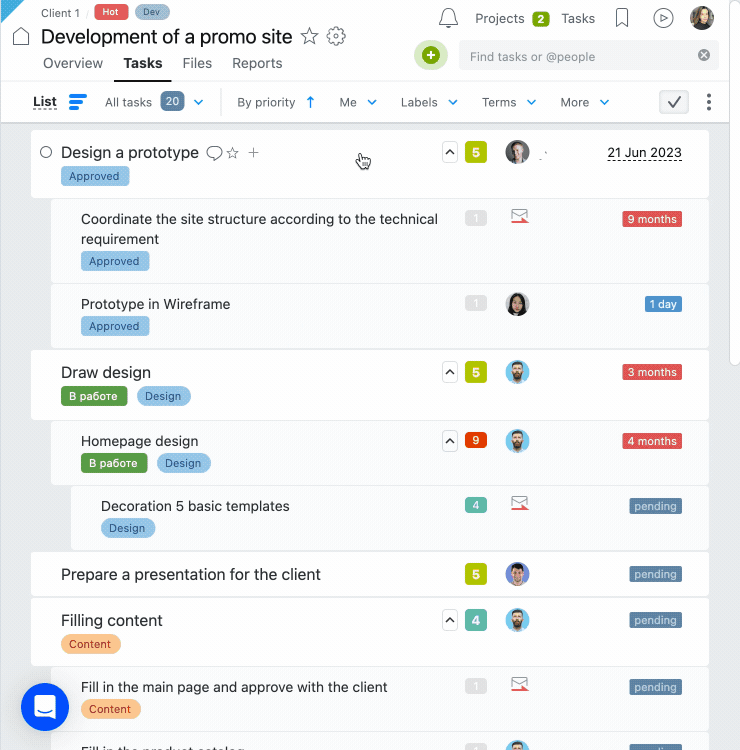
The next step is to select the document format that you want to import or export and the proper set of settings for the data transfer.
This allows you to export and save any page in the system, including reports. When exporting reports, you also have a list of criteria by which you can download information, including the following categories: tasks, expenses, author, responsible, project.
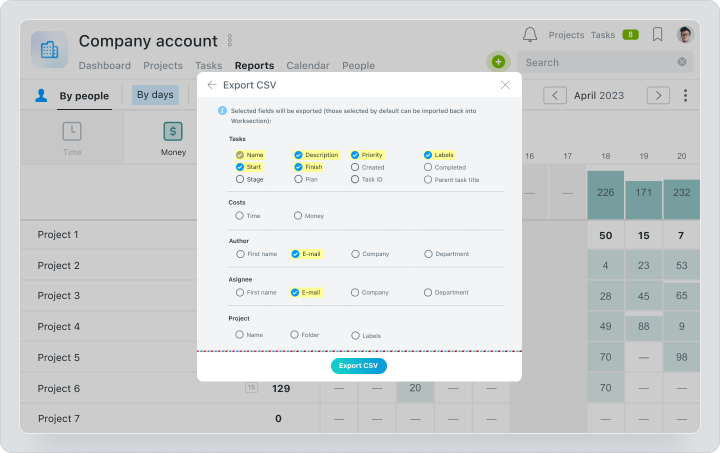
Automation of Data Transfer: Webhooks та Zapier
Use Webhooks and Zapier to connect Worksection with other services.Webhooks
Webhooks automatically send information to a web address of your choice when something changes in your account. This means you can get updated without delay. Learn more about Webhooks.
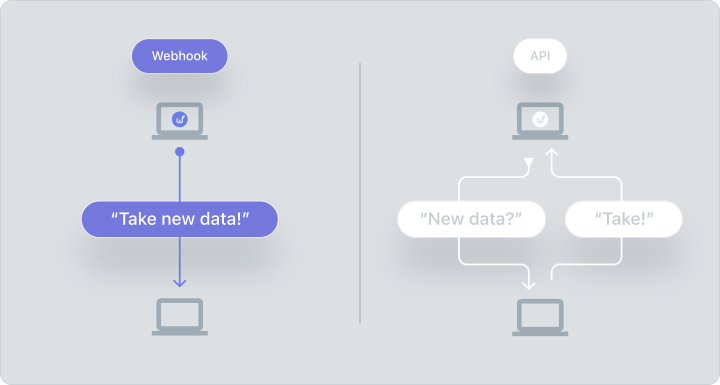
Zapier
Zapier integration connects Worksection to over 5000 services, including Google Sheets, GitHub, SaleForce, MailChimp, Zendesk, Dropbox, and more. Learn more about Zapier.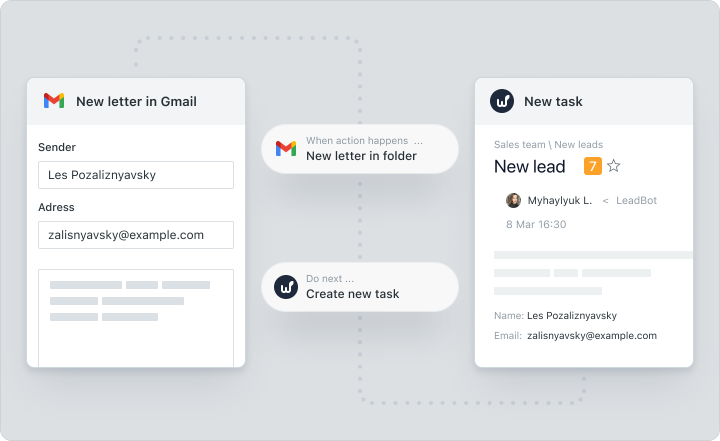
Non-obvious Features
Account Menu
The Account menu is located in the top right corner and displays notifications, projects, tasks, and bookmarks.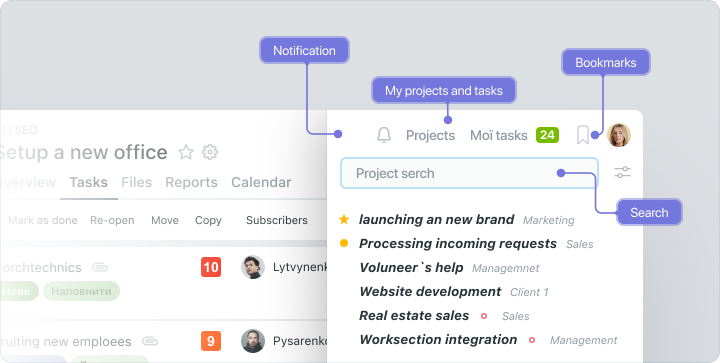
- Notifications. Click the bell to view system notifications.
- My Projects and Tasks. Sections displaying all your available projects and tasks. This makes it easy for you to switch between them.
- Bookmarks. Save your most frequently viewed pages in this section.
- Search. Search is the place where you can find any information in the system by keyword search.
Notification filters
You can filter notifications according to the following categories: mention, task, task closure, comment, file. This helps you not to miss important information when you have a heavy workload.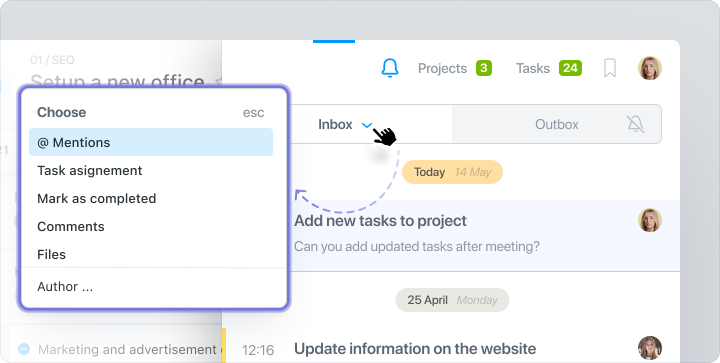
Access to Google Drive
You can easily share files stored on a disk within the system by providing access to Google Drive.
Communication
Communication in Worksection takes place within the task. We would like to highlight the following non-obvious features of comments- The Shift+3 shortcut to recall a task;
- Setting up comment filters;
- The ability to publish hidden comments.
Task history
By clicking on the “three dots”, then “more” and selecting the “task history” section, you can view the history of a task. All actions that occur within the task are included in the task history.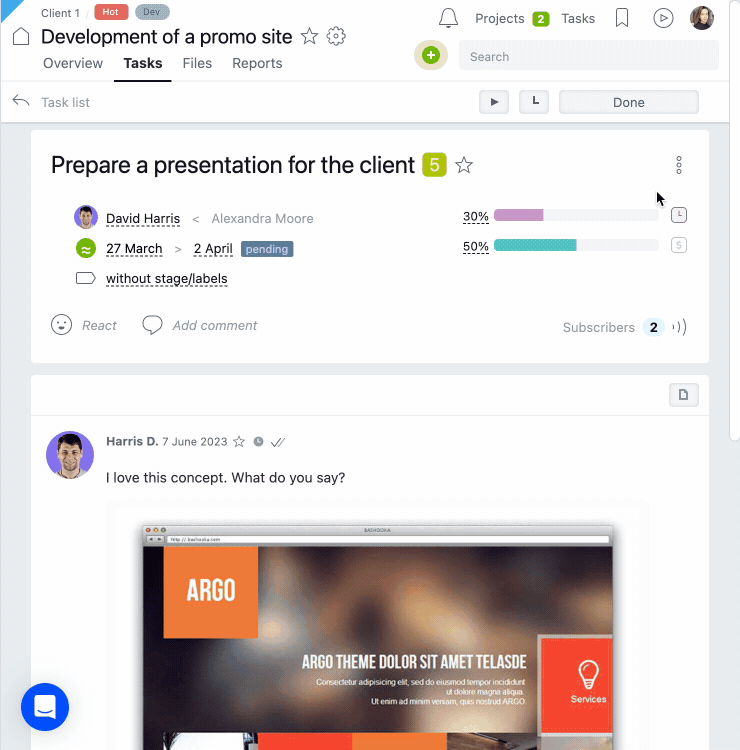
Filters and bookmarks
The Worksection filter is a handy tool for separating the information you need from the general data stream.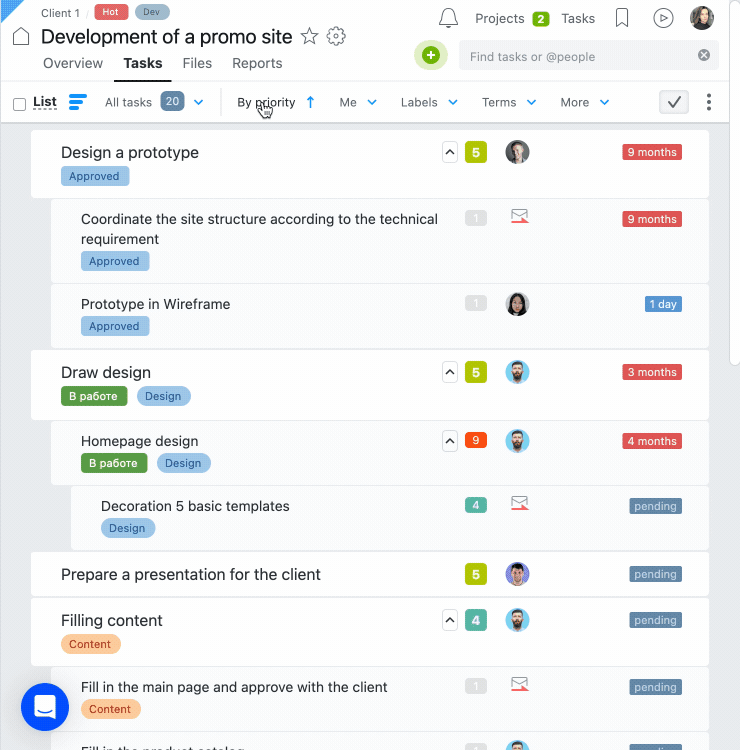
In Worksection, you can save filter parameters for quick access to information:
Option #1
Open the context menu in the filter pane, select “Bookmarks”, create a suitable name, and click “Save”.
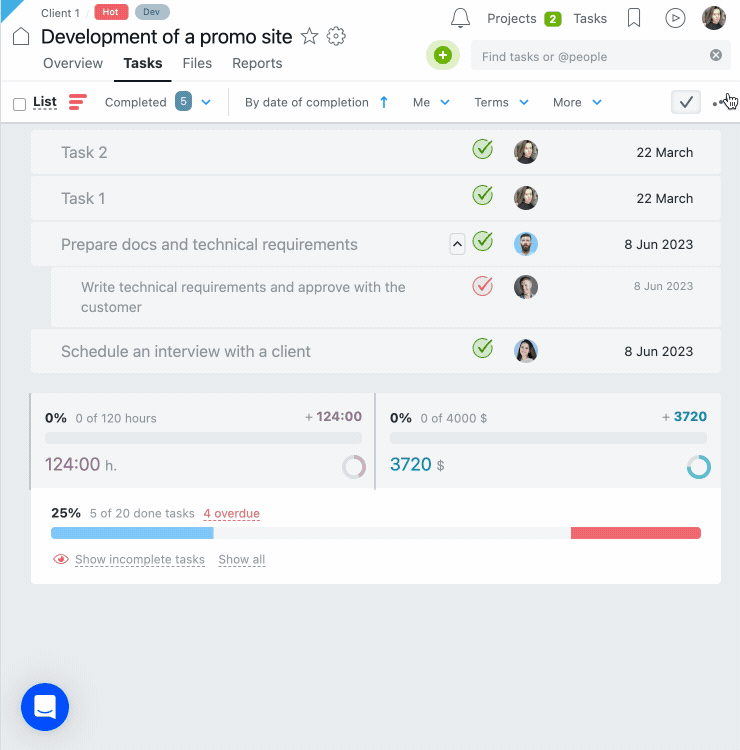
Option #2
Go to the “Bookmarks” personal menu and click the star at the bottom of the screen. Name the page and click the “Save” button.
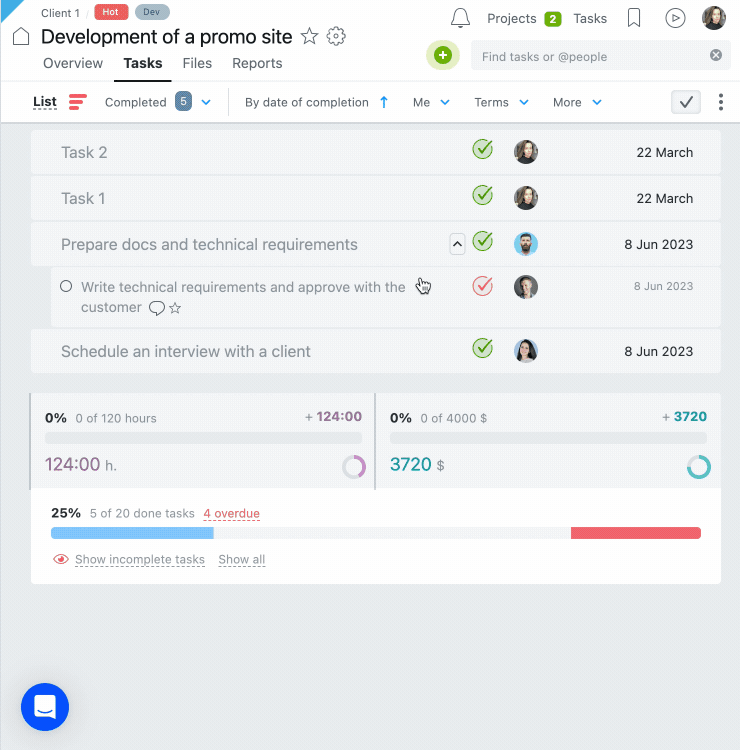
Help and Hotkeys
Use the “Help” button to find a link to the FAQ section of the service. You can also write to technical support and find other useful materials.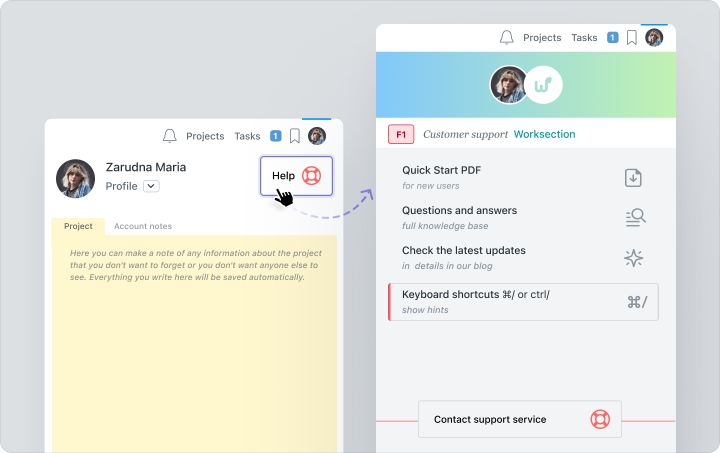
The list of hotkeys that you can use to improve your user experience is the most interesting part of this section:
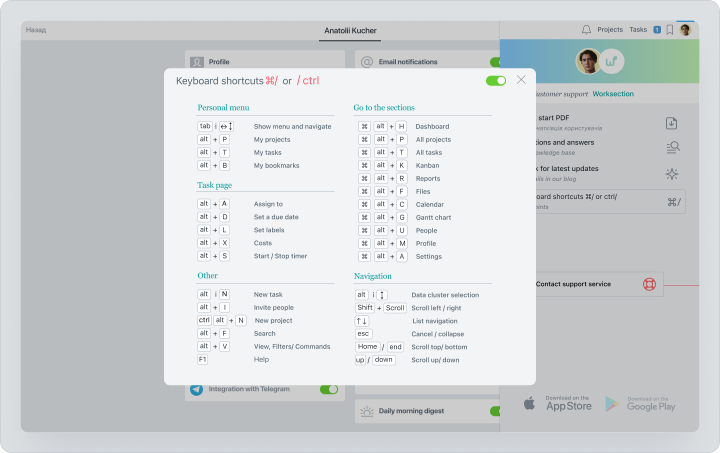
How to use it?
Firstly, understand that you don’t need to use every features all at once. Start by getting familiar with the information and testing the features that you find most interesting and effective.Our advice is to use the system in accordance with your company’s needs. This means that you don’t need to adapt to the structure of the service, but the service will adapt to your needs. In this way, you will get a real assistant in the organization of your work process.
Good luck!