We continue to introduce you to the possibilities of direct integration with Zapier. Today, we’re going to take a closer look at how you can automate the process of setting tasks from Google Sheets in Worksection. First, let’s tell you a little bit about Zapier.
About Zapier
Zapier connects different online platforms through automated processes (or “zaps”), allowing data to be exchanged between them.
In this way, Zapier makes it possible to set up automated actions in Worksection, reducing a complex process to a few simple steps. This makes it much easier to manage everyday tasks, automating them and freeing up time for more important things.
Let’s get down to business and set up automation between Google Sheets and Worksection.
Google Sheets + Worksection
We have prepared a practical case for you, where we will set up and test the automation, that is, the process of automatically creating a task in the workspace system when filling in a row in the corresponding Google Sheets table.
Setting up a trigger
We select “New Spreadsheet Row in Google Sheets” as the trigger. By doing so, filling in a row in the selected Google Sheets worksheet will trigger an action in the Worksection account.
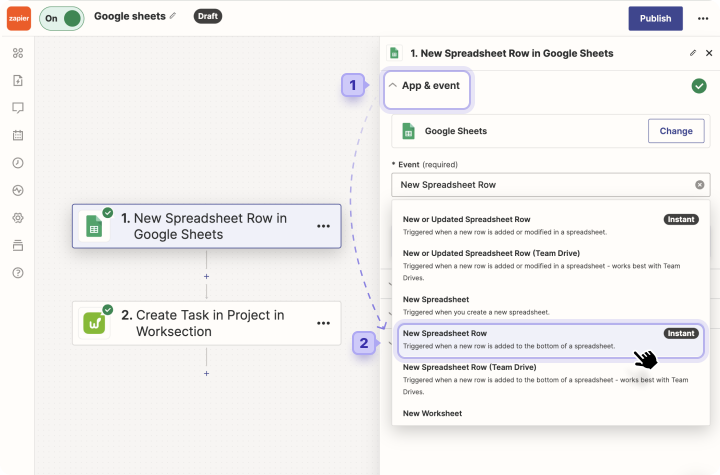
Adding a sheet
To add the required worksheet, you must first log in to your Google account. Then, in the “Trigger” tab, select the required sheet in the specified table.
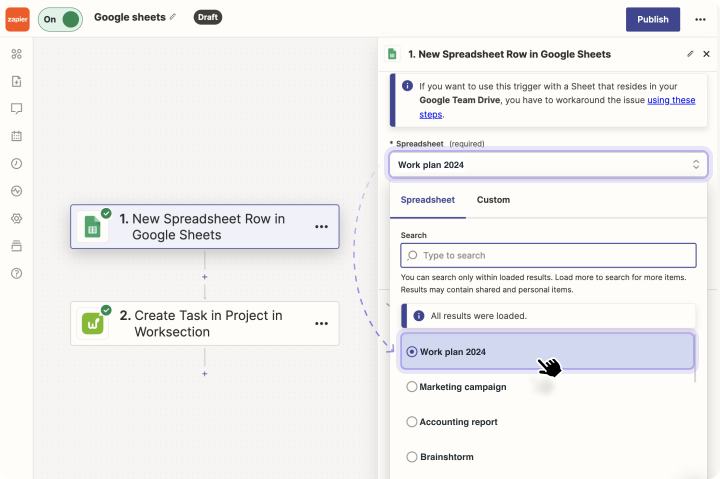
Action settings
We select “Create task in project” as the action:
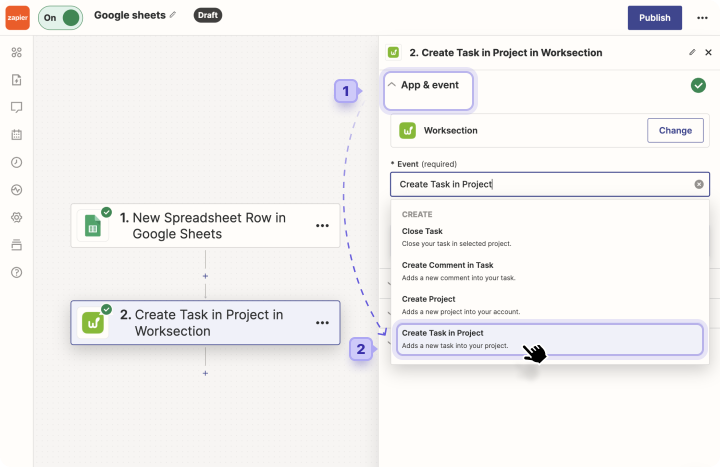
After the authorization stage in Worksection, you need to enter data to automatically fill in the task with data from the table.
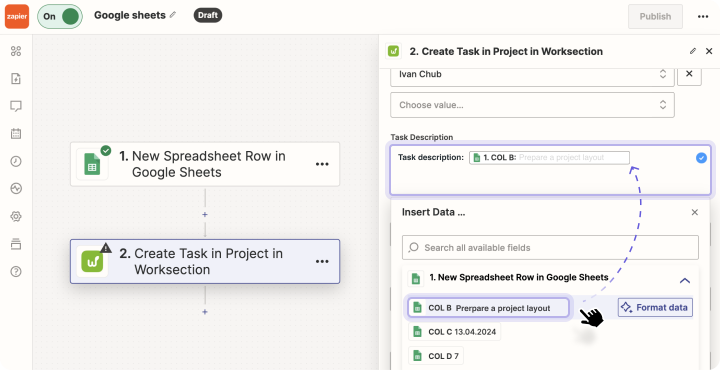
In this article, we will give you an example of how to fill in the fields. When setting up your own automation, you will have the opportunity to customize it to your own needs.
You can either enter text manually or paste the relevant cells from Google Sheets, which will be automatically integrated into the task once they are filled in.
We have prepared a detailed video tutorial to help you set up the automation process. So, to learn more about the algorithm, please, check out our YouTube channel 
What is the use of such automation?
The possibilities for use are limited only by your business needs. Zapier serves as a reliable assistant to which you can transfer routine tasks, effectively freeing up time for more important things.
In particular, Google Sheets + Worksection automation helps with:
Resource planning for the project manager
The case
A project manager at a large IT company is responsible for allocating resources across numerous projects. Given the varying scope and needs of different projects, it is necessary to balance the workload of the team while ensuring that the projects get completed.Automation: Use Zapier to create an automated process that automatically creates tasks in Worksection when information is added to Google Sheets. The Zapier configuration works by creating a corresponding task in Worksection for each project listed in the spreadsheet, with details on resources, priority, and timing.
Tracking the delivery of orders to the client
The case
A small online store that is just getting started can use automation with Google Sheets to keep track of new orders. Each row in the spreadsheet contains order details. These include customer name, email, product list, and order date.
Automation: When an employee adds a new row to the spreadsheet, Zapier automatically creates a new task in Worksection to process the order, where the team can track the status of the product’s processing, shipping, and delivery.
Marketing campaign planning
The case
The marketing department is planning campaigns and is using Google Sheets to assign tasks, set due dates, and identify owners.
Automation: Filling in a row in a spreadsheet with information about a new task within the company automatically creates a task in Worksection in the corresponding project.
To summarize
So far, we’ve successfully showcased the integration capabilities of Worksection and Zapier using Google Sheets as an example of easy automation. This information is intended to help you improve your project management skills, organize your workflow more efficiently, and contribute to the progress of your business.