Worksection allows you to separately configure your projects, create specific rules, and set restrictions in advanced settings for greater project control. In this article, we will explore the capabilities of advanced settings, the types of statuses, and the nuances of restrictions within projects.
Status Sets
When creating a new project, you can choose the required status and label sets1 for tasks in this project. The status determines the stages tasks will go through, and the labels help briefly describe the task, speeding up search, task grouping, and report generation.
Additionally, in premium subscription plans, statuses and labels are available directly for the project itself2. This significantly facilitates work when you have many projects being executed simultaneously.
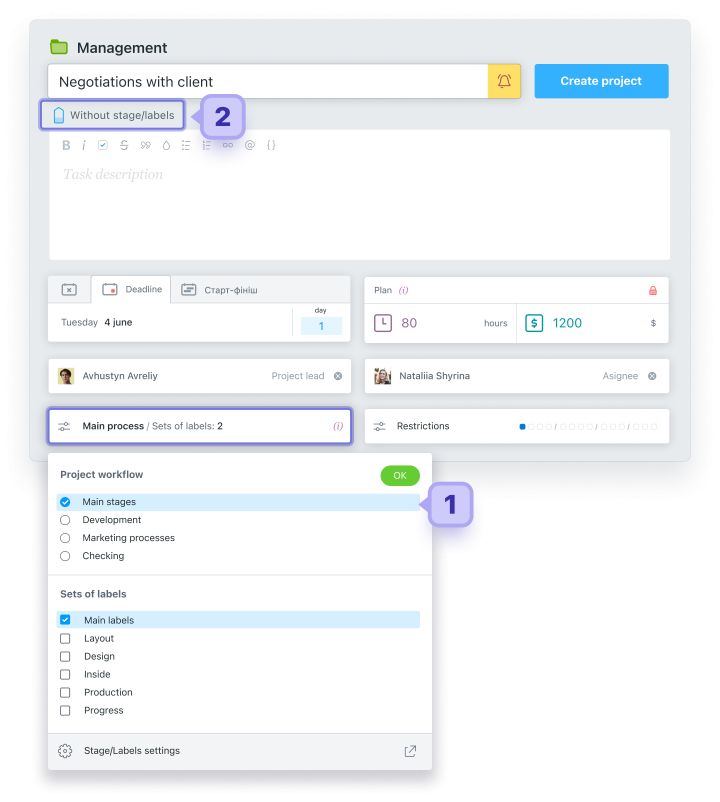
Who Can Create New Status Sets and Labels?
The account owner and administrator, provided they have the appropriate permissions.
For example, if you have a project where you write blog articles, you can create a corresponding set of statuses, each representing a specific stage of the workflow. To do this, go to account settings, select the Statuses and Labels section, and navigate to the Task Statuses tab:
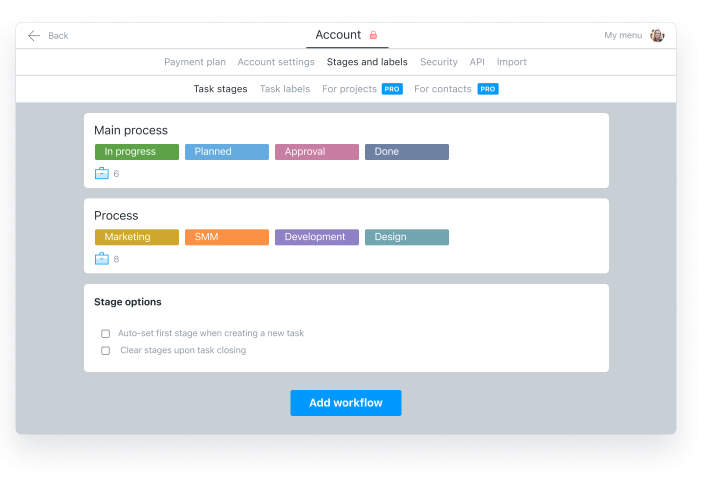
By clicking the “Add Workflow” button, name the new status set, for example, “Content Creation,” and add the following statuses: “Backlog,” “Expert Interview,” “Writing,” “SEO Tags,” “Review,” “Translation,” “Publication,” etc.
Thus, each new article will be a separate task that will go through these statuses — from creation to completion. Such a project is conveniently represented as a Kanban board, helping your team immediately understand the current stage of any task.
Project Restrictions on Tasks
For each individual project, you can set specific restrictions. Below, we will discuss why Restrictions are needed and in which Worksection plans they are available.
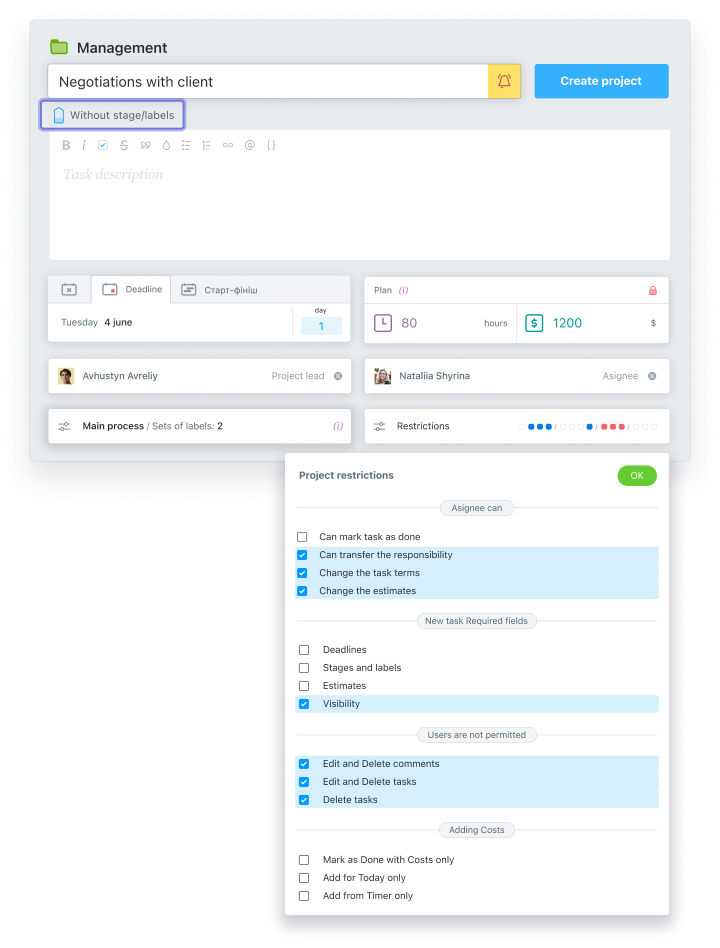
Selected restrictions will apply to all tasks and sub-tasks within the created project:
- By default, the executor can close a task independently, but this right can be restricted. In this case, the executor must mark the task author or project manager for review and closure if the task is correctly completed.
- Transfer Responsibility: This function allows the current executor to transfer the responsibility for completing the task to another team member. It can be allowed or prohibited.
- Change Deadlines: Enabling this function allows the executor to independently change task deadlines. Restricting it will be useful for greater control over project tasks.
- Change Planned Expenses: This function allows changing the planned expenses for a task. Restriction increases control over the project’s financial aspect.
Additional Restrictions Available in the Premium Plan
When creating each task in this project, you can make certain fields mandatory, such as:
- Deadlines
- Assigning Statuses and Labels
- Planned Expenses
- Visibility: By default, every task in the project is visible to all participants with the user role and above. Sometimes, for example, when a client is involved in the project, it is more convenient to make all tasks hidden by default and open them only to a specific group. This option helps in such cases.
Additional Restrictions for Task Participants
- Edit and Delete Comments: Useful for preserving all communication and tracking who said what.
- Edit and Delete Tasks: To prevent project participants from deleting or changing task deadlines.
- Delete Tasks: To prevent the possibility of task deletion.
Separate Settings for Time Control
- Do Not Close Tasks Without Logging Time: If you monitor work time on tasks, this will prevent closing a task without specifying the time spent on it.
- Log Time Only for the Current Day: The system will allow logging time only for the current day, preventing backdating.
- Log Time Only with Timer: The system will allow logging time only using the timer, prohibiting manual entry.