Hi, friends!
We’ve added an option to set a task start time for more accurate workflow scheduling. Implemented real-time event updates, which will speed up any interactions in the account, and added Figma integration.
In previous posts we told you about the new tools for creating and connecting your own integrations. Read separately about:
- Webhooks — automatic data submission.
- New possibilities for creating integrations.
- Integration with Zapier — easy automation of processes between services.
Task Start Time
We have received many requests for the ability to set clear time frames for tasks. Now planning meetings, calls and working days has become even easier.Previously, you saw the creation date and the exact date and time of completion (deadline) of the task. Now we have added another parameter — start time.
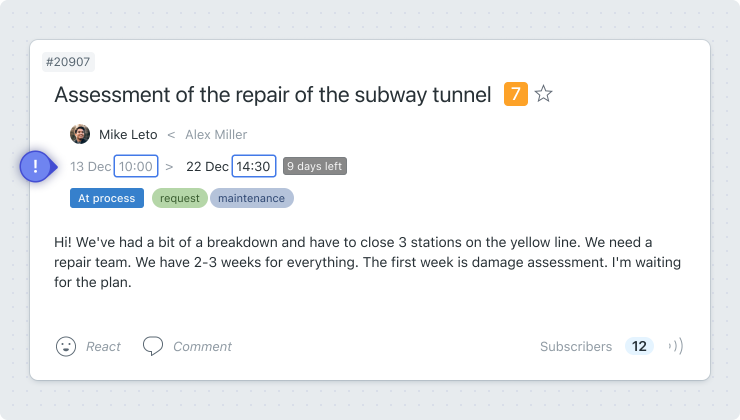
When setting a deadline in a task, select Start-Finish 1 and you will see an updated field for setting the start 2 and completion 3 time of the task.
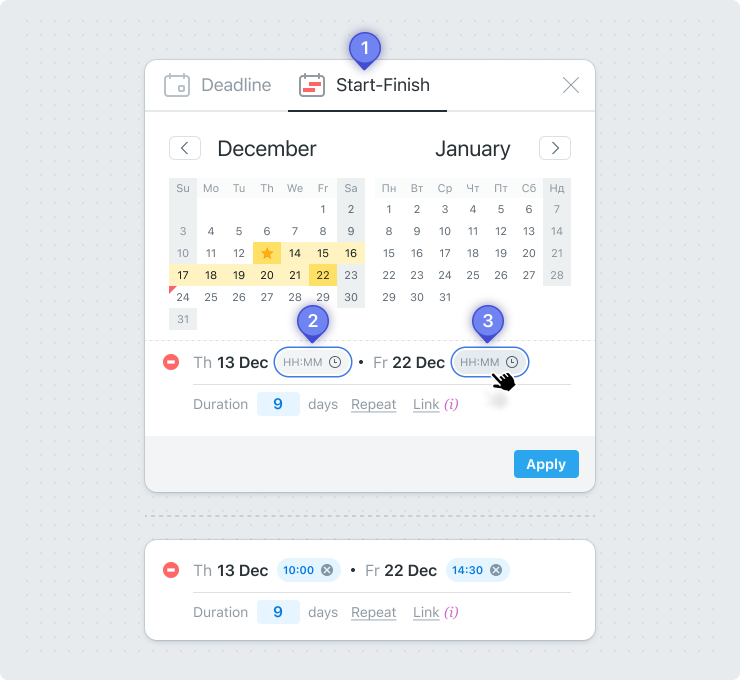
Note that the time interval for setting the start and finish of the task is 15 minutes.
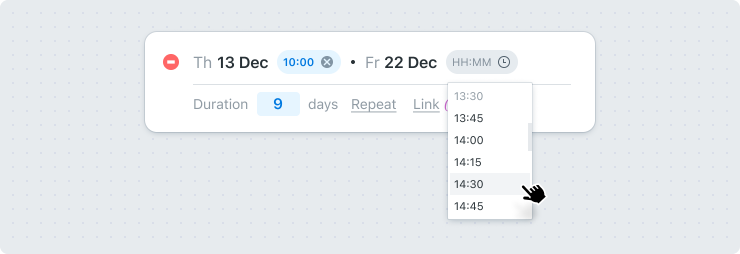
When the task starts, everyone who is subscribed to it will receive a notification.
We’ve also added a start time display in the Calendar.
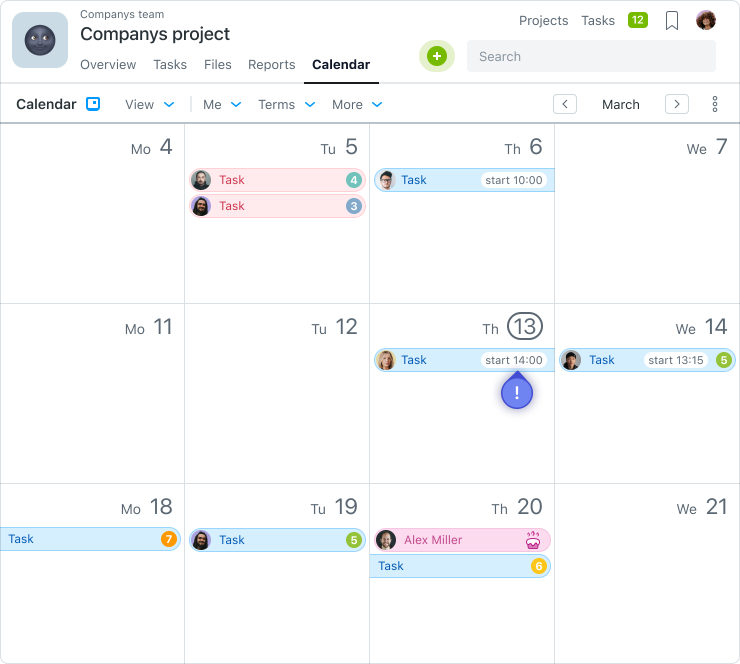
Real-time actions and instant notifications
Previously, you received notifications about new events with a slight delay. Now any notification in the account comes instantly. This is implemented due to Websockets.The updated speed is very noticeable when communicating through comments, which already works at the chat level. A new comment under the task will be displayed as soon as the sender clicks the send button, without refreshing the recipient’s page.
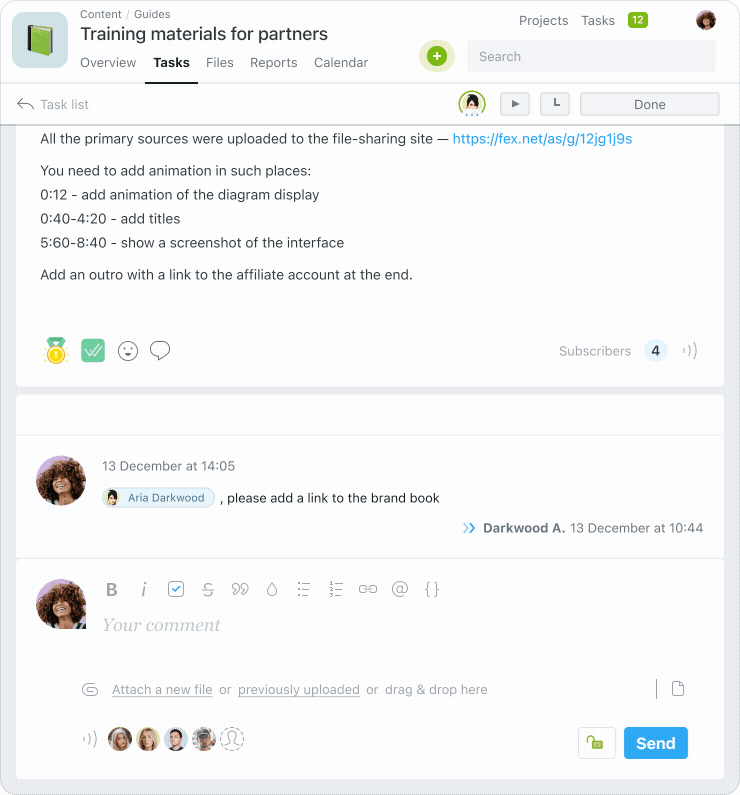
Real-time notifications
We’ve made sending notifications about account activity faster. Now it functions without any delay, second by second.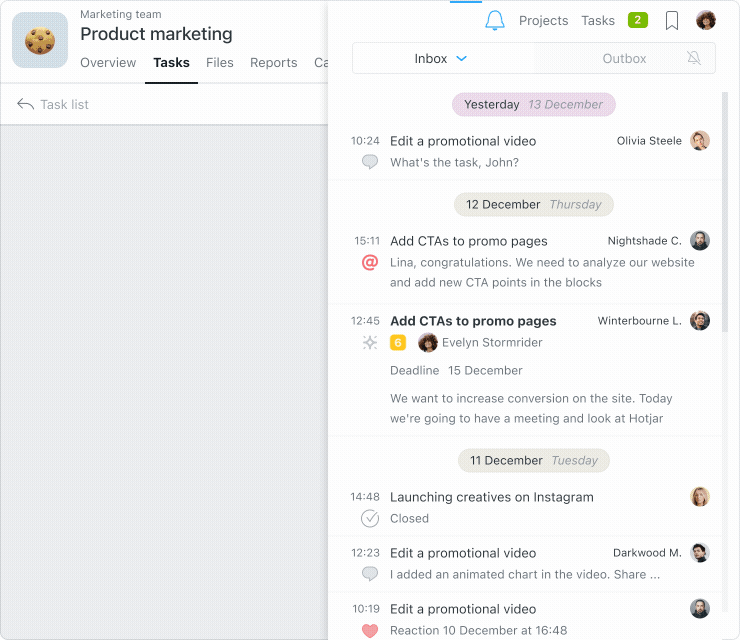
Unread notifications
Now notifications about new tasks and new comments are not read automatically. Each such event will now be displayed as unread until the user navigates to a task or comment.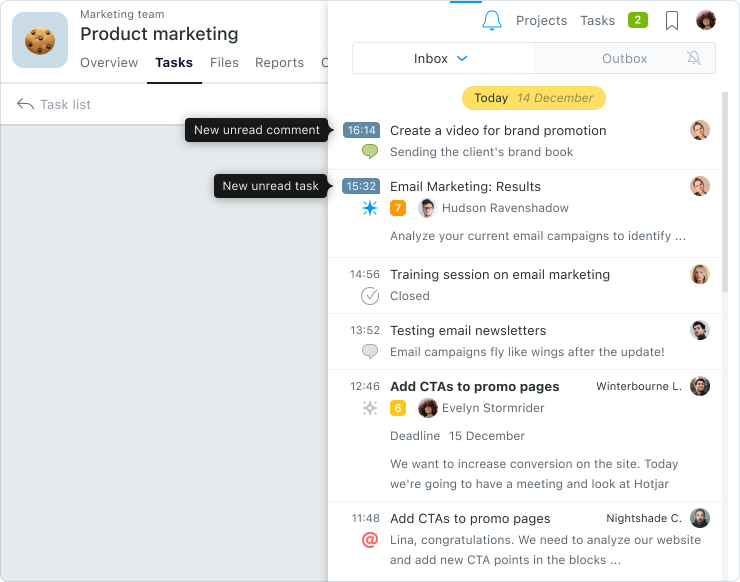
Task viewers
Would you like to see if an employee is reviewing a task you’ve given him? Now it has become even more convenient to work together. Task viewers are displayed in the panel and you can see who is currently viewing tasks with you.This is very convenient if you need to start communication with an employee.
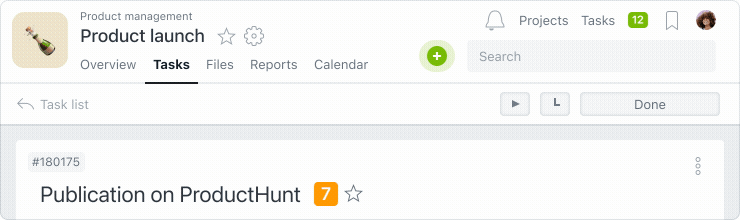
This opens up even more opportunities for us to expand collaboration for tasks in the future. Be sure to stay tuned for future updates!
You can be sure that your colleague or subordinate is currently reviewing the task. The viewer indicator is active only when there is any activity on the task page. Even switching to another browser tab disables the indicator.
Don’t worry if a colleague doesn’t answer you for a long time… Maybe he’s typing a long message. You’ll see the typing animation next to the user and be sure to get a response.
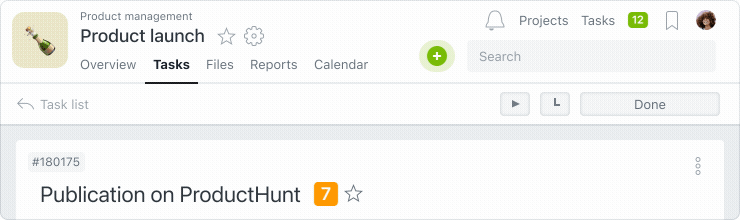
Copying projects
If you work on projects that are similar in structure, now you don’t have to spend time creating a new project every time. You can use the Copy project function.To do this, go to the Project Menu 1 and click Copy 2.
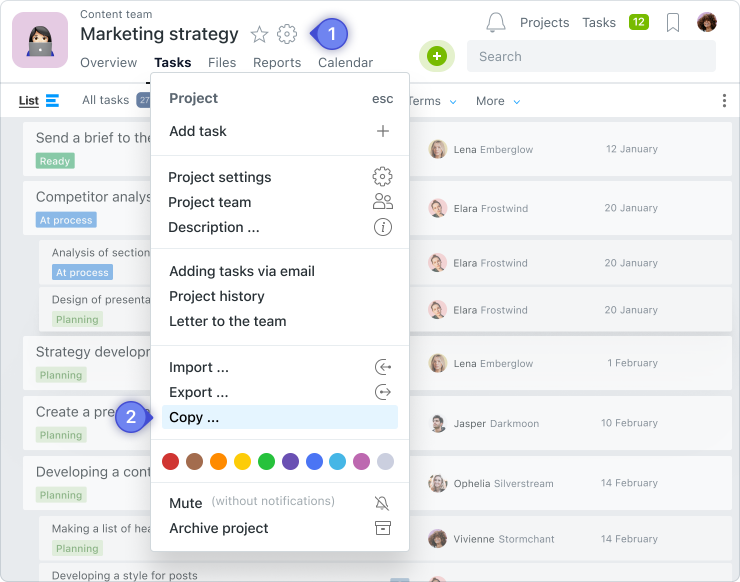
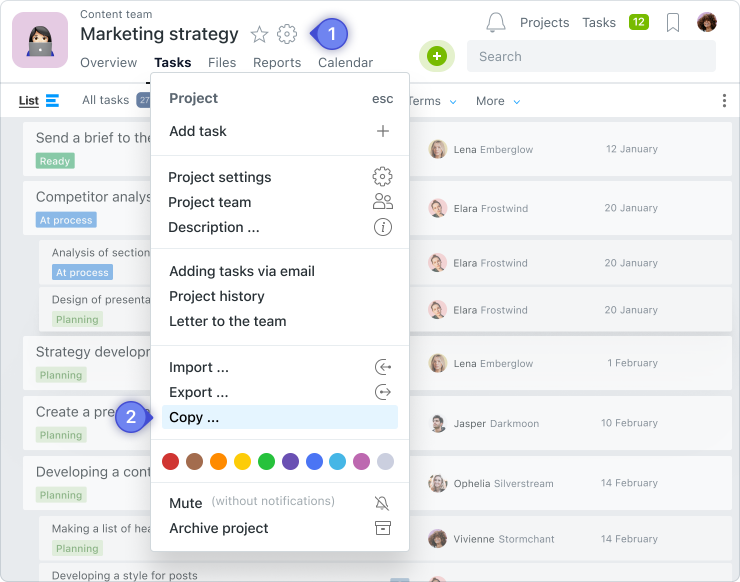
Next, select the checkboxes (subtasks, comments, files, etc.) that you want to copy from the finished project to the new one, and click Create a copy 3.
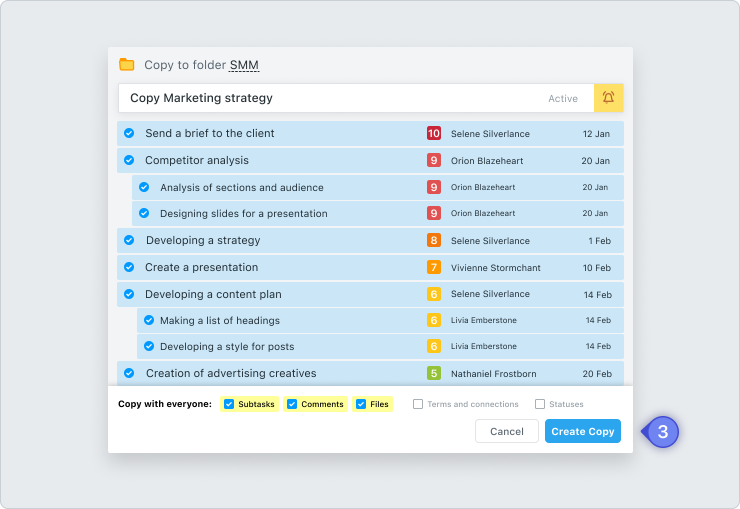
Figma Integration
From now on, after placing a link to a Figma document in the task description or in the comments, a Preview of the file appears in the window.You can zoom and move around the design document directly in the Worksection without following a link.
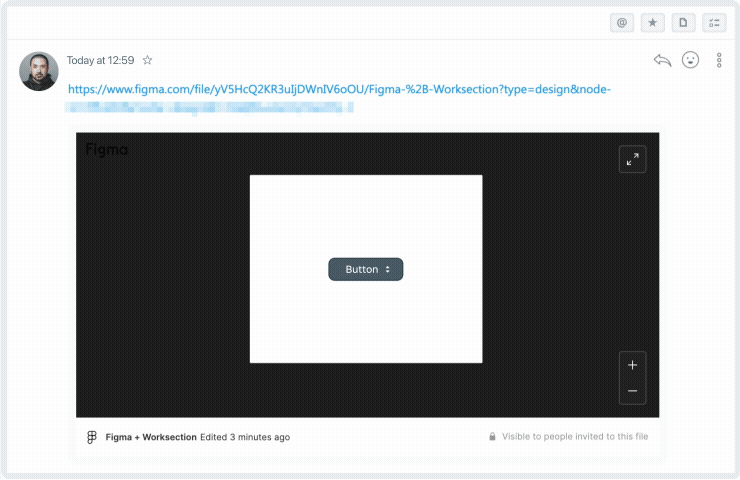
Stay tuned for our next updates. More to come!
Worksection team
Glory to Ukraine and its defenders!


