Project management tools are essential for any company. They help businesses stay organized, encourage collaboration and meet deadlines. These services streamline work processes and improve team productivity. They also enable better task and budget tracking.
We have carried out a comparison of four project management tools. Worksection, Jira, Trello, and Asana each offer unique features and capabilities that are tailored to the specific needs of your team.
- Worksection is an ideal solution for small and medium-sized teams, especially for those who work on an hourly basis.
- Jira helps technical teams structure their work and is ideal for agile workflows.
- Trello has a simple interface where you can use Kanban boards to visualize the progress of your project.
- Asana is an easy-to-use solution that suits teams of all sizes and types, with a wide range of project templates.
What Makes a Great Project Management Tool?
Simplifying task organization, improving team collaboration and providing actionable insights through clear reporting are the key features of a good project management tool. These tools should also support different workflows, from agile and scrum methodologies to simpler task tracking processes. They should also integrate seamlessly with other project management software to increase efficiency and provide a productive workplace.
Here are the top 5 features to consider:
- Task Management: The ability to effectively organize, assign, and track tasks. This ensures that nothing falls through the cracks.
- Collaboration: Features such as real-time communication, shared workspaces, and file sharing to keep everyone on the same page.
- Customization: The flexibility to tailor workflows, statuses, and task properties to meet the specific needs of your project.
- Reporting and Analysis: Tools for report generation that track progress, deadlines, and team performance metrics.
- Ease of Use: An intuitive user interface that minimizes the learning curve and ensures rapid adoption by your team members.
How to Use Worksection for Project Management
Worksection simplifies task organization, promotes team collaboration and provides robust reporting capabilities. Its built-in tools make it ideal for teams looking for a flexible and efficient project management system with a quick set up.
Here’s how to use Worksection effectively:
Worksection’s Project Management Process
Step 1: Create a Project and Set Goals
Start by creating a new project within Worksection. Just click on a “+” button and choose New project.
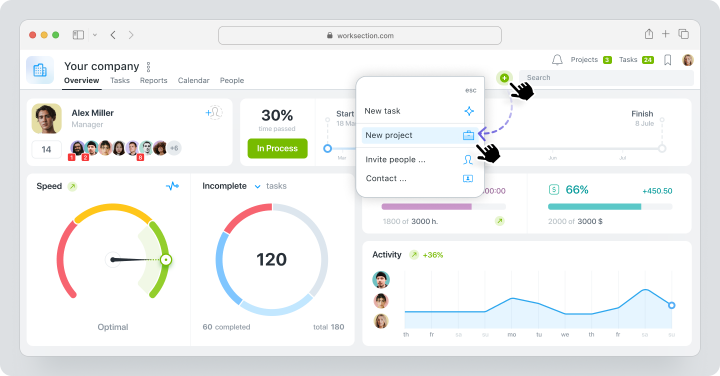
Then define clear project goals in the description, set deadlines, and expenses. Add your project team and clients to the project to give access to all project updates.
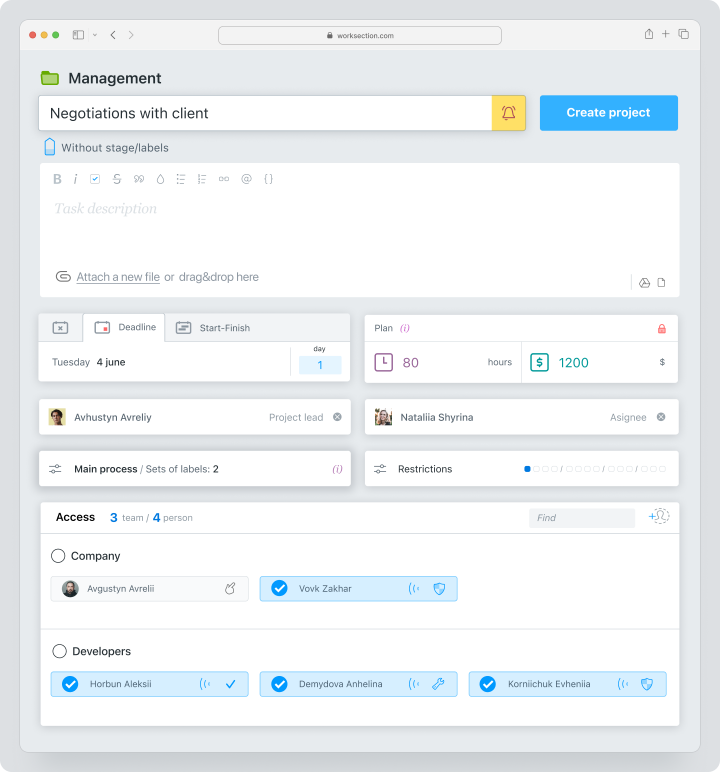
Step 2: Add Tasks, Deadlines, and Team Members
Break down the project into manageable tasks and subtasks. Worksection allows you to divide a project into tasks and sub-tasks at two levels for a more structured approach to project management.
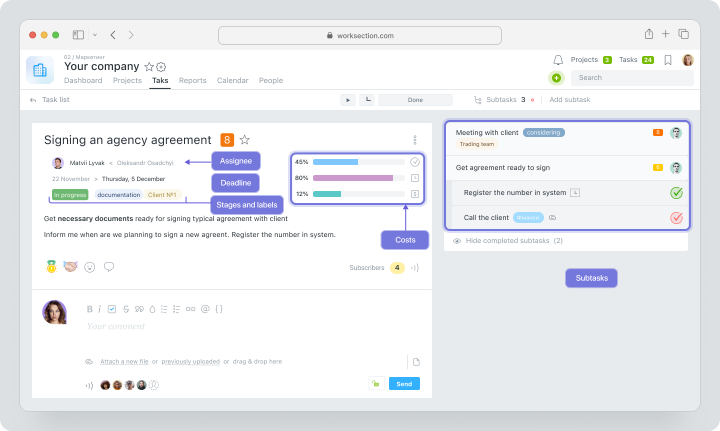
Assign tasks to team members, setting due dates, priorities, and custom statuses to keep workflows organized.
Step 3: Collaborate and Communicate
Use comment sections within tasks for real-time discussions and feedback. Attach files and documents directly to tasks to centralize information and streamline team collaboration.
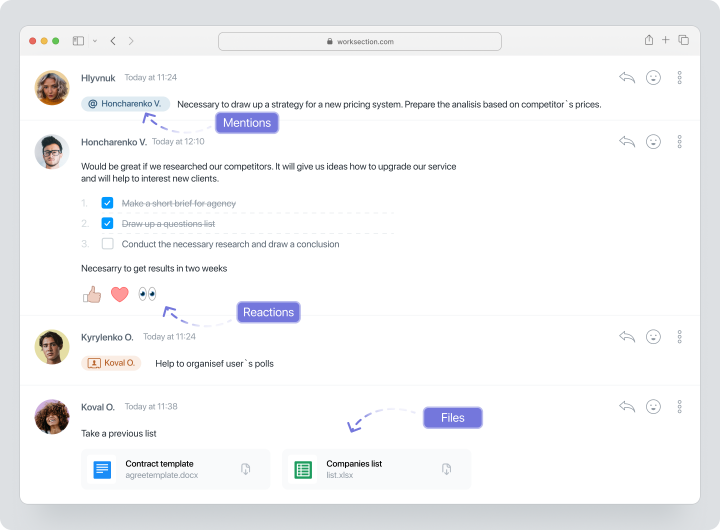
Notifications keep everyone updated on changes, ensuring smooth communication. Set up a morning digest to receive information about the latest working updates.
Step 4: Track Progress and Generate Reports
Project dashboard for quick and convenient tracking of progress through key project indicators and team productivity metrics. Use the built-in report analysis to gather data on the productivity of the team and the allocation of resources.
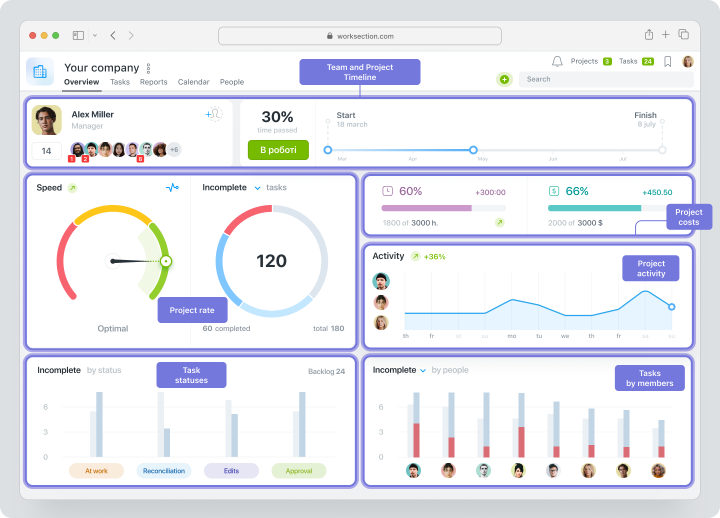
Advantages and Disadvantages of Worksection
Worksection offers an intuitive design, comprehensive features and an affordable price. This makes it a strong option for small to medium-sized teams. Although, it lacks some advanced tools for the tech companies.
| Pros | Cons |
| Built-in Kanban board, Gantt chart and project dashboard with no setup required. | May lack advanced features for tech companies. |
| Affordable pricing for small to medium-sized teams. | Fewer customization options than competitors. |
| Intuitive interface and real-time collaboration. | |
| Integrated time tracking for teams working on an hourly rate. | |
| Good reporting and analytics tools. |
How to Use Jira for Project Management
Jira is a powerful tool designed for agile workflows and issue tracking, which is particularly useful for software development teams. Its setup can be complex for beginners, but this application offers advanced features with workflow automation.
Here’s how to get started using Jira effectively:
Step 1: Create a Project
Start by creating a new project in Jira. Navigate to the “Projects” tab and select “Create Project”, then you’ll have the opportunity to choose a template.
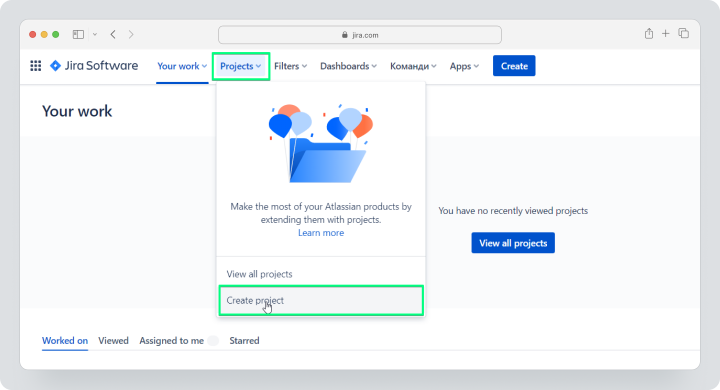
Step 2: Pick a Template
Jira provides templates tailored to specific workflows:
Scrum
Best for teams working in sprints and iterative development.
Kanban
Ideal for continuous workflows and task tracking.
Bug Tracking
Designed for managing issues and resolving bugs efficiently.
Step 3: Set Up Columns
Customize workflow stages by setting up columns like “To Do,” “In Progress,” and “Done.” This allows your team to visualize task progression for clear workload management.
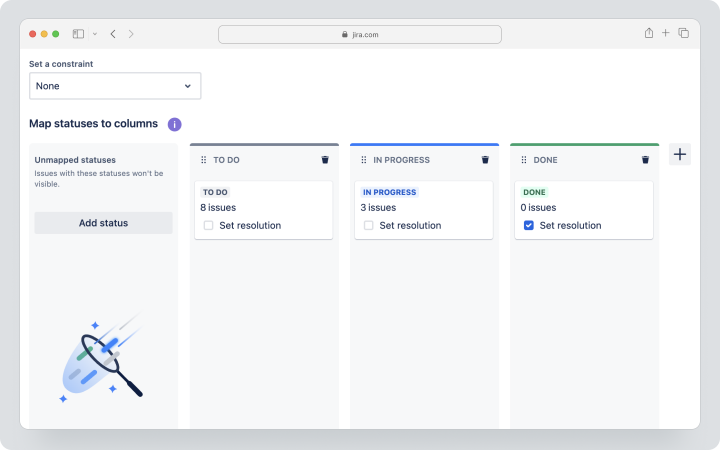
Step 4: Create Issues and Assign Tasks
Create tasks or issues in the appropriate column. Include detailed descriptions, assign team members, set priorities, and establish deadline
Step 5: Connect Tools and Integrations
Enhance your Jira setup by integrating with tools like GitHub, Slack, or Bitbucket to streamline development and communication processes.
Step 6: Invite Team Members
Invite team members to the project and assign roles with specific permissions to ensure accountability and secure collaboration.
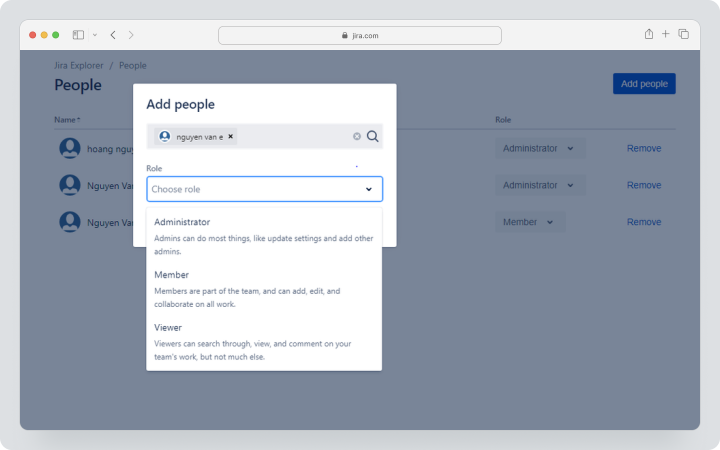
Step 7: Move Work Forward
Leverage Jira’s customizable dashboards and advanced reporting tools, such as burndown charts and velocity reports, to track progress and manage workflows efficiently.
Advantages and Disadvantages of Jira
Jira’s project management platform was built with agile workflows in mind. Its flexible templates and integration capabilities make it ideal for development teams looking to effectively manage complex projects. However, new users may face a steep learning curve due to its advanced features.
| Pros | Cons |
| Comprehensive support for Agile methodologies. | Steep learning curve for beginners. |
| Advanced reporting tools like burndown charts. | Interface can be overwhelming for smaller teams. |
| Seamless integrations with DevOps tools. | Higher cost compared to other cloud-based platforms. |
| Highly customizable workflows with dashboards and templates. | |
| Strong security and access control features. |
How to Use Trello for Project Management
Trello is a card-based system that provides an easy and powerful place to manage projects. It allows teams to visually organize tasks and workflows while providing collaboration and tracking features.
Here’s how to use Trello for effective project management:
Trello Basics for Project Management
Members, Comments, and Attachments
- Assign tasks to team members by adding them to specific cards.
- Use the comments section for real-time communication.
- Attach relevant files directly to cards for easy access.
Checklist and Labels
- Create checklists within cards to break tasks into smaller, manageable steps.
- Use color-coded labels to prioritize or categorize tasks for better organization.
Dates and Search Features
- Set due dates to ensure tasks are completed on time.
- Use the search bar to quickly find cards, even in large projects.
Trello Project Management Workflow
Planning Stage: Define Scope, Organize Boards, Prioritize Tasks
- Create a board for your project and add columns for workflow stages such as “To Do,” “In Progress,” and “Done.”
- Add cards for tasks and use labels or checklists to prioritize and outline subtasks.
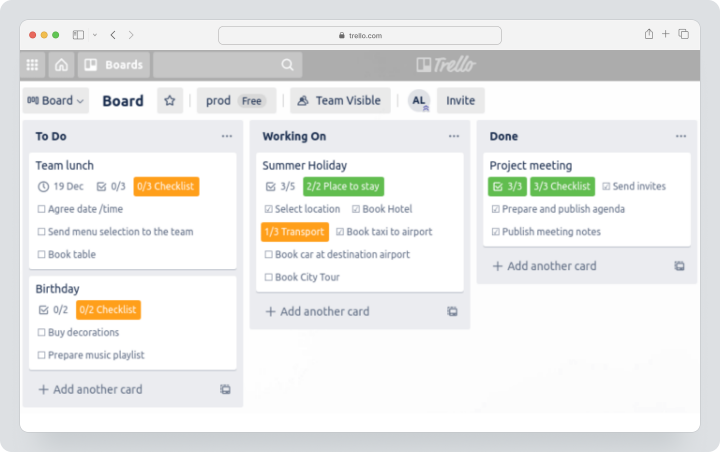
<H4> Implementation Stage: Monitor and Control, Allocate Resources
- Assign cards to team members and track progress as they move through columns.
- Regularly review tasks to ensure resources are allocated effectively.
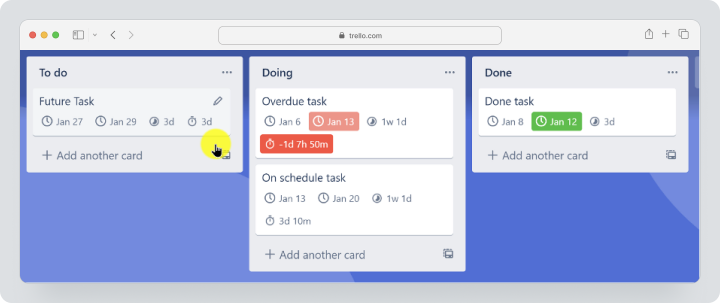
Closeout Stage: Build Reports
Archive completed tasks and use Trello’s basic reporting tools to evaluate project results and identify areas to improve.Advantages and Disadvantages of Trello
Trello’s visual simplicity and flexibility make it a great choice for teams managing simple projects. It’s quick to set up and intuitive for users to use, and offers features such as card-based task tracking, dashboard and team collaboration. But it may lack depth for highly complex workflows.
| Pros | Cons |
| Easy-to-use interface with minimal setup. | Limited reporting and analytics capabilities. |
| Highly visual and engaging card-based design. | Lacks advanced features for complex projects. |
| Flexible customization with labels, checklists, and due dates. | May require add-ons for advanced functionality. |
| Seamless online collaboration with comments and file sharing. | |
| Free for basic use with affordable paid upgrades. |
How to Use Asana for Project Management
Asana is a versatile project management tool for team collaboration and workflow optimization. It combines intuitive task management with advanced features such as timeline views, dashboard, customizable workflows, and in-depth reporting.
Here’s a guide to using Asana effectively:
Key Features for Project Management
Setting Up Projects
To start a new project, click the “+” button next to New Project in the sidebar. Choose a template or start from scratch to structure the project.
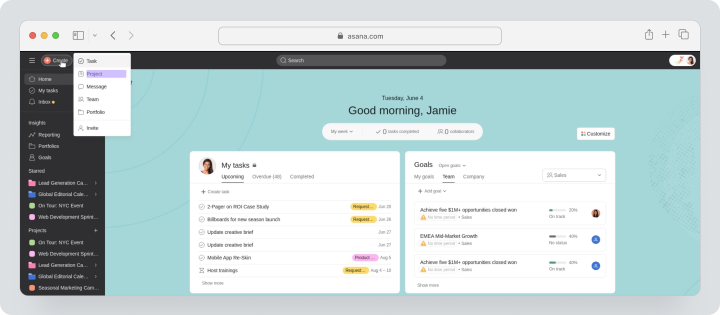
Task Assignment and Prioritization
Assign tasks to team members, adding due dates, priority levels, and descriptions to ensure clarity.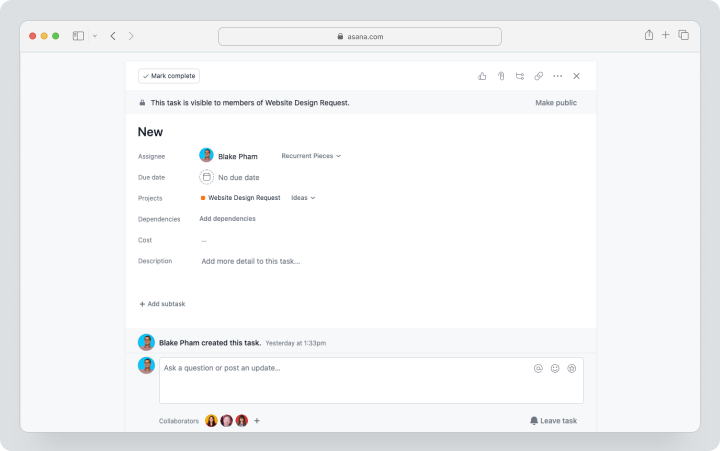
Timeline and Workflow Views
Switch between list, board, and timeline views to visualize tasks in a way that suits your workflow. The timeline view is particularly useful for managing dependencies and deadlines.
Reporting and Progress Tracking
Utilize Asana’s built-in reporting tools for milestone tracking, identifying bottlenecks, and ensuring the project stays on track.
Asana’s Workflow for Project Management
Planning Stage: Create Projects, Define Goals
Outline objectives, set project timelines, and assign initial tasks to team members.
Execution Stage: Collaborate with Teams, Track Progress
Use task comments and file attachments to foster communication. Monitor task movement across workflow stages.
Closing Stage: Analyze and Generate Reports
Review project performance using analytics and project dashboard. Share insights and progress reports to improve future workflows.
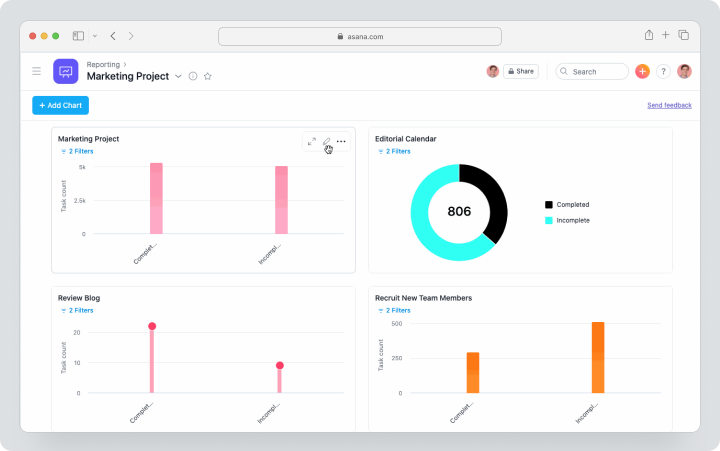
Advantages and Disadvantages of Asana
Asana is a feature-packed platform that combines easy to use with robust project management features. It excels at task management, progress tracking, and team collaboration. However, it can be challenging for teams on a budget due to its price.
| Pros | Cons |
| User-friendly interface with minimal learning curve. | May have limited scalability for technical-based teams. |
| Multiple views to suit different workflows. | The price may be too high for small teams and startups with limited funds. |
| Seamless integration with other tools. | Time tracking feature is available on advanced plans. |
| Excellent task assignment and prioritization features. | |
| Built-in reporting tools for real-time progress tracking with dashboards. | |
| Highly adaptable for creative and structured workflows. |
Comparing Jira, Trello, Asana, and Worksection for Project Management
When it comes to project management, Worksection, Jira, Trello, and Asana each bring unique strengths. An understanding of the differences between these productivity tools can help teams choose the one that is best suited to their workflow, collaboration needs and budget.
Worksection provides an easy-to-use system with built-in time tracking, dashboard, Kanban boards, Gantt charts, and advanced collaboration features. It’s ideal for small-to-medium teams looking for an intuitive, powerful and affordable solution. But it still lacks a feature for complex technical projects.
Jira is known for its advanced features tailored for agile teams, particularly in software development. Its customizable workflows and robust reporting tools make it ideal for technical environments, but the steep learning curve and higher cost may put off smaller teams.
Trello’s card-based system is the easiest to use, offering visual task management that’s great for small teams and simple projects. It is very flexible for basic workflows. However, it lacks the advanced features and analytics required for larger, more complex teams.
Asana strikes the right balance between simplicity and functionality. Its multiple task views (list, board, and timeline) and robust reporting tools appeal to teams that require versatility and progress tracking. But it can be an expensive option for teams with limited budget.
Evaluating these tools based on usability, collaboration, and reporting features helps teams make informed decisions. That’s why we prepared a small comparison table:
| Feature | Worksection | Jira | Trello | Asana |
| Ease of Use | Simple, minimal setup. | Moderate, steep learning curve. | Easy, card-based interface. | Simple, user-friendly. |
| Task Management | Good, built-in core PM tools. | Advanced, Agile-focused. | Basic, suitable for small teams. | Versatile, with multiple views. |
| Collaboration | Excellent, with task discussions. | Strong, technical tools. | Basic comments and file sharing. | Good for team workflows. |
| Reporting | Built-in, easy to access. | Extensive analytics. | Limited. | Robust. |
| Pricing | from $3.4 | from $8.15 | from $5 | from $10.99 |
Why Worksection is the Best Option for Project Management
Worksection is the perfect choice for project management due to its perfect balance of simplicity, robust features and affordability. Worksection is an out-of-the-box solution with an intuitive interface. It ensures that teams can hit the ground running without a steep learning curve.
One of Worksection’s greatest strengths is its built-in Kanban board, Gantt chart, and dashboard, which eliminates the need for additional customization. Tasks are automatically organized based on status, and teams can seamlessly update their workflow using drag-and-drop functionality. The platform also supports multiple views, such as Kanban by person, day or project, providing a tailored experience for each team.
Collaboration is another feature that sets Worksection apart. Teams can easily communicate through task comments, share files and track changes in real time. Built-in reporting tools provide clear insight into task progress, resource allocation and deadlines, making it easy to identify and resolve bottlenecks.
Affordability makes Worksection accessible to small and medium-sized businesses. With scalable pricing and no hidden costs, it offers excellent value compared to competitors.
| Feature | Worksection Advantage |
| Ease of Use | Intuitive interface with no setup required. |
| Collaboration | Real-time updates, task discussions, and file sharing. |
| Build-in views | Use Kanban board, Gantt chart, timeotracking and dashboard with no extra setup. |
| Pricing | Affordable and scalable for small to medium-sized teams. |
Final Thoughts: Choosing the Right Tool for Your Team
Choosing the right project management tool depends on your team’s specific needs, workflows, and budget. Choosing the right project management tool depends on your team’s size, goals, and workflows.
For technical and agile-heavy teams, Jira is a strong option. Trello is ideal for simple workflows and small teams, while Asana offers advanced task views and reporting for growing companies. Worksection’s built-in tools, ease of use and collaborative features make it the rounded choice for teams looking for an out-of-the-box, scalable solution.
Worksection’s intuitive interface, combined with powerful team collaboration tools such as task discussions and file sharing, simplifies communication and workflow management. Worksection also offers dashboard and customizable views and statuses, making it adaptable to a wide range of projects and industries. With affordable pricing, it offers excellent value for small to medium-sized businesses.