
Dear friends, we have excellent news: everything we have been busy working on is now DONE!
Everything we’ve promised (and even more) is now in your accounts.
We have done so much that we had to break this news up in 4 parts with this post being the first one.Hotkeys ⌘/ and ctrl/
First off, let us announce that your accounts now have Hotkeys.
In order to get a prompt with a list of all the hotkeys, you can simply click on ⌘+ / or ctrl+/.
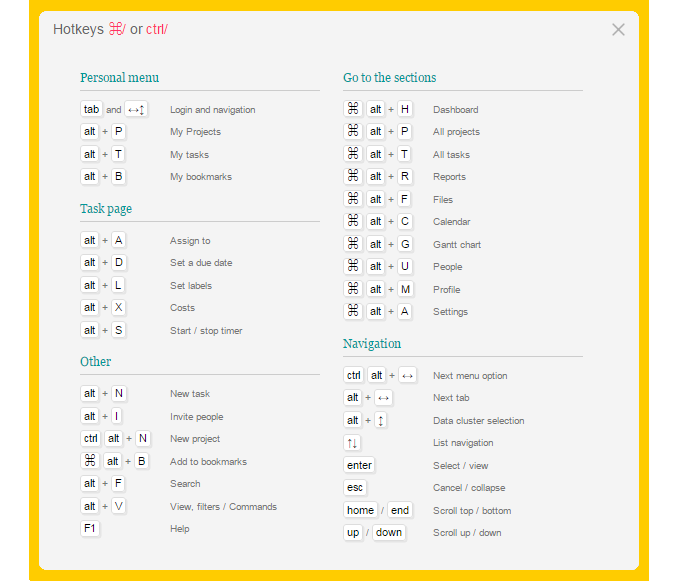
Using keyboard shortcuts allows significantly increase the page and system’s sections navigation.
Advice Try using Tab key and right and left ↔ and up and down arrows ↕ for a quick transfer in between sections and lists from the Personal menu. Check out how convenient and fast it is. Try also clicking Tab several times. If you find it convenient then proceed to memorizing other hotkeys.
Profile
Acessing your profile is now possible not only through the Hamburger-menu but also by clicking ⌘ alt+M or ctrl alt+M on any page of the account.
So, what’s new in your profile and a profile of the employees?
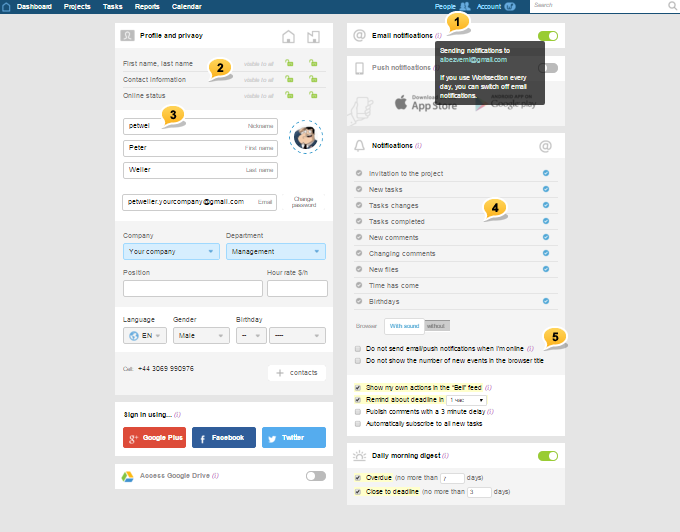
- new, simple and clear look with additional information1
- improved privacy settings2
- now there’s a Nickname 3
- absolutely new settings system for Notifications4
- new options5, which you would most likely wish to activate
and now let’s take a detailed look:
Nickname and privacy
Many of our clients expressed desire to have an option to use nicknames in their accounts and not to show real names of their employees. Well, wish granted then! Now, everyone who wanted this option can go ahead and use it.
If this is not important/ relevant to your company, please proceed to the next section.
By default, Nickname is a part of an employee’s email address that goes before @.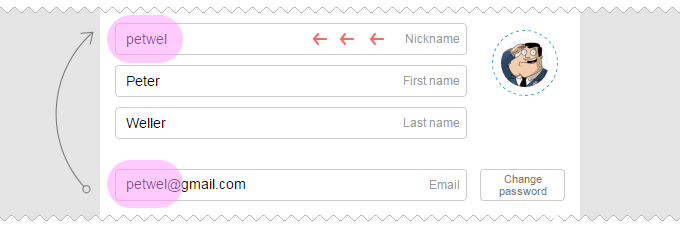
For example, if an employee’s email address is [email protected], then the Nickname will be svetik1992. Of course, it can be changed by the employee and an owner or administrator of the account.
Everyone’s got a Nickname, got it! What’s next?
What’s next depends on the privacy settings of the user:
- when both name and last name are open (two green locks) — Nickname is not in use;
- when hidden from the clients (one lock is open, and the other one is closed) — employees of your company see the Name and the Last Name, while your clients — only the Nickname
- when hidden from everyone (two red locks) — all but admins see only the Nickname of the participant.
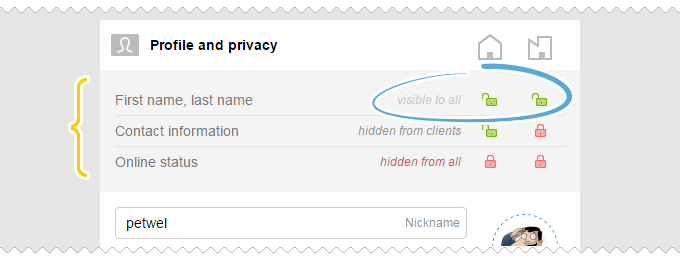
The same rule applies to other privacy settings: contact visibility and online status. They can be «Visible to all», «Hidden from client-companies», or «Hidden from all» (with the exception of account admins).
If you wish to use nickname on absolutely all pages and all lists regardless of individual user’s privacy settings, — then go to System settings ⌘[ [alt+A, move slider to the nickname position in the Participants options, and save.
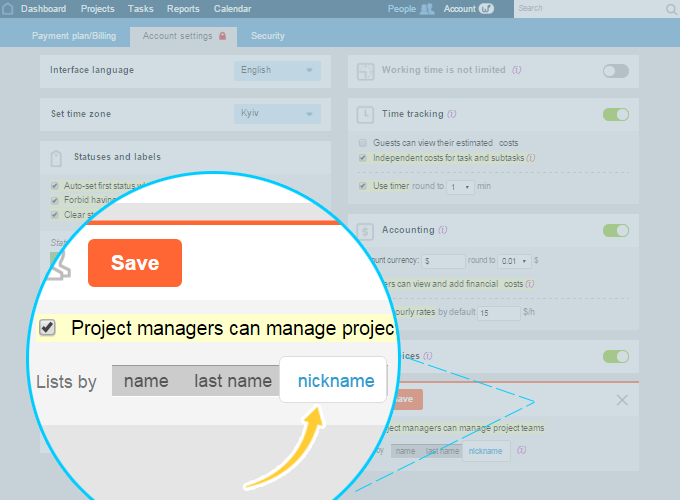
After that, only admins will see names and last names of the participants.
Let’s go back to the profile and personal settings.
Flexible notifications settings
We just want to remind you how it all works.
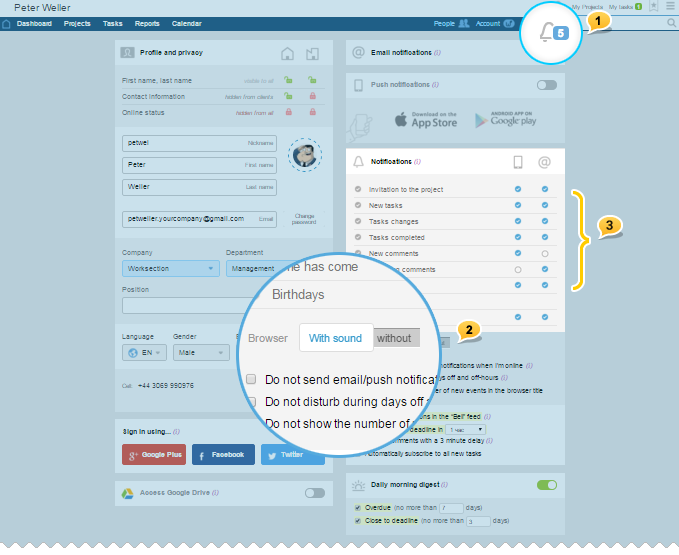
When the system sends you a notification, it sends it to the bell on the pages of your browser1 in a mandatory manner. It can be accompanied with a sound or without it2. After that, copies of the notifications can be sent to your email and/or to push-notifications app of Worksection on your smartphone. And this is exactly what can be set in the new table of Notifications3.
Events of one types can be sent out everywhere, while other events will not be sent out at all (except for the bell in your browser). All you need to do is to simply tick or untick marks in the lines of each event in the Email and Push-notifications columns.
If you daily open Worksection only at work and notifications in your browser are more than enough, then you can turn off email and push-notifications completely. In this case, the table with their settings will disappear.
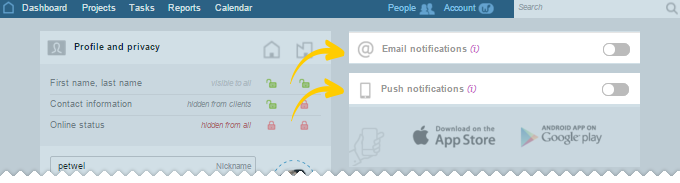
New notifications options
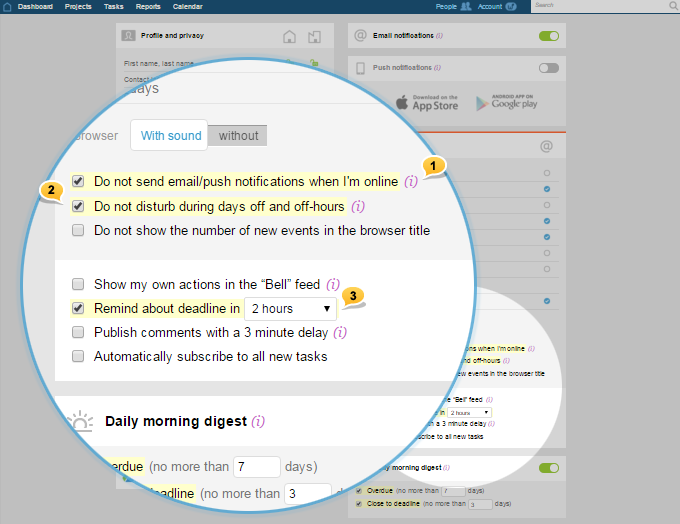
1 — Do not send email/push notifications, when I am online
We recommend you to turn this option on. When you are working on your computer, all notifications are visible on the pages of your browser and there’s no need to duplicate them into your email and/or app. However, when you are offline, notifications start coming to your phone and/or email. It is very convenient.
2 — Do not disturb during the time/days off work
This option enables you to spend evenings and days off without being distracted with work ;) Such option appears only when Worktime at the account level is activated (and you are about to know how to do that).
3 — Additionally notify about time... 30 minutes / 1 hour / 2 hours ahead
It is pertinent only to the tasks with exact completion time. (Exact completion time is also a new function that is now available with timeframe settings).
For example, if this option is activated and 2 hours is set, then you will get notification about the nearing deadline at 2 pm twice (at 12AM and 2PM). It should be noted that notifications of this type never get send to your email.
Worktime
Option of activating Worktime is available only to Admins with the right of accessing «Accounts settings» that can be reached with the following key combination ⌘ alt+A or ctrl alt+A.
Updated system settings look approximately like this:
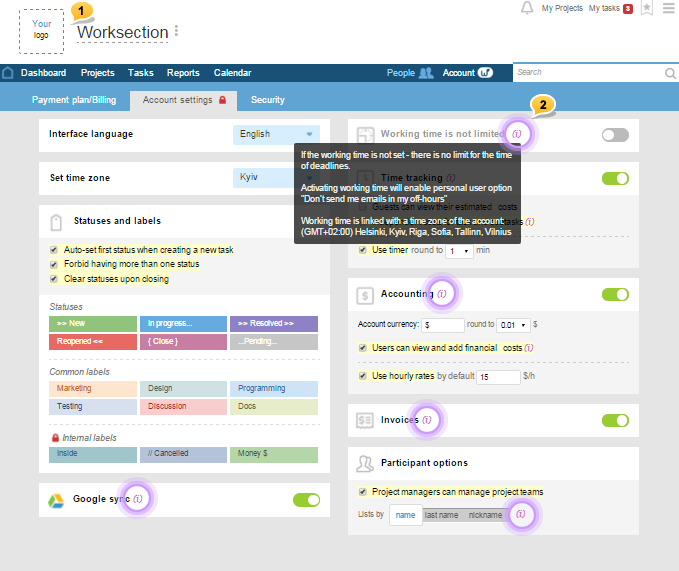
1 — Logo upload and change of account’s owner company name is in the header.
2 — Now there’s a letter (i) throughout the system’s interface, which contains information about functionality of a certain item. Just hover over on a certain item or press with your finger if it is a touchscreen.
Let’s talk more about Worktime
By default, worktime in your account, as it has been earlier, is not limited.
This means that there are no limitations to set the date and time of work completion, and the work goes on 24/7.
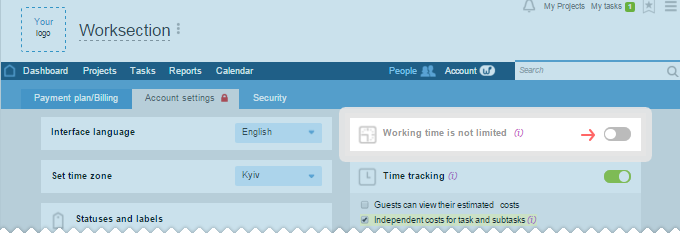
If you decide to limit the worktime or exclude the days off — Activate the block.
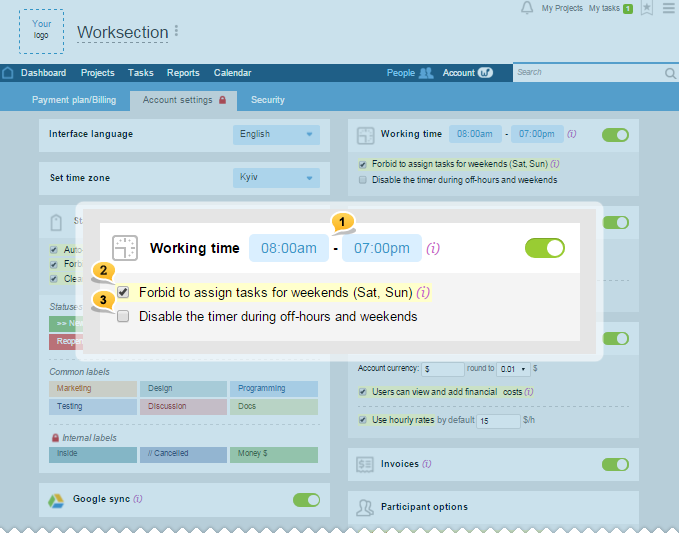
1 — Worktime
Set the beginning and end of the working day in the time zone of the account’s owner company.
2 — Task-prevention for weekends and working days activation
Note, this is not just a prevention but also an activation of additional functionality. Task’s bars in Gannt’s chart will account for weekends when shifts occur. In the new window of timeframe settings, you can indicate the number of needed working days, and the system will automatically choose the new date with the account for all the weekends (otherwise, calculations will be done based on calendar days).
3 — Turning the timers off during the «off work» time
You can automatically turn off or set new timers during the «off work» time and on weekends.
Advice
- if you do not wish to limit the worktime, then weekends should be excluded from the process, — set worktime from 00:00 till 24:00 and activate prevention for weekends;
- if you consider that it’s good to turn off all the forgotten timers at 24:00 without creating extra time limitations, — set worktime from 00:15 till 24:00. There are practically no limitations; however, timer won’t be able to work more than consecutive 23 hours and 45 minutes.
Besides, worktime activation will add to all the participants an item to the Profile ⌘ alt+M, which will allow them to limit notifications sending with the worktime of the main company of the account as well as allow to be less distracted by messages in the time off work.
This is the end of the Part 1. To be continued...
