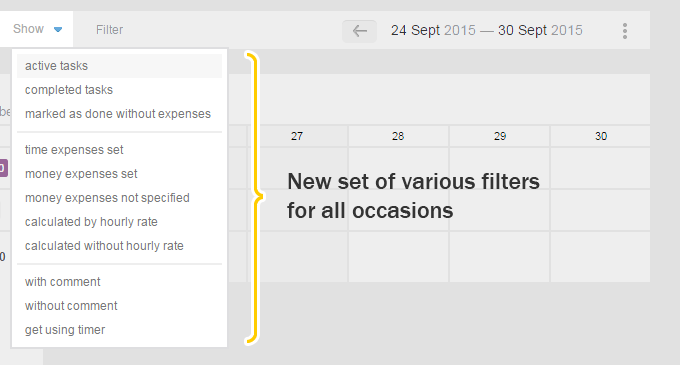Hello friends! We are hoping that our fall’s package of updates will be a good source of joy for you.
Generally speaking, it relates to the revision of the old bookmarks system and its substitution for the stars, but there are also other improvements ;-)
There is one important moment that needs to be reminded about — old bookmark and a new star
are your personal marks for easier search of the needed elements. In other words, each user has his or her own stars that are not visible to other users.
Project with stars
How and where to mark them?
You can mark a project right on the Project’s page (head), or on the all projects page (on the card or in the table view). Just click gray contoured star and the project will be marked. In order to cancel the mark — click on the yellow star, it will lose the color and the mark will be cancelled.
What does it affect?
All the projects’ lists will have a yellow star next to the marked project, which eases its visual search.
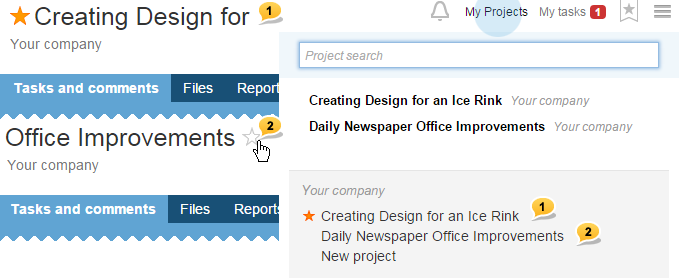
1 — project Creating Design for is marked by a star, which is seen in the list of projects
2 — project Office Imrovements is not marked and looks as usual in the lists
Tasks and subtasks with a star
How to mark tasks with a star?
Marking a project with a star is now possible in the general list of tasks and on the detailed page of each task. For that, just click a grey star after the name.

1 — Click on the grey star after the name of a task or a subtask  will mark it orange and automatically add to bookmarks.
will mark it orange and automatically add to bookmarks.
 will mark it orange and automatically add to bookmarks.
will mark it orange and automatically add to bookmarks.2 — The subtask has already been marked with a star and added to Bookmarks. Second click on an orange star “cancels” the mark  and automatically takes this task out of the Bookmarks list.
and automatically takes this task out of the Bookmarks list.
 and automatically takes this task out of the Bookmarks list.
and automatically takes this task out of the Bookmarks list.What does it affect?
All the tasks and subtasks marked with a star are now easily visible on a project’s pages. Also, as it was before, they are added to the Personal Menu’s section – Bookmarks for a quick access from anywhere you like. Besides, now you can form a list of tasks marked with a star in just one click!
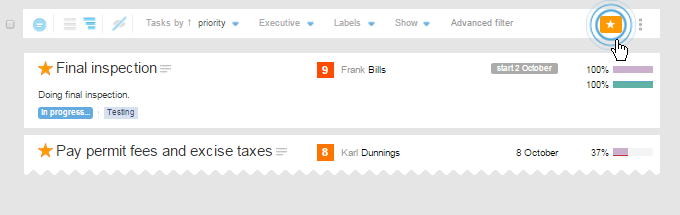
For this, there is a new button on the filter panel (uses one of the filters Show)
Personal Menu section — Bookmarks
Updated drop-down list Bookmarks  looks approximately the following way:
looks approximately the following way:
 looks approximately the following way:
looks approximately the following way: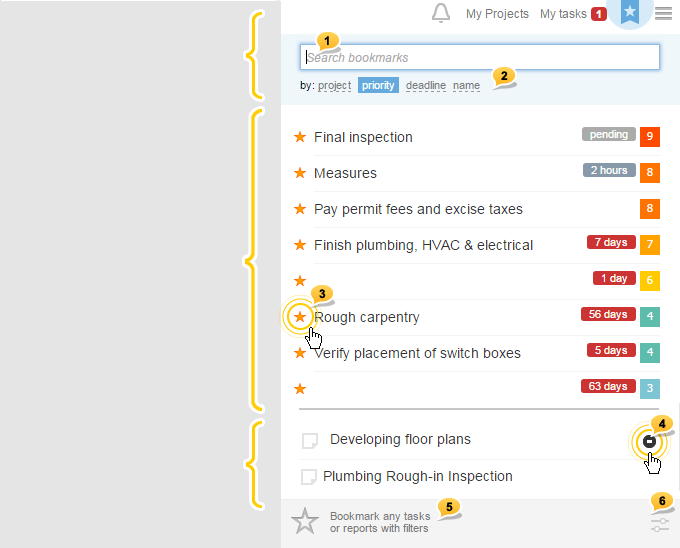
1 — there is a new search option of a bookmark in the list
2 — there are new choice options of the types of the tasks marked with a star (by priority, by date of completion, by name) with the option by the project or without it
3 — List of all the tasks in the account that you have marked with a star. In order to take any of the elements out of the list — just «cancel» the star
4 — The list of the saved pages of the account with the applied options and filters. In order to delete the saved page, click on
5 — Button to save a separate page of the account into the Bookmarks menu (remembers all the applied filters and options)
6 — Setting the option to open a task with a star (preview on the same page and switch-over to the detailed or full page of the task)

Note! This setting is good for the opening of the elements in all three drop-down lists of the Personal Menu.
Comments with a star
In the comment feed to the task or subtask, now there is an option of marking key or very important comments with a star. Such comment won’t appear in the Bookmarks, but they will be easy to find in the feed.
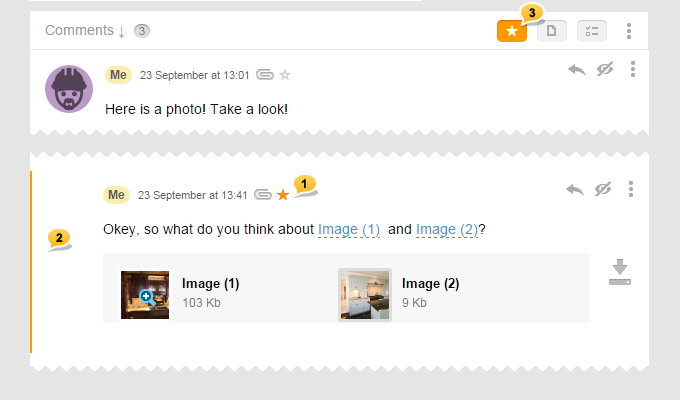
1 — Comment marked with a star
2 — Vertical yellow strip will easily help you to identify “star” comment even if you are quickly scrolling down the long feed
3 — Special button at the top will take out all the comments from the feed except the ones marked with a star
Quick filter of the comments feed
Comments feed is one of the most important and frequently used tools. Sometimes discussions turn out to be very long, while a lot of information in the feed is accumulated, which impedes the working process. Therefore, at the top, we placed three small filter buttons.

 leaves only comments with a star in the comment feed
leaves only comments with a star in the comment feed leaves only comments with files
leaves only comments with files leaves only comments with open To Do lists
leaves only comments with open To Do listsReminder! To Do lists can be created in the visual editor, which turns any text list into a To Do one after publishing.
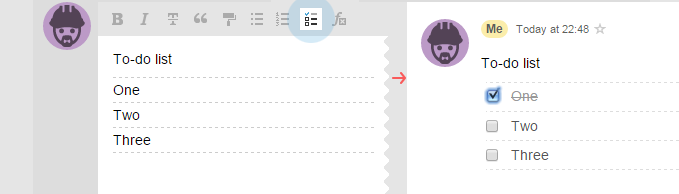
All the members of the task can mark elements of the To Do list as Done and NOT Done.
Other new sets of filters
In the filter panel on the page Tasks, in the section Show, now there are new filters, analogous in their features to filter-buttons of the comments feeds that have been described above.
- show only tasks with a star
- only tasks with open To Do lists
- only tasks with files
On the Reports page now there is a whole section with different new filters
Other updates
 There will be no more empty avatars. If the user’s photo is not uploaded and none of the available “faces” is chosen, then the user will have a randomly chosen color and his/her initials for an avatar.
There will be no more empty avatars. If the user’s photo is not uploaded and none of the available “faces” is chosen, then the user will have a randomly chosen color and his/her initials for an avatar.  Search results now open tasks and comments for a preview with highlighted search words. There is also an option of choosing only open or close tasks.
Search results now open tasks and comments for a preview with highlighted search words. There is also an option of choosing only open or close tasks. General page Projects. Card view will show photos of each project’s participants. Also, there is re-appointment of a director as well as a switch-over to a full log of project’s events.
General page Projects. Card view will show photos of each project’s participants. Also, there is re-appointment of a director as well as a switch-over to a full log of project’s events. Number on top of the browser’s tab will show a number of new events.
Number on top of the browser’s tab will show a number of new events. In the email notification theme, there is now a name of a subtask present.
In the email notification theme, there is now a name of a subtask present.Good luck!
Worksection team