Hello friends! Surely many of you have some recurring tasks that need to be done again and again. It can be statistics gathering on Fridays, monthly tax payment or delivering reports quarterly. From now on you only need to create a task once and set its repetition period with restrictions on the number of repetitions.
So, in order to make any task or subtask a recurring one, choose the option “Repeat” in the dropdown menu of the task.
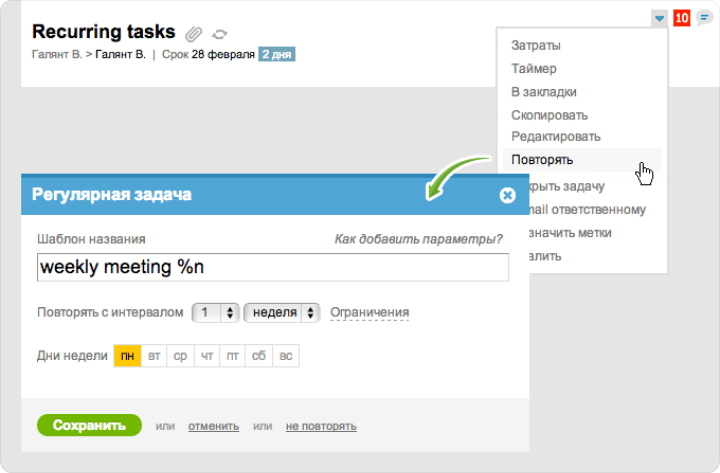
Enter a name of the task (you can add date and a serial number to the name, but we will get to that a little later)
Select the repetition period: every X days, every X week on selected days of the week or every X month on selected days of the month. If necessary, set limits on the number of repetitions or date range.
After saving the system will show you when the next task will be created based on the given template and what it will be called. If you need to repeat the task today — the system will create a copy right away.
The next task will get its name from the template, the main text of the task, its tags and subscribers as well as time and financial constraints. If the main task had the scheduled term specified, then the same number of days will be applied to the new task.
Notifications are sent at the time of repetition.
Note: System remembers the date and the name of the task when “Repeat” option is activated. If you made adjustments that should have affected all future issues, then go to the repetition settings again and save it.

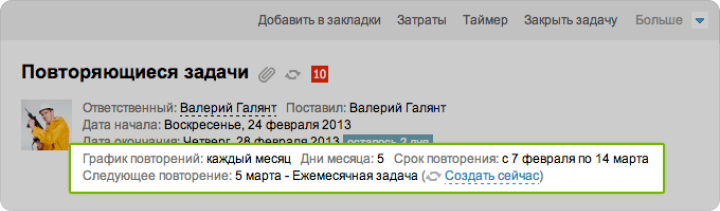
Let’s try to answer your questions right away
When the planned tasks are created?
The next task is created after the main task is closed. If the task is not closed and the date of the next repetition has not come yet, then this task will be created on the scheduled day at 8 a.m. of main company’s indicated time zone and before daily notifications are sent. If you need to create a task earlier — use “create now” function on the task page.
Can I delete a recurring task?
A recurring task is a last task from the list of all created tasks. You can delete all the previous tasks and that will not affect the cycle of repetition. If you delete the last task marked with an icon, then there will be no more repetitions.
What are the templates of the name and how to set them?
Templates allow to add date and/an index number to the name of the created tasks.
In order to add an index number, choose %n template. If it is necessary for the number to contain numbers 2 or 3, indicate %nn and %nnn respectively. Numeration starts with 1, but you can shift it adding a number to the template, for example %n+10.
In order to add date, month, year or quarter to the template — write text in one word %dmy with any combination of letters d, D, m, M, q, Q, y, Y, where:
d- day of the month 1 – 31
D- day of the month including zero 01 – 31
m — number of a month with a zero 01 – 12
M — name of the month (depends on the basic language of the account)
q — year’s quarter (I, II, III, IV)
Q — years quarter with the word “quarter” included
y — year in 2 digits
Y — year in 4 digits
Thus, if today is February, 25 — then text “25.02.13” corresponds to the template %dmy, where %dM — February, 25, %MY — February 2013 (for monthly tax payments), %QY — I quarter 2013 (for instance, to deliver reports to the tax institution once in 3 months)
Besides that, you can indicate the previous or the future date in the template. Thus, template %dmy‑1 corresponds to the yesterday’s date, %M+1 — to the name of the following month, а %QY‑2 — to the quarter before the last one.
For example, create a quarterly task for the 10th day of every 3rd month concerning the tax payment for the previous quarter using the template “Pay tax %dM for %QY‑1» and the system will create tasks “Pay tax on April, 10 for I quarter”, “Pay tax on July, 10 for II quarter” etc.
Good luck!
Worksection team
