The “Bitrix24” service will soon cease its operations in Ukraine and delete all user data. “Where and how can we quickly transfer our data from this system?” is currently one of the most popular questions among Ukrainian companies.
The answer depends on how Bitrix24 was used because it encompassed various directions — CRM, CMS system, Communication, and Task Tracking. Therefore, under the general name “Bitrix24 CRM,” everyone may have their own understanding.
If your company or team works on projects, communicates internally and with clients regarding problems and tasks, needs clear control over responsibilities and time tracking, easily transfer your data to Worksection. Worksection is a Ukrainian service designed for organizing team and project work.
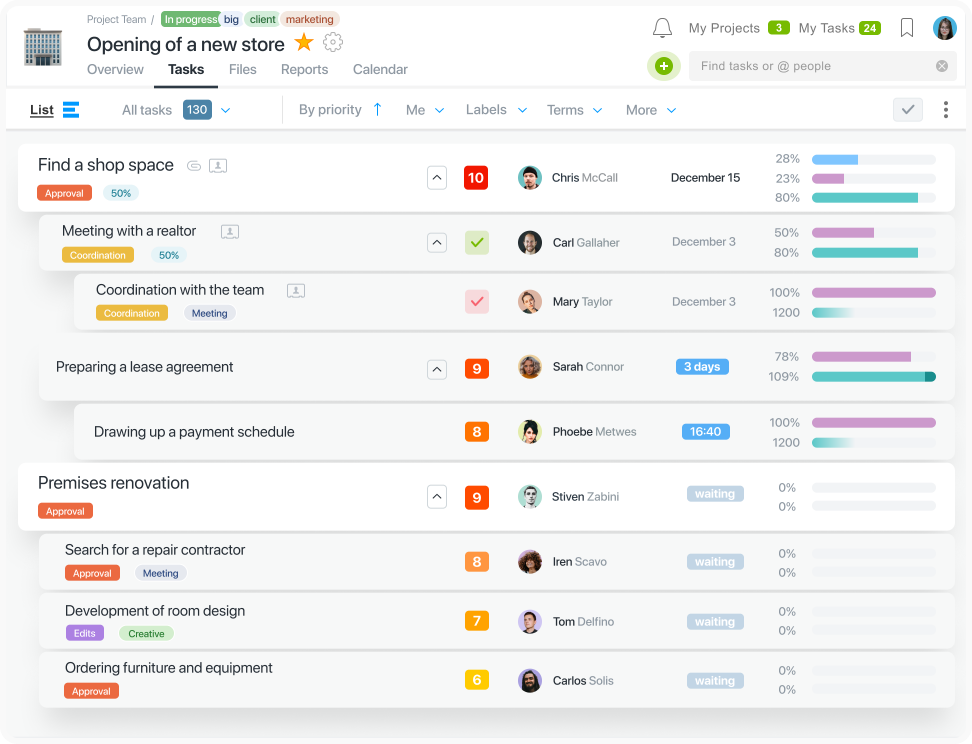
Worksection allows you to manage all your projects in one place, efficiently prioritize work, break down complex projects into simpler tasks and subtasks, discuss work, and keep important communication within the corresponding task. Popular features include Kanban boards, Gantt charts, timers, integrations with email and messengers, and automatic migration from Bitrix24 to help you quickly set up your work.
How to Migrate from Bitrix24 to Worksection
After registering an account in Worksection, click on your avatar in the upper right corner and choose the “Account” button. This will take you to the Account Settings.
Move to the “Import” section and select “Import from Bitrix24.” Paste the previously created Bitrix24 webhook link into the “Webhook for Bitrix24 API”  field.
field.
 field.
field.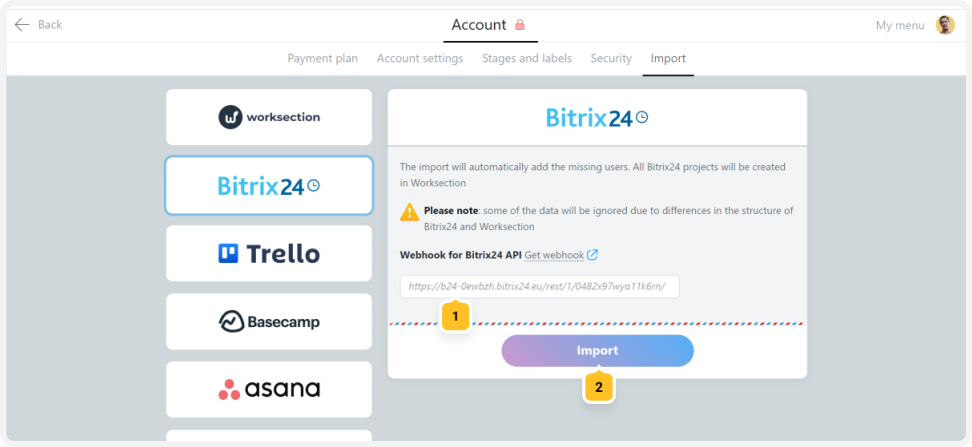
Click the “Import” button  . Worksection will then initiate the migration process and import your data from Bitrix24.
. Worksection will then initiate the migration process and import your data from Bitrix24.
 . Worksection will then initiate the migration process and import your data from Bitrix24.
. Worksection will then initiate the migration process and import your data from Bitrix24.How to create a webhook in Bitrix24
Follow the link below:
but replace “youraccount” with the address of your Bitrix24 account. If necessary, log in to your account.
Once you’re logged in, select the “Inbound webhook” section. Follow the instructions provided to create your webhook in Bitrix24.
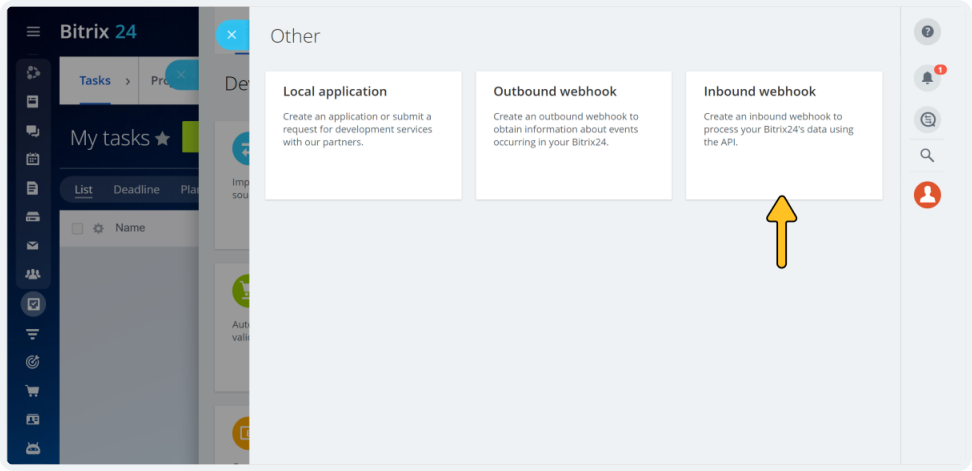
In the “Permission Settings” field, click on “+ Select”  and check the permissions (data) that you want to export, as shown in the screenshot below.
and check the permissions (data) that you want to export, as shown in the screenshot below.
 and check the permissions (data) that you want to export, as shown in the screenshot below.
and check the permissions (data) that you want to export, as shown in the screenshot below.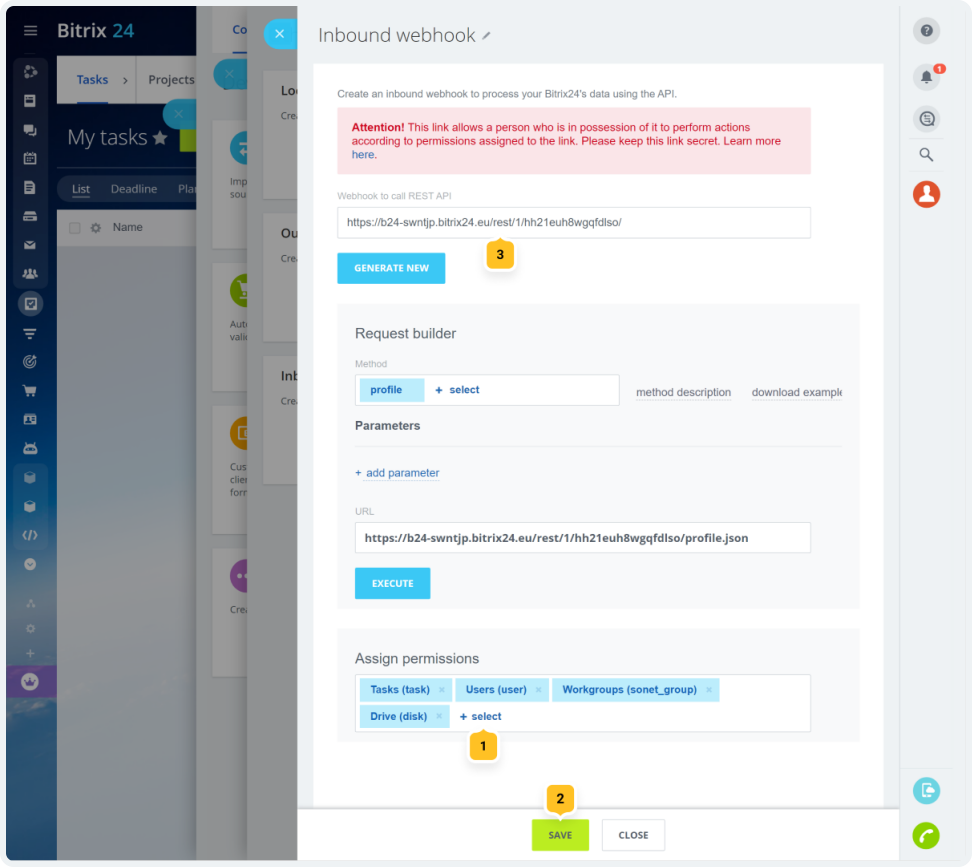
Save the changes  and copy the webhook link
and copy the webhook link  .
.
 and copy the webhook link
and copy the webhook link  .
.Then, go to the migration page in Worksection, paste the copied link, and click the “Import” button.
All the imported information will be organized on the respective pages in the system. You will be able to see projects, participants, as well as tasks that have been successfully transferred to Worksection.
You can watch a video about migrating from Bitrix24 on our YouTube channel.
