Hello Friends!
We present our next autumn update for you
to find something useful for yourselves. Let’s get started...
Big profile pictures
Many of you asked us to
enlarge profile pictures for account members, and we have done it. You can see
the «zoom in» command on the updated User Card or by simply holding the mouse
on the profile picture in the comments feed.
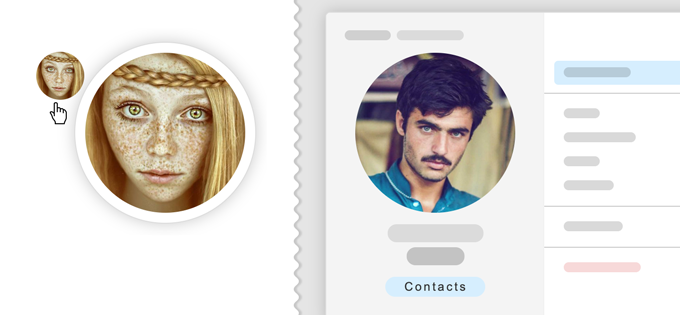
The
user’s photograph is currently stored in the size of 512×512 px. To
enlarge the profile picture, you need to upload its new version.
Advanced filter
The advanced filter has a new design and a set of new functions now.
From now on, its area is moved with a mouse, in the same way as on the kanban
board. Due to it, the extended filter has become available in mobile browsers.
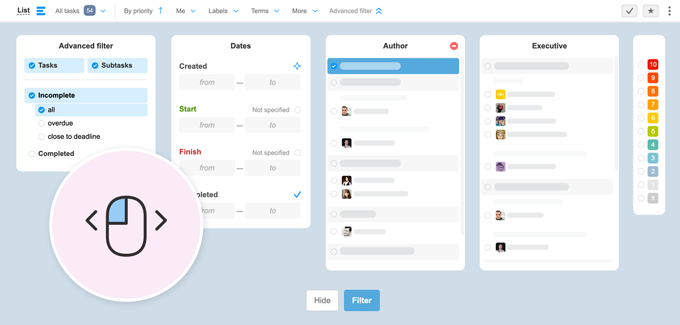
New possibilities of the advanced filter
- Improved search by various dates
- Search by priorities new
- Search by project labels new
- Profile pictures of authors and responsible persons in the lists new
Improvements of the existing filter
- A fine filter for filtering by task priorities has been added new
- A new filter for project labels and colors new
Gantt Chart
The Calendar and Gantt Chart have been replenished with new possibilities. Additionally, the Planned costs,
as well as task Statuses and Labels, are displayed from now on.
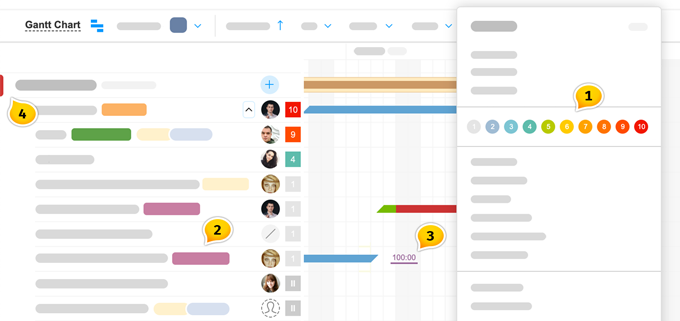
- New filters are available
- Task Statuses and Labels are displayed
- Planned costs are shown
- And even project colors are there for you
Note you may disable the display of the
Labels and leave only statuses — to do so, use the toggle switch in the Gantt
Chart menu.
Additionally, the filtration and data retrieval algorithms have been optimized. Companies having loads of tasks will certainly feel the difference in speed on the Gantt Chart.
We remind At the overall level of the account,
the Gantt Chart may be represented not only By Projects, but also By People.
Use the Gantt Chart by filtering it By People to plan workloads for your
employees.
Project colors
We have added the option to assign 1 of 10 determined colors to the project. Colors may be assigned by people entitled as Project Managers or having higher statuses. It can be done in the Project Menu when Creating / Editing the project, and even simply on the list — My projects — by clicking the petal on the left and selecting the needed color.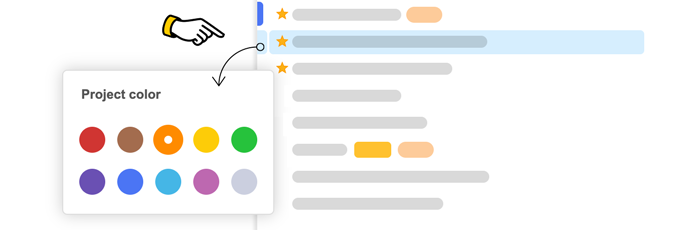
To
reset the color, click on the color circle once again
The project colors are seen on
the project pages, in the project lists and, of course, in the Projects section
in its Card and Table views —they are displayed in the form of colored angles1 and
are available for filtration2.
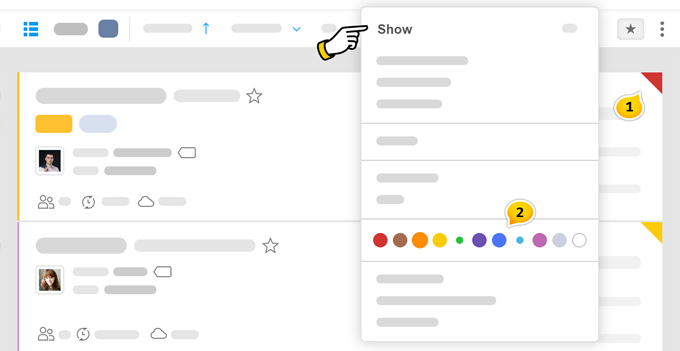
You can select all Yellow
projects or all Green ones. To do this, select Show and click on the colour of
interest.
Labels and statuses of projects PRO
For companies with large
amounts of active projects, we have added the option to mark them with Statuses
or Labels. The settings for project statuses and labels is attributed to the
separate section of the Account settings.
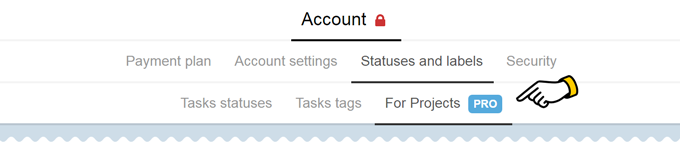
This section contains empty
groups specifically assigned. One of them is for project statuses, and two of
them are for labels — both public ones and those hidden from clients. Account
administrators may rename the groups and fill them with content.
It is
assumed that projects in a company involve similar work processes, thus the
group of statuses is always the same. Meanwhile, you may have as many label
groups as you want. A project may have any number of labels, but only one
status.
My
projects with Colors, Statuses and Labels look
as follows:
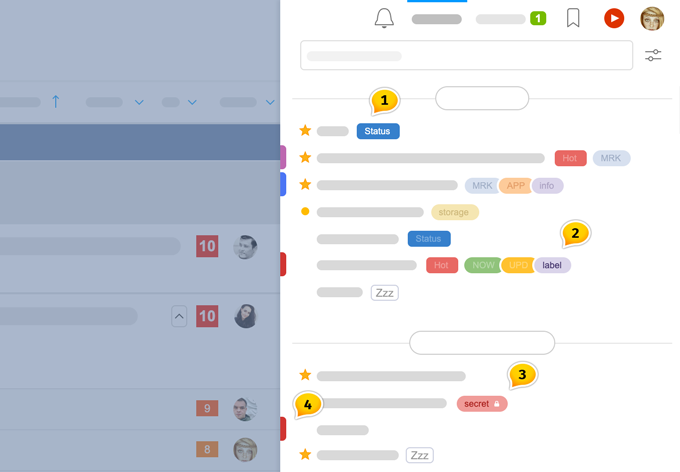
- There is always only one Status — being single, it is placed at the start and is more square in shape than the labels
- The Labels are collected in groups if there are several of them, and they are round in shape
- The Internal label is invisible for customer companies, and it is marked with a lock
- Project color
Tip If
the labels on the list of My projects create an impedance for you, you may
disable their display in the Settings of the project list view.
Who
may configure the project labels?
The Owner
and Administrators.
Who may assign labels to
projects?
The
Project Manager or
persons with higher statuses.
Where can I add / delete project labels?
You can do it in the Project
Settings, on the Project Card, and in the Project description block... You
can massively assign Statuses
and Labels to projects in the Projects section.
Where can I see the project
statuses and labels?
On the project lists, in the project page headers, in the
Task and Report sections of the whole account... And
even in some popup windows ;-)
And now let’s proceed to the most interesting things
To filter the Tasks or Reports by project Statuses of Labels, open the Project filter and pass to the new
Labels tab.
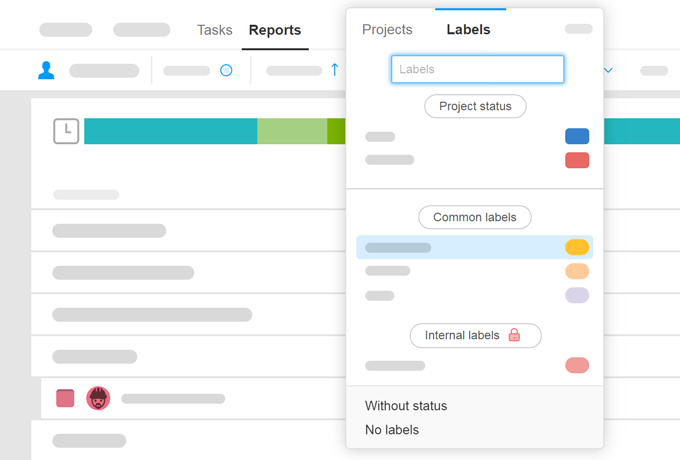
Here you can select the needed
label or status by which you intend to filter the list. If you need to set several
labels and statuses simultaneously, use the extended filter — now such option
is enabled ;-)
We have also extended the API functions by adding the method for creating and assigning project labels. Additionally, a whole range of options have been added! The new API version will be highlighted soon.
Limitations in projects PRO
For companies using the PRO
tariff plans, additional parameters for Project limitations have become available, in addition to the
Labels and Statuses.
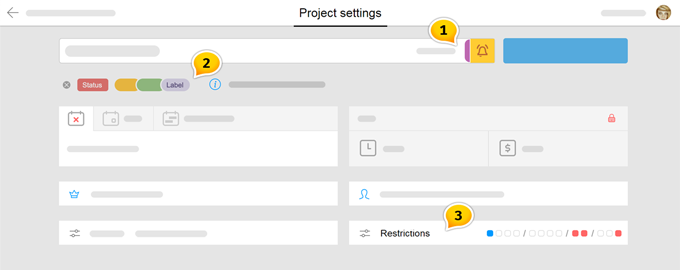
- Projeсt color
- Project statuses and labels
- Extended limitations
Dear friends, this is all
for now!
Thank you for using our product!
Have a productive worktime!
Worksection Team
