Let’s dive into our guide to the best time tracking apps for 2025! We’ll show you how each app stands out, focusing on their cool features and key benefits. Whether you’re an experienced professional streamlining your process or a team with the goal of keeping everyone in line, we’ve got you covered.
What is time tracking software?
Time tracking software helps teams keep track of the time they spend doing a task or completing a project. This technology automates the process of keeping track of work hours, making it more accurate and less cumbersome than traditional methods such as manual time sheets or spreadsheets. By using time tracking software, users can start a timer when they begin a task and stop it when they’re done, or they can log hours after the work has been completed.
This data is critical for project management, customer billing, payroll, and productivity analysis. Businesses in a wide range of industries use this software to ensure that every minute of work is accounted for, allowing them to better manage project schedules and budgets.
Benefits of Time Tracking Software
Implementing time tracking software offers numerous benefits that can change the way businesses operate and employees manage their work:
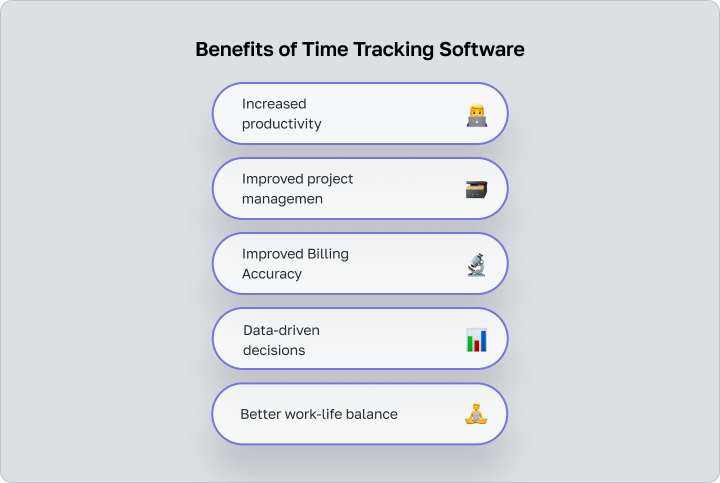
- Increased productivity: Employees can see how much time they are spending on each task, so they can focus on more important work and reduce wasted time, increasing overall productivity.
- Improved project management: Time tracking tools provide critical data to help project managers estimate task duration, set deadlines more accurately, and allocate resources efficiently. This results in better project planning and execution.
- Improved Billing Accuracy: In businesses that charge customers on an hourly basis, time tracking software ensures that every minute is tracked, making billing more accurate and clear. This creates trust with the customer and ensures that the company receives full payment for its work.
- Data-driven decisions: Strategic business decisions can be influenced by the insights gained from time tracking. Executives can identify high-performing teams and individuals, redeploy resources for maximum efficiency, and tweak workflows to remove bottlenecks.
- Better work-life balance: Time and attendance helps to enforce the boundaries between work and personal life, especially in a remote environment, by reminding employees when it’s time to clock out. This can lead to reduced burnout and increased job satisfaction.
Disadvantages of time tracking tools
Despite a wide range of benefits, a time tracking system is not without its downsides. If implemented incorrectly or used for excessive control, such tools may cause team resistance and negatively affect the working atmosphere. Below are the key drawbacks to consider when choosing and setting up a time tracker:
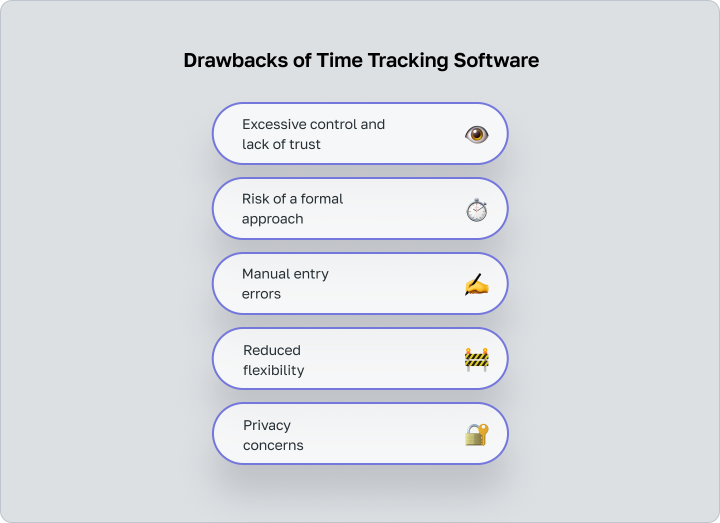
- Excessive control and lack of trust. If a time tracking program is used solely for monitoring, it can create a feeling of surveillance and distrust. As a result, employee motivation and loyalty may decrease.
- Risk of a formal approach. Employees may focus on logging hours rather than results, trying to “clock in” as much time as possible instead of focusing on the quality of their work.
- Manual entry errors. If the timer must be started and stopped manually, there is a higher chance of human error — forgetfulness, task confusion, or inaccurate data.
- Reduced flexibility. Some time tracking programs are not well-suited to creative or project-based work where outcomes matter more than strict hourly input.
- Privacy concerns. Some desktop time trackers monitor screen or browser activity, which can feel intrusive, especially in remote work settings.
How To Choose Time Tracking Software
To ensure that your time tracking software meets your business needs, consider several key factors when selecting software:
- Ease of use: Choose software that is user-friendly and easy for your team to adopt. A complex system may discourage use and lead to poor compliance.
- Integration capabilities: The software should integrate seamlessly with other tools you already use, such as project management systems. This connectivity increases the efficiency and accuracy of data management.
- Customization: Look for software that can be customized to meet the specific needs of your organization.
- Real-time reporting: Look for tools that offer real-time reporting capabilities that provide instant insight into productivity and help you manage project schedules and budgets more effectively.
- Security: Make sure that the software provides robust security measures to protect sensitive data, especially if it contains billing information or personal information about your employees.
- Support and training: Consider the level of customer support and training provided by the software vendor. Good support can have a significant impact on the speed of implementation.
- Cost: Evaluate the pricing structure to make sure it fits your budget. Consider both upfront costs and ongoing expenses, such as subscription fees or fees for updates.
Methodology
Our time tracking software evaluation methodology focuses on a mix of qualitative and quantitative factors to provide a comprehensive view of each option:
- User reviews and feedback: We take into account real-world user testimonials and reviews to gauge user satisfaction and common issues among real-world customers.
- Feature Set: We evaluate the breadth of each software’s feature set. We look for functionality that supports a variety of business needs, from basic time tracking to advanced analytics.
- Ease of Integration: Software that easily integrates with other tools scores higher, as this is critical to minimizing disruption and maximizing efficiency.
- Trial periods and demos: We look for the availability of free trials or demos that allow potential users to try out the software before making a financial commitment.
- Cost-effectiveness: We analyze the cost in relation to the features offered, taking into account different business sizes and needs, in order to determine the price/performance ratio.
- Scalability: It’s important that your software can grow with your business. We look at how well it scales to accommodate more users or more complex projects.
- Vendor reputation and stability: We look at the vendor’s presence in the market, its reputation, and the stability of its product over time.
Who uses time tracking software?
Time tracking software is widely used in a variety of industries to optimize productivity and ensure effective time management. Here’s who benefits most from this technology:
- For freelancers Freelancers use time tracking software to record time spent on projects, ensuring accurate billing and financial transparency. This is essential for freelancers to assess their work efficiency and profitability across different tasks and clients.
- For nonprofits In nonprofit organizations, where budget efficiency and accountability are paramount, time tracking software plays a critical role. It helps ensure that every hour of work contributes directly to the organization’s mission.
- For employees Organizations use time tracking software to monitor employee productivity, accurately manage payroll, and comply with employment laws. For employees, this software can provide insight into personal productivity patterns, helping them optimize work processes and effectively balance workloads.
10 Best Time Tracking Apps
We have compiled 10 of the best time tracking apps for you to consider. Here’s a quick overview:
Key feature | Price (for user per month) | |
Worksection | Hourly rate support with time tracker and automated report system | from $3.4 |
Memtime | Simplified, automated, minimalist interface | from $12 |
Toggl Track | Easily accessible from any location | from $9 |
Insightful | Time tracking application with additional features for monitoring employees | from $8 |
Clockify | Freemium plan allows unlimited users | from $3.99 |
Homebase | Create custom schedules, assign shifts, and approve/deny requests. | from $20 (unlimited users) |
RescueTime | Block distracting websites with Focus sessions | from $6.50 |
Timely | Activity categorization AI assistant | from $9 |
Replicon | Built-in AI-powered chat | from $6 |
TrackingTime | Robust task management features with time visualization | from $5.75 |
Worksection
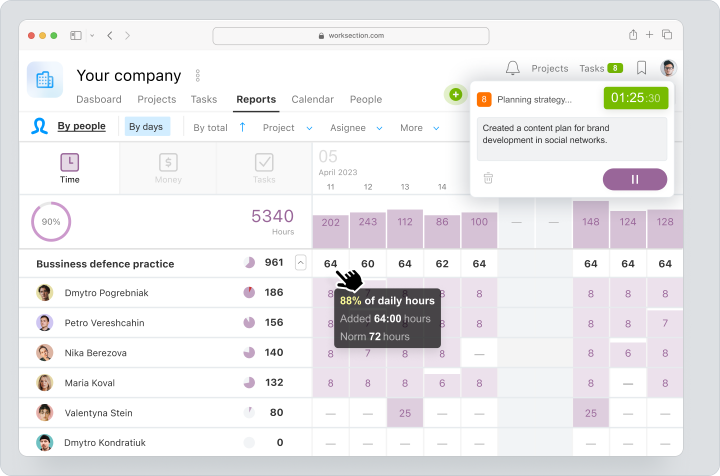
Worksection provides a robust time tracking tool that helps teams track hours spent on various tasks and projects. Features include detailed time entry, reporting, and analysis. It is competitively priced and offers a variety of plans to meet different needs, starting at $3.4 per user. Advantages include improved project transparency and increased team productivity.
Memtime
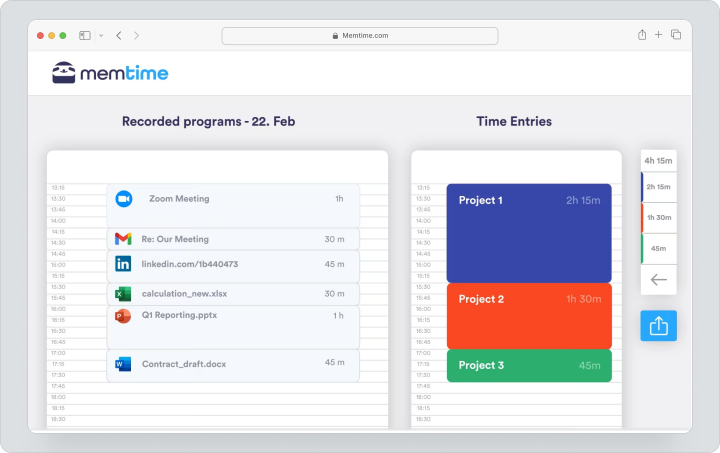
Memtime is an automated time tracking desktop app designed for simplicity and individual use. It tracks computer activity automatically, allowing users to categorize their work at day’s end without starting or stopping timers manually.
This tool stands out for its user-friendly interface, which includes a minimalistic activity log, easy time entry, and a clear daily overview. Priced at $12 per user per month under a 24-month plan, Memtime offers essential functions like automatic time tracking and calendar synchronization, with an option to upgrade for project management integration.
Toggl Track
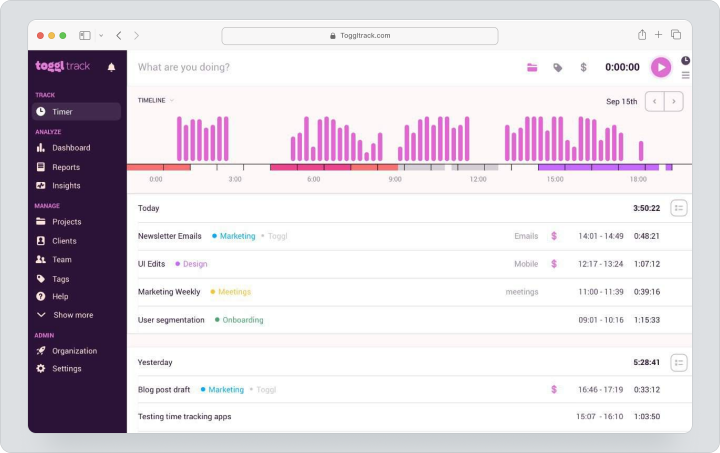
Toggl Track offers a comprehensive time tracking solution with an intuitive design that doesn’t require extensive setup before use. Its flexibility shines with features like instant time tracking, integration with numerous web applications via browser extensions, and visible timers across devices. Toggl Track increases productivity with detailed options like automatic time tracking tied to browser activity and idle detection.
Ideal for freelancers and small teams, Toggl Track offers a free tier for basic use, with premium features available in paid plans starting at $9 per user per month for additional features like time rounding and billable rates.
Insightful
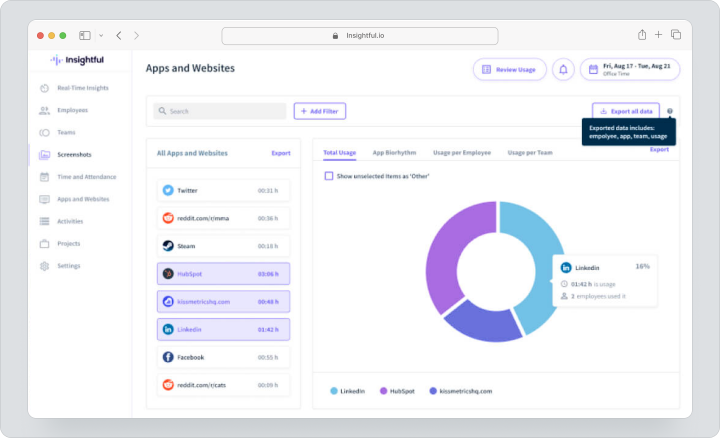
Insightful offers a comprehensive time tracking and employee monitoring solution for fast-growing remote businesses, starting at $8 per user. It offers project-specific time tracking, real-time monitoring, and productivity analytics in an easy-to-use interface with robust functionality.
Insightful’s seamless integration with leading project management tools, such as Asana and Slack, further enhances the utility of Insightful to provide in-depth visibility and streamline workflows in remote environments.
Clockify
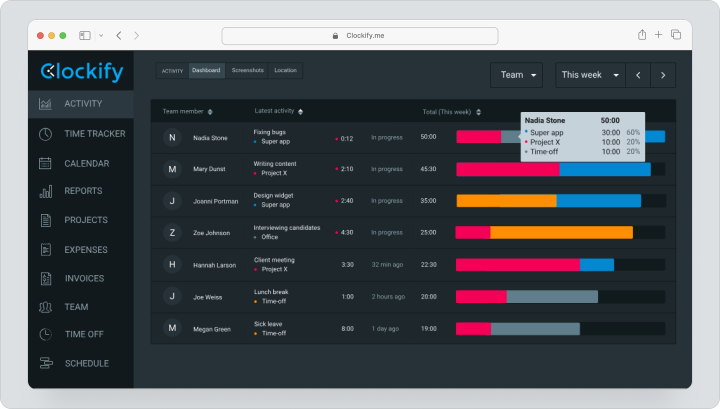
Clockify is a versatile time-tracking app for teams of all sizes, offering a paid plan starting at $3.99 per user. Its comprehensive dashboard allows for the creation and monitoring of multiple projects and natively integrates with over 80 web applications, including Asana, Jira, and Trello.
With features like GPS tracking, time-off management, customizable user roles, and multiple hourly rates to ensure accurate payroll management, Clockify enhances workforce management. Ideal for large teams that need robust tracking and scheduling tools, Clockify also supports advanced customization through API access and Zapier integrations.
Homebase
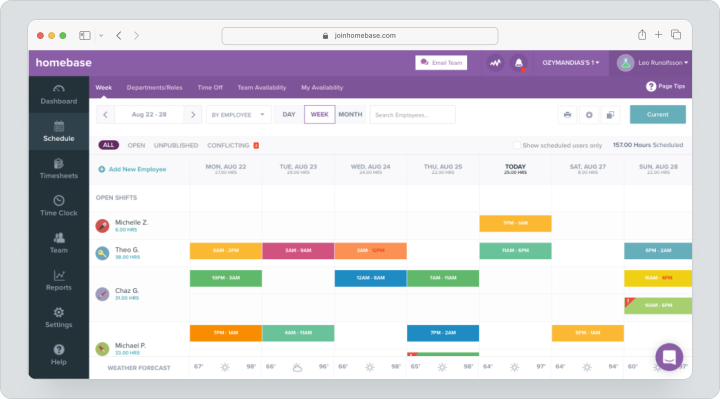
Homebase is the ideal time tracking solution for small to medium-sized businesses, especially those managing hourly employees. Paid plans start at $20 with unlimited users. Homebase simplifies employee scheduling and time tracking with an intuitive drag-and-drop interface that streamlines the creation and management of shifts.
Ideal for businesses with remote or hybrid teams, such as restaurants or retail, it allows for easy team grouping and schedule visibility. Real-time tracking of clock-ins, breaks, and compliance, as well as integrations with popular POS and payroll systems like Clover, Shopify, and ADP, make Homebase a comprehensive labor management tool.
RescueTime
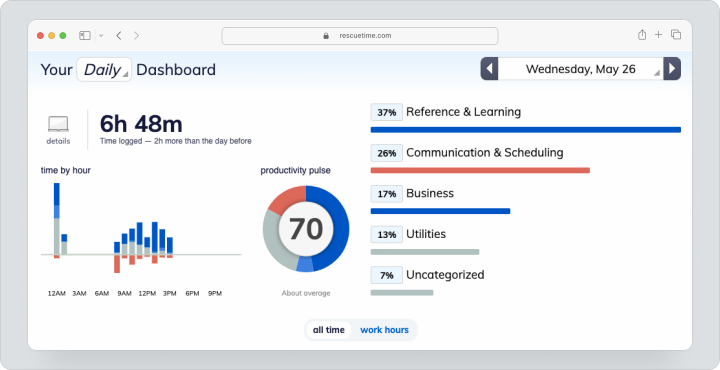
RescueTime is an automated time tracking tool designed to increase focus and reduce distractions, promoting deep work and mindfulness. Running quietly in the background, it monitors your computer use and assists you with a desktop “wellness coach” that alerts you to excessive multitasking.
Its standout feature is the Focus Session, which blocks distracting websites, enables focused work, and provides detailed post-session feedback. Ideal for those looking to improve personal productivity without the need for detailed billing or reporting. RescueTime offers plans starting at $6.5 per user.
Timely
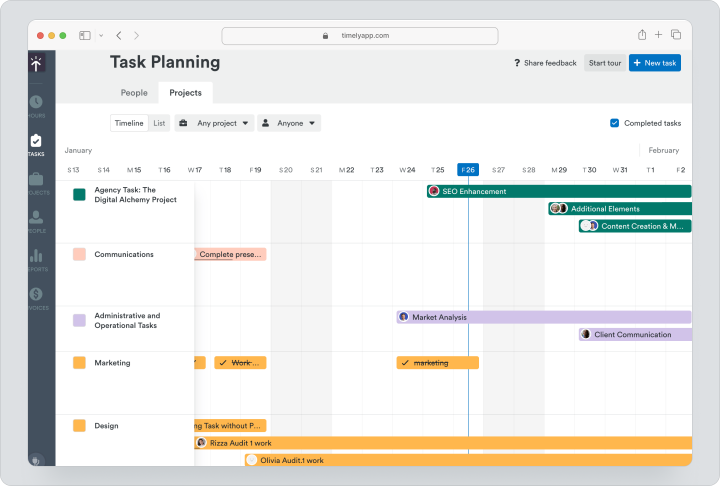
Timely automatically tracks the software and websites you use, converting this data into “Memories”. These can be conveniently dragged into tasks or projects on a Timesheet, ensuring privacy and user control over data sharing. Unique features include the ability to organize Chrome tab groups by project and AI-assisted categorization suggestions.
Timely’s reporting capabilities are extensive, offering detailed insights and the option to connect with QuickBooks for invoicing. Timely provides comprehensive tools for scheduling and monitoring team activities, making it a robust choice for project-focused professionals. Pricing starts at $9 per user per month for the Starter plan, with a Premium option available for larger needs.
Replicon
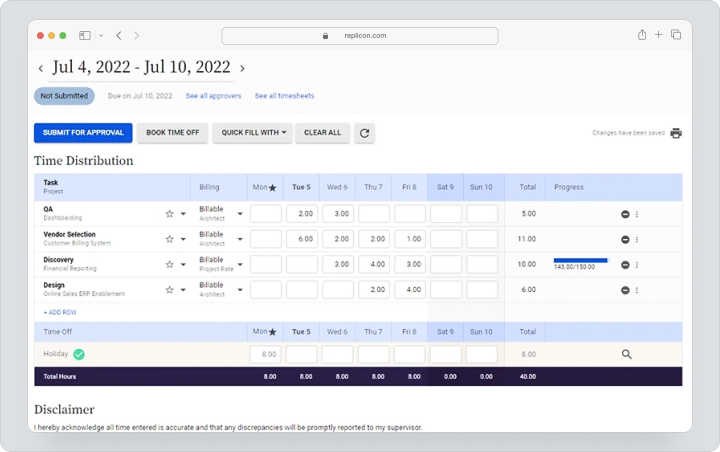
Replicon stands out as a versatile time tracking app tailored for remote or hybrid teams with an intuitive, mobile-first experience. Starting at $6/user/month after a 14-day free trial, Replicon integrates AI-driven features like an AI-powered chatbot that simplifies time entry, making it highly efficient for dispersed workforces.
Beyond time tracking, Replicon serves as an all-in-one solution for project management, payroll, and compliance, similar to a multifunctional time management tool. It supports several advanced features, including Face ID and GPS tracking, with broad integrations across platforms like ADP, Asana, and Salesforce, ensuring seamless operation across business functions.
TrackingTime
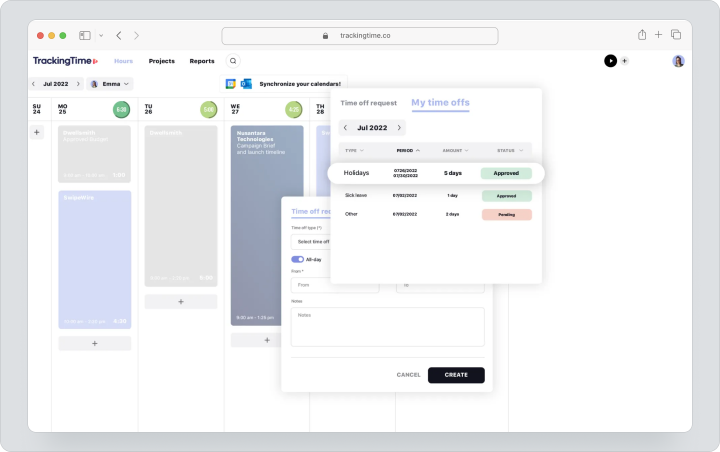
TrackingTime differentiates itself by displaying time as blocks on a calendar, making it visually intuitive for scheduling and managing tasks. It supports extensive customization across daily, weekly, and monthly views, and integrates planning features that allow for future task scheduling.
The interface is similar to a project management tool, offering detailed task organization by project, client, or priority, and integrates with popular apps like Airtable and Asana through its Chrome extension. Ideal for users who prioritize detailed time management and planning. Pricing starts at $5.75 per user for advanced features and unlimited collaboration on the Pro plan.
FAQ
What is time tracking software?
Time tracking software is a tool that helps individuals and teams record the amount of time spent on specific tasks or projects. It streamlines the process of monitoring work hours, making it easier to manage productivity and efficiency across various job functions.
What does time tracking software do?
Time tracking software provides a systematic approach to recording and analyzing how time is spent by employees or team members. It enables accurate payroll processing, improves project management, and helps in assessing productivity, ensuring that everyone is accountable for their time.
Why is a time tracking system needed?
Time tracking system helps organizations monitor how resources and employee efforts are being used. It increases transparency, improves planning, and supports informed management decisions. Additionally, tracking employee working hours is necessary to comply with labor regulations and ensure fair payroll processing — particularly important for companies operating under flexible or remote models.
How is a time tracking used to calculate job cost?
A PC time tracker allows accurate logging of how much time is spent on specific tasks. These records can be used to calculate the cost of work — for example, in hourly billing or invoicing clients. This approach helps avoid misunderstandings, improves calculation accuracy, and ensures financial transparency. Many time tracking programs generate reports and cost summaries automatically based on predefined rates.
Whe should the client know employees’ time spent per task?
Clients need to understand how their budget is being spent. Transparent employee time tracking program helps them assess the real cost of tasks, compare planned vs. actual timelines, and ensure efficient use of resources. It also builds trust and makes processes more predictable. When clients see that work is completed on time and without overuse of hours, it positively impacts the contractor’s reputation.
Is it necessary to track employee working hours?
Time tracking is not mandatory for every company, but in most cases, it’s highly beneficial. It’s especially relevant for hourly-based teams, distributed teams, and projects with strict deadlines. A time tracking system helps identify bottlenecks, assess workloads, and reallocate tasks effectively. It’s essential to use a PC time tracker as a support tool — not a surveillance mechanism — to maintain team trust.