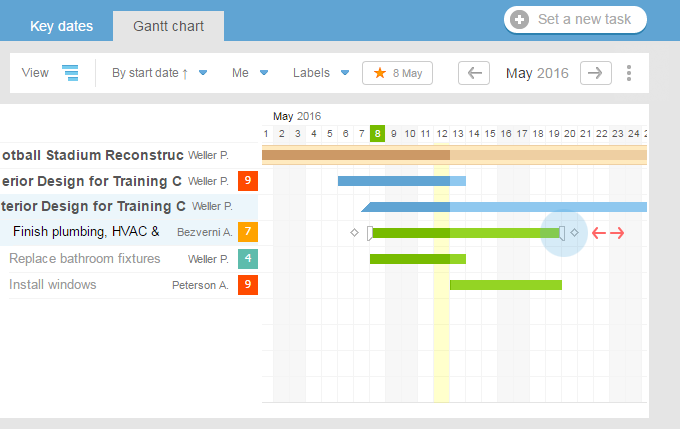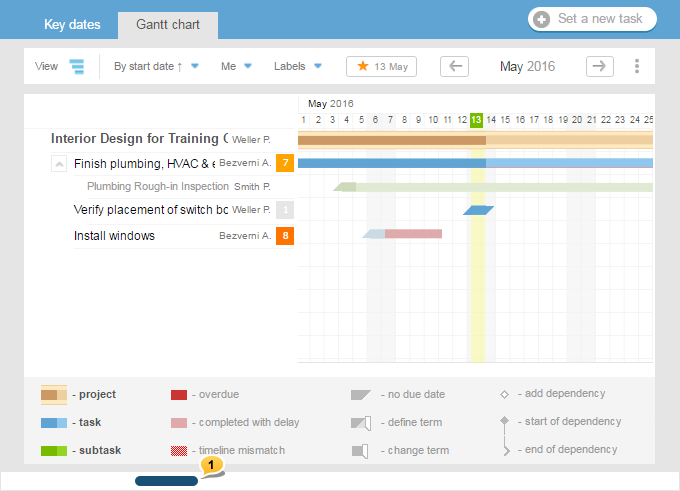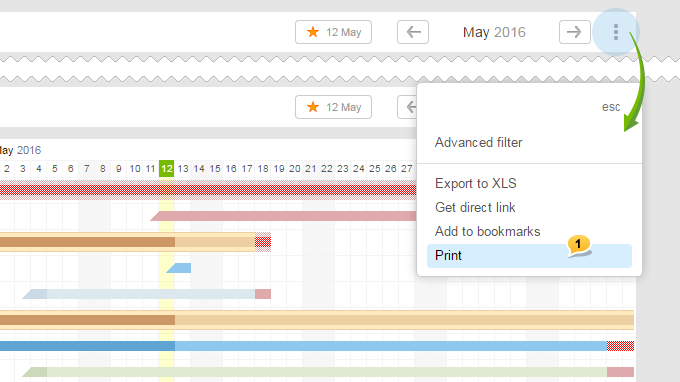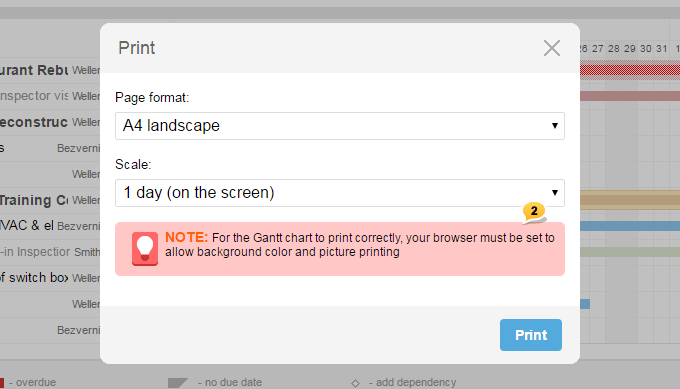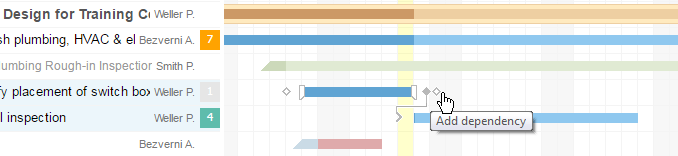What is Gantt chart?
Gantt chart (also strip chart, Gantt graph) is a popular type of bar charts (histograms), which is used to illustrate a plan/ schedule of work for a project. It is one of the project planning methods
used in project management applications. At present, the Gantt chart is the de facto standard in the theory and practice of project management, at least, when it comes to displaying the structure of a project wok list.
Gantt chart represents the segments placed on a horizontal time scale. Each segment corresponds to a single project, task, or subtask. Projects, tasks, and subtasks that make up the plan are placed vertically. Start, end, and length of the segment on the timeline correspond to the beginning, end, and duration of the task.
Was this article helpful?
Yes, thank you!
No