Greetings from the Worksection team!
We are pleased to announce the release of our spring update for Kanban. We have enhanced the existing features and added the ability to customize the tool to fit your business processes.
New features include:
- Project Kanban;
- Due dates Kanban;
- New automations for Kanban.
Let’s look at the new features of Worksection Kanban in more detail.
Project Kanban
Now you can see projects in Kanban view:
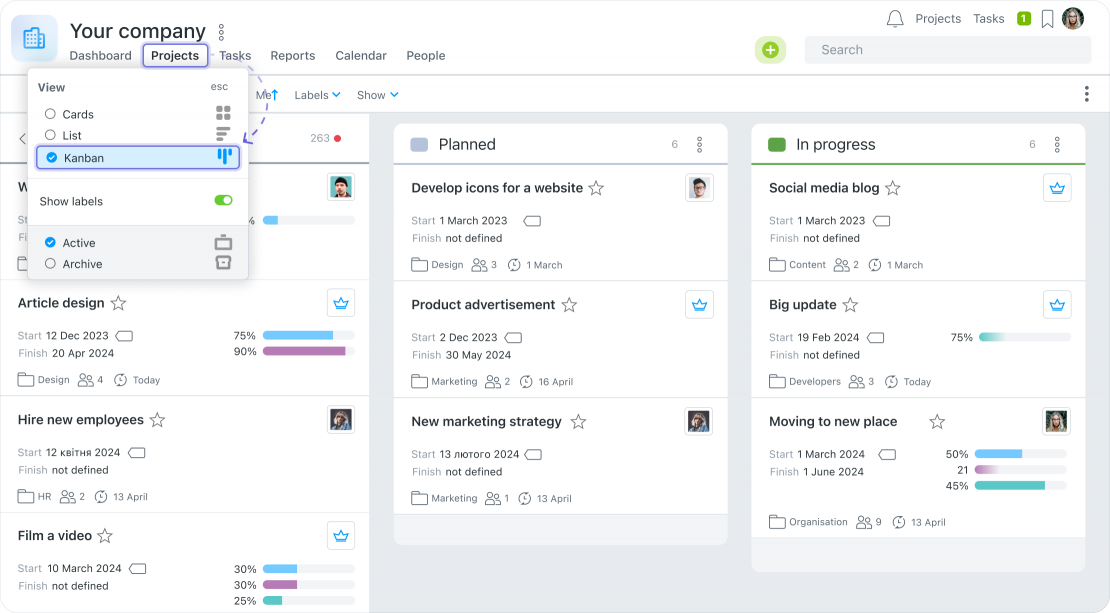
This view clearly shows a company’s project stage. This feature is particularly useful for companies that create a project in the system for a specific client or a specific product: marketing and digital agencies, product IT companies, construction companies, etc.
What’s new?
Until now, you could filter projects by status. However, this did not allow you to see projects which were not included in the selected sample. This is why we decided to find a new solution and offer it to you.
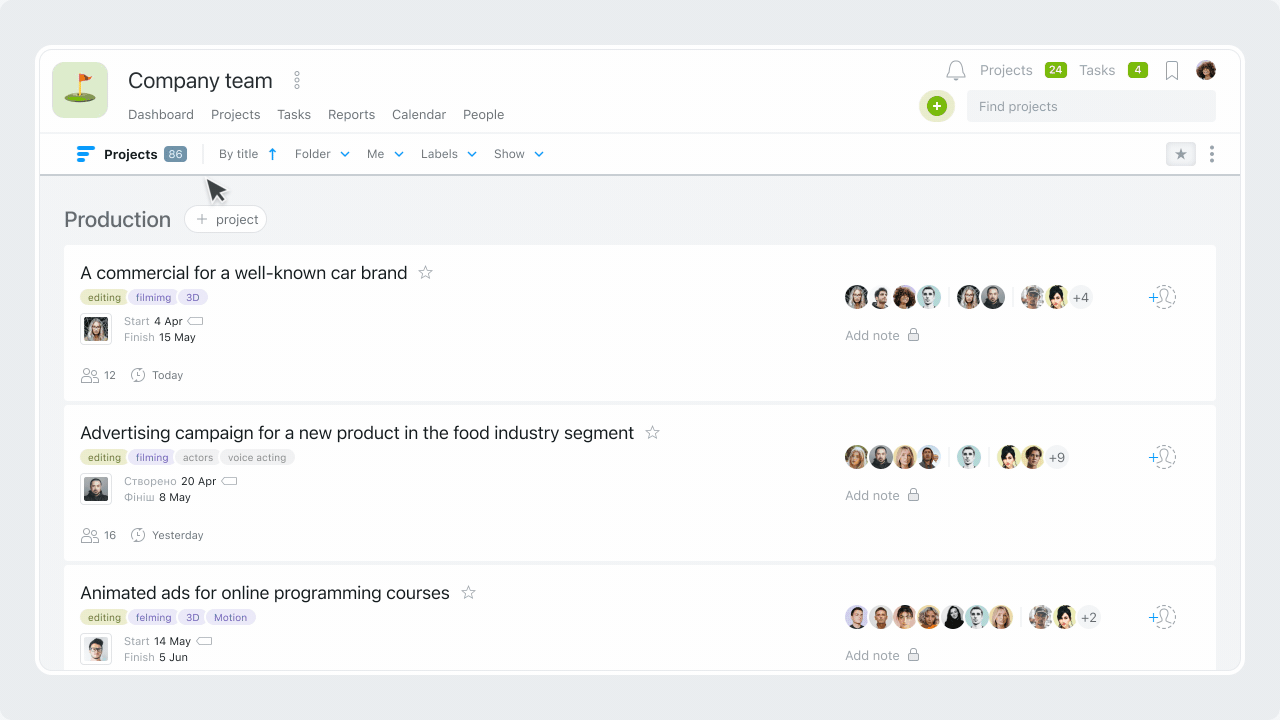
We’ve expanded your capabilities with Kanban View. Now, information about the stages of each project is collected in one place and grouped according to the status of the project. Projects that do not have a status are displayed in a backlog, from which you can easily move them as work on the project begins.
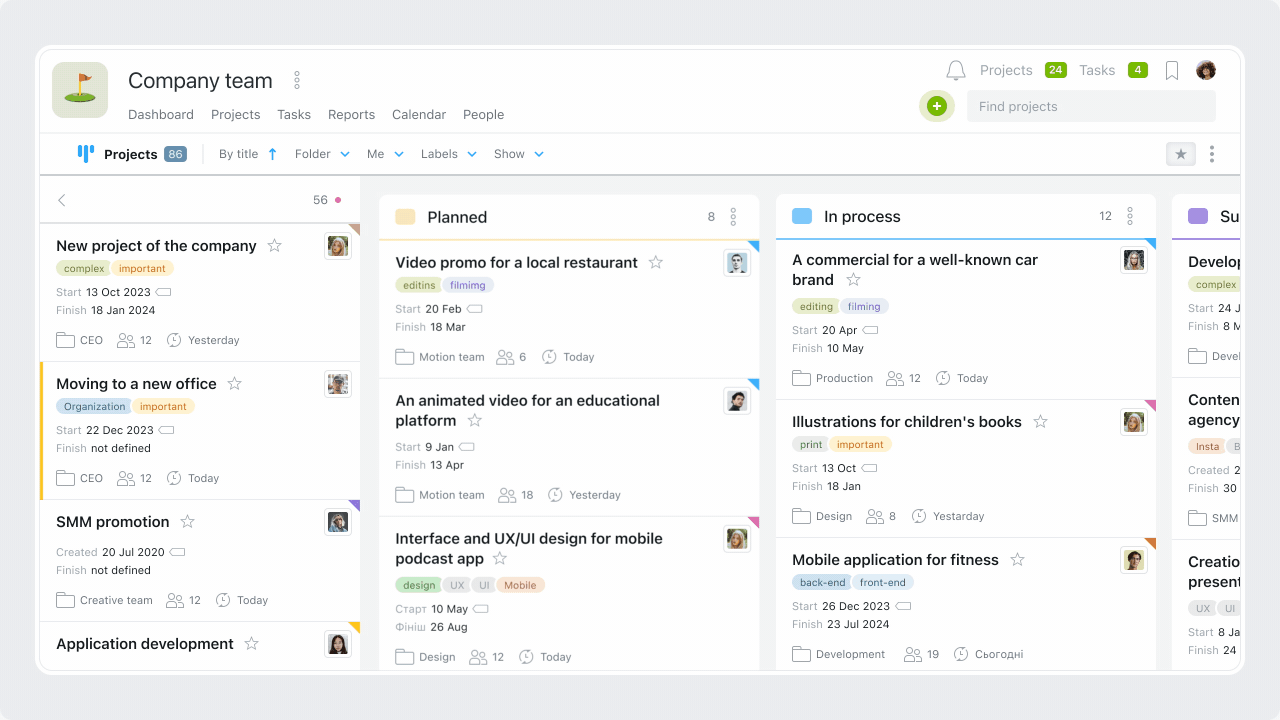
Attention! Only Premium plans and higher have project status and labels.
Projects Kanban for efficiency improvement
This allows you to clearly allocate the workload between projects. Finally, Kanban’s visibility gives you a complete picture of the company’s work and answers relevant organizational questions: how many projects are pending, how many have been started, and which ones are currently coming to an end.
Worksection makes business process optimization more convenient!
Due dates Kanban
The organization of individual users’ work has also been improved. Each user now has a main work page where they can do their work and at the same time have an overview of their future tasks. This will be helpful for workload planning and keeping track of current tasks.
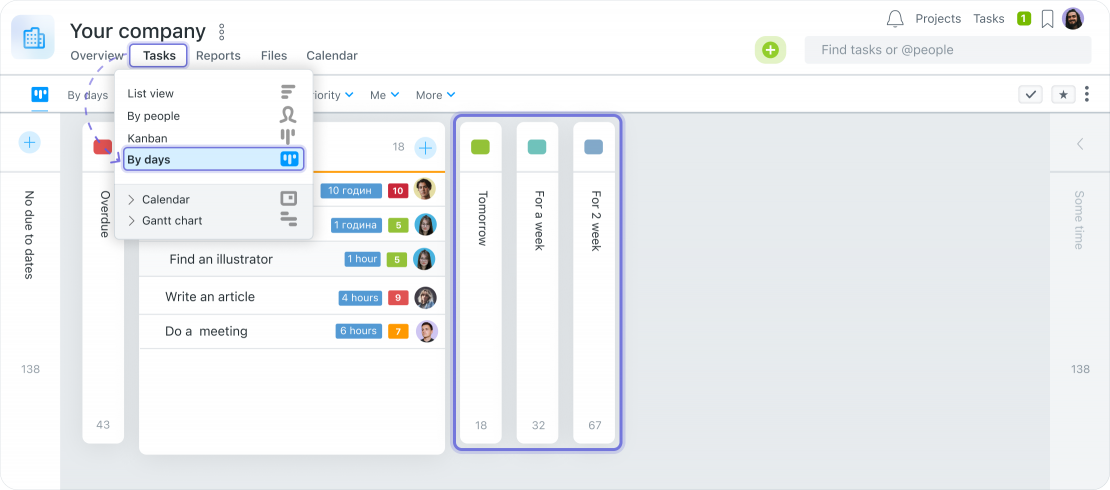
Before the update, users could control tasks by applying the filter parameters by time: “overdue”, “today”, “for tomorrow”, etc. Currently, users can view their workload in a single workspace.
What’s new?
Groups are created according to users’ task due dates. In this way, employees can clearly see how many tasks they have without a due date, how many are overdue, how many are scheduled for today, and which ones are due in the near future.
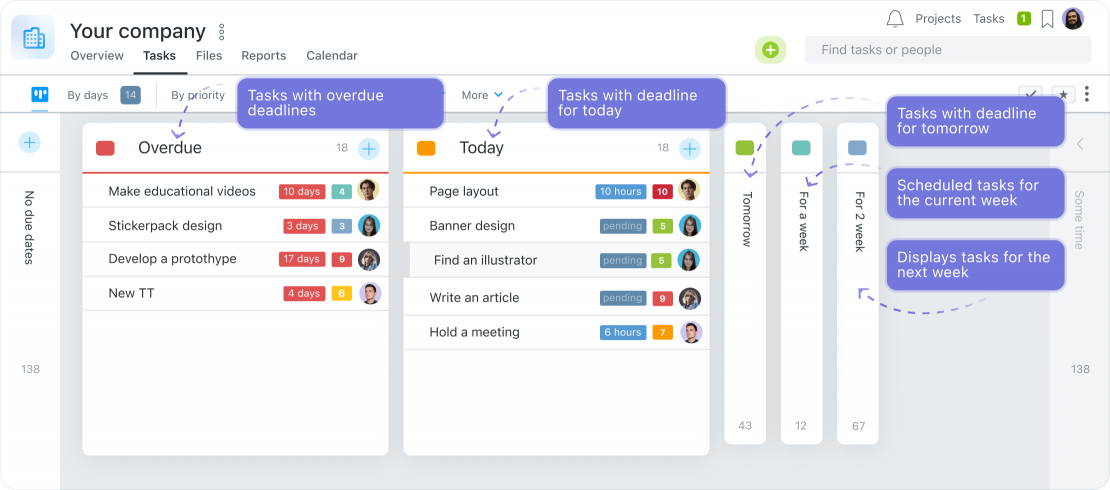
You can also easily move a task within the Kanban, and change its due date if you have the appropriate permissions. The system lets you select a specific day for rescheduling. It also takes the weekend into account. Everything you need to make scheduling tasks for the next few weeks easier.
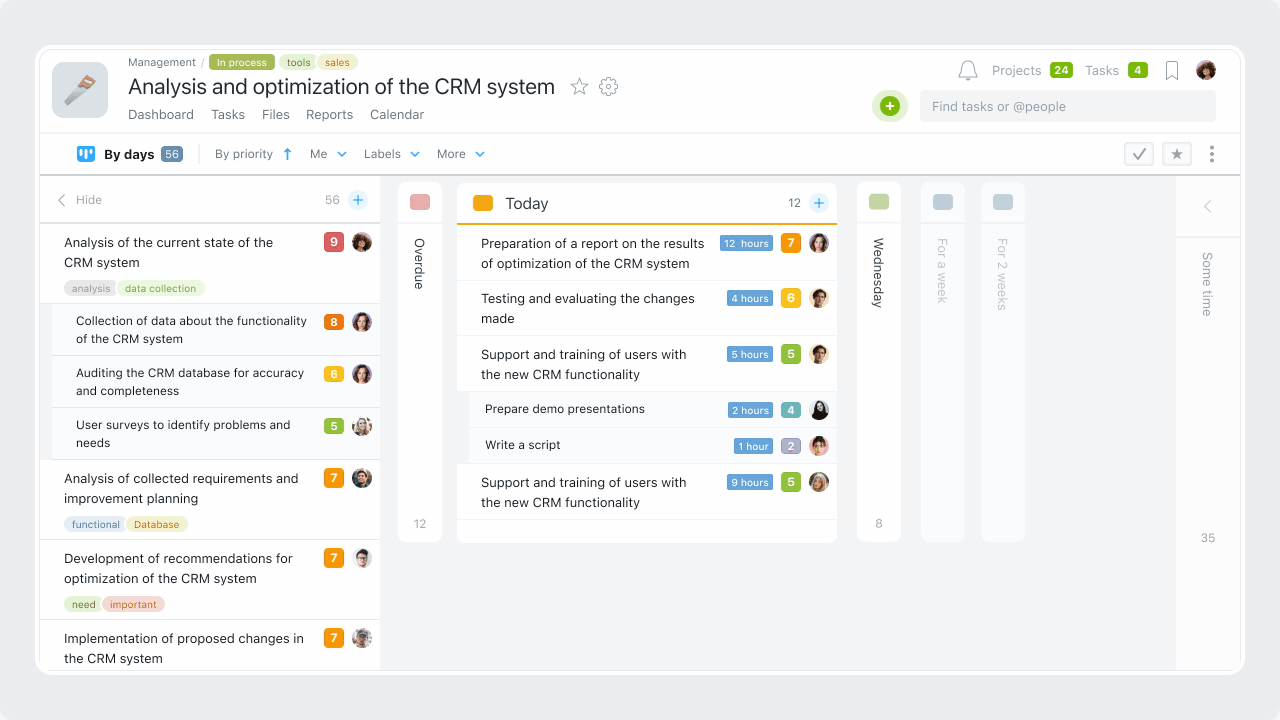
New automations for Kanban
There are a few automation enhancements that our users have asked for, in addition to the updates mentioned above:
 Set a deadline for a particular status
Set a deadline for a particular status
Now you can set due dates for the completion of a task with a certain status.
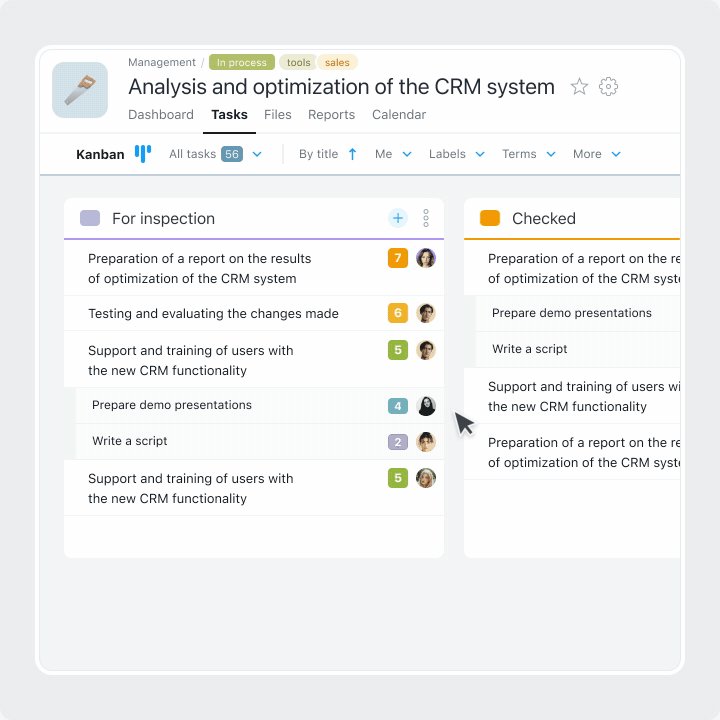
You also have the option to specify conditions when setting deadlines for the status:
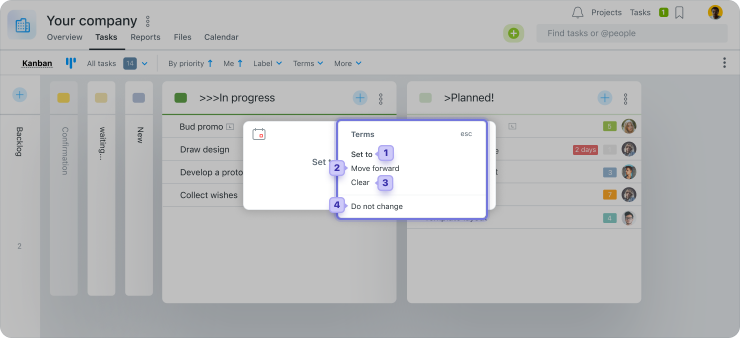
- Set a new deadline. This can be useful if you use statuses to mark certain workflows that have a standard number of days to complete.
- Move forward means to replace the due date by N number of days when it reaches the corresponding status. For example, the due date is automatically advanced by the number of days you specify when you move a task past the “For Approval” stage.
- Clear means to leave the task without a deadline. It is useful for marking tasks that do not need to be checked for due dates in the following stages.
- Do Not Change — leave the previous due date as is.
These convenient options for setting due dates for a specific status will help you automate your workflow planning and streamline your management.
 Establishing the person responsible for the status
Establishing the person responsible for the status
Choose which team member will be responsible for a specific task status:
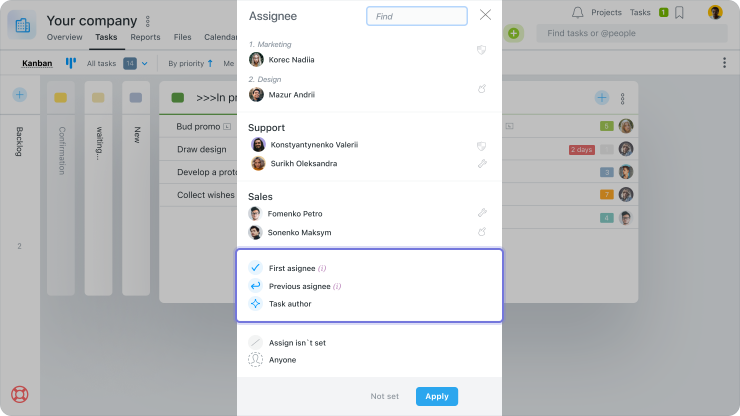
First assignee
The first assignee is the person who was responsible when the task was created. This is useful when the task needs to come back to the first assignee after it has passed through a number of stages with different people in charge.
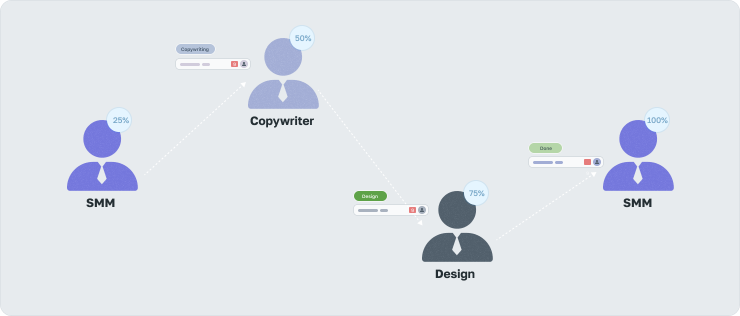
For example, an executive creates a task in the system for a SMM manager. To complete the task successfully, the manager must create tasks for a copywriter and a designer. Each specialist is responsible for his or her own phase. When everyone has completed their part of the work, the task is given the status “Done” and assigned to the first performer. The SMM manager can then publish a social media post with the materials already in hand.
Previous assignee
Previous Assignee is the assignee at the time of the last automatic shift. This is useful for interdependent workflows.
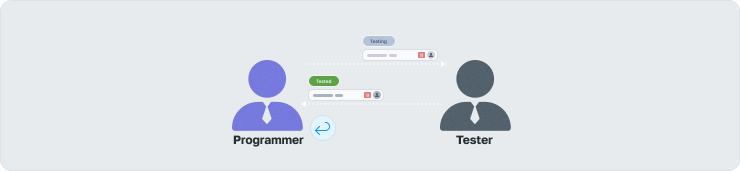
For example, a programmer performs a task with time tracking and submits the result for testing. After the test, the task is automatically returned to the programmer when the corresponding status is set. This way, reports keep track of the actual performer, which is important for controlling the resources used.
Task Author
The task author is the user who created the task. Great for workflow approvals.
 Client case
Client case
With a real example of improving the vacation approval workflow, our customer shared the convenience of the upgrade.
Previously, it required the direct involvement of an HR manager to oversee the process through all stages, which reduced overall efficiency. With the new automation capabilities, the management of the vacation approval process was delegated directly to Worksection.
The employee submits a vacation request to the HR manager. The HR manager then verifies the number of days available and submits the task to the manager for approval. Based on the results of the review of the vacation request, the task is assigned the appropriate status: “Approved by Manager” or “Not Approved by Manager” and is returned to the task author for review.
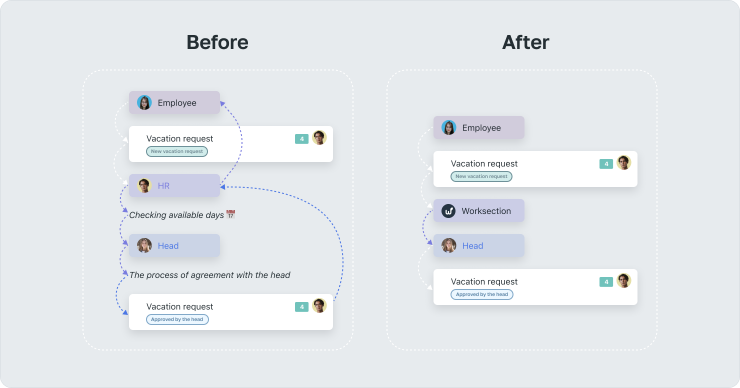
In this way, Worksection has helped to streamline the administrative process and free up team resources for higher priority tasks.
You can also test the new features of the system with a free 14-day trial or in your profile if you already have a Worksection account!
Thank you for choosing our service and the possibility to become better!
Worksection team
Glory to Ukraine and its defenders! 
